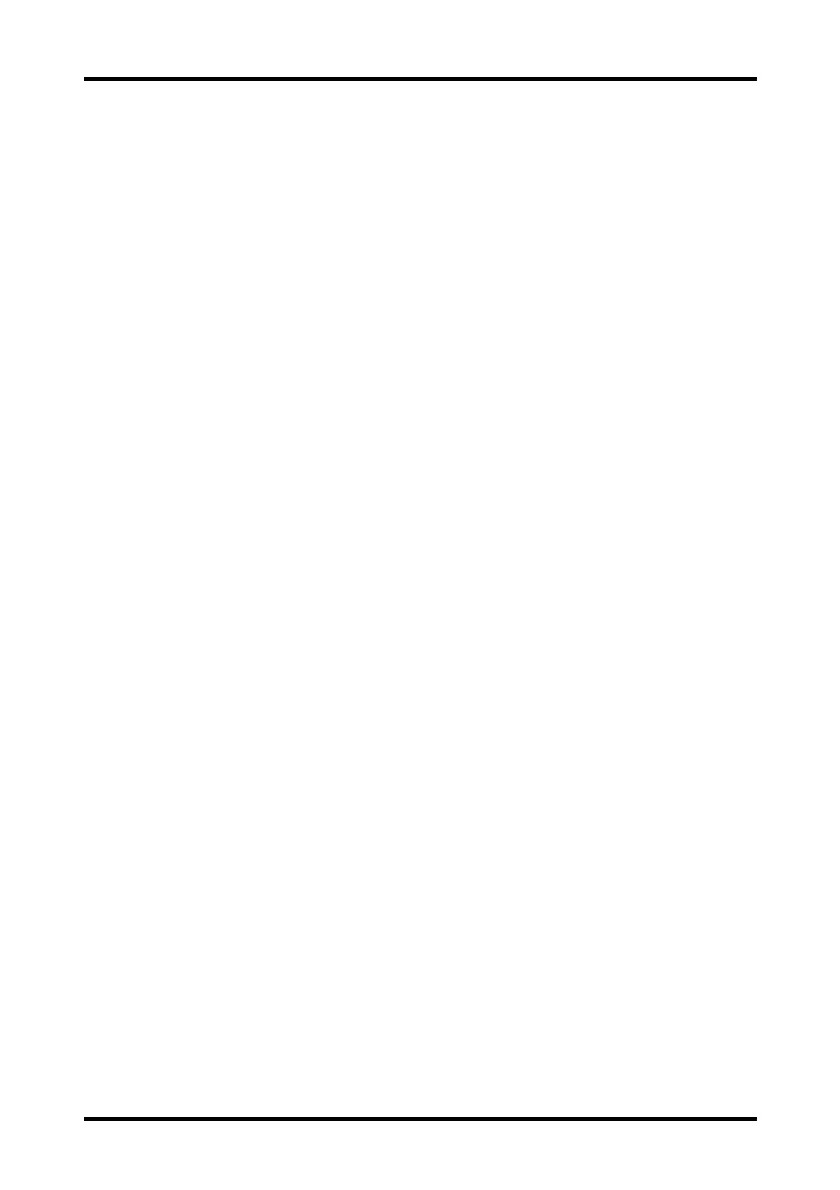Changing the Passwords Configuring the TM80
12 - 16 TM80 Telemetry Monitor Operator’s Manual
ǂ Upon powering up, the main screen will be displayed after the new patient
choice is made.
ǂ Main Screen is accessible without passcode entry.
ǂ The System Info menu is accessible by tapping the battery symbol on the
main screen.
ǂ The Lead Placement menu is accessible by tapping an “ECG Sensor Off”
message in the alarm area.
ǂ Ability to change display orientation.
ǂ Hardkeys are enabled.
12.8.2 Setting the Screen Lock
The initial enabling of screen lock mode requires a passcode to be entered immediately
as follows:
1. In the Maintenance menu, tap Screen Lock to select a screen lock mode.
2. Enter a new passcode for the screen lock.
After the passcode is entered, the screen exits the passcode setup menu. The
selected lock mode displays to the right of Screen Lock.
12.8.3 Changing the Current Screen Lock Passcode
1. In the Maintenance menu, tap Screen Lock.
2. Tap Screen Lock Passcode.
3. Input the current password.
4. Input and verify the new password
12.8.4 Changing the Screen Lock Mode
Follow this procedure to change the screen lock:
1. In the Maintenance menu, tap Screen Lock to choose a screen lock mode.
2. Select your desired screen lock mode and then enter a passcode.
12.9 Changing the Passwords
1. In the Maintenance menu, tap Edit Passwords.
ǂ Tap Maintenance Password and follow the on-screen instructions to
change the maintenance password.