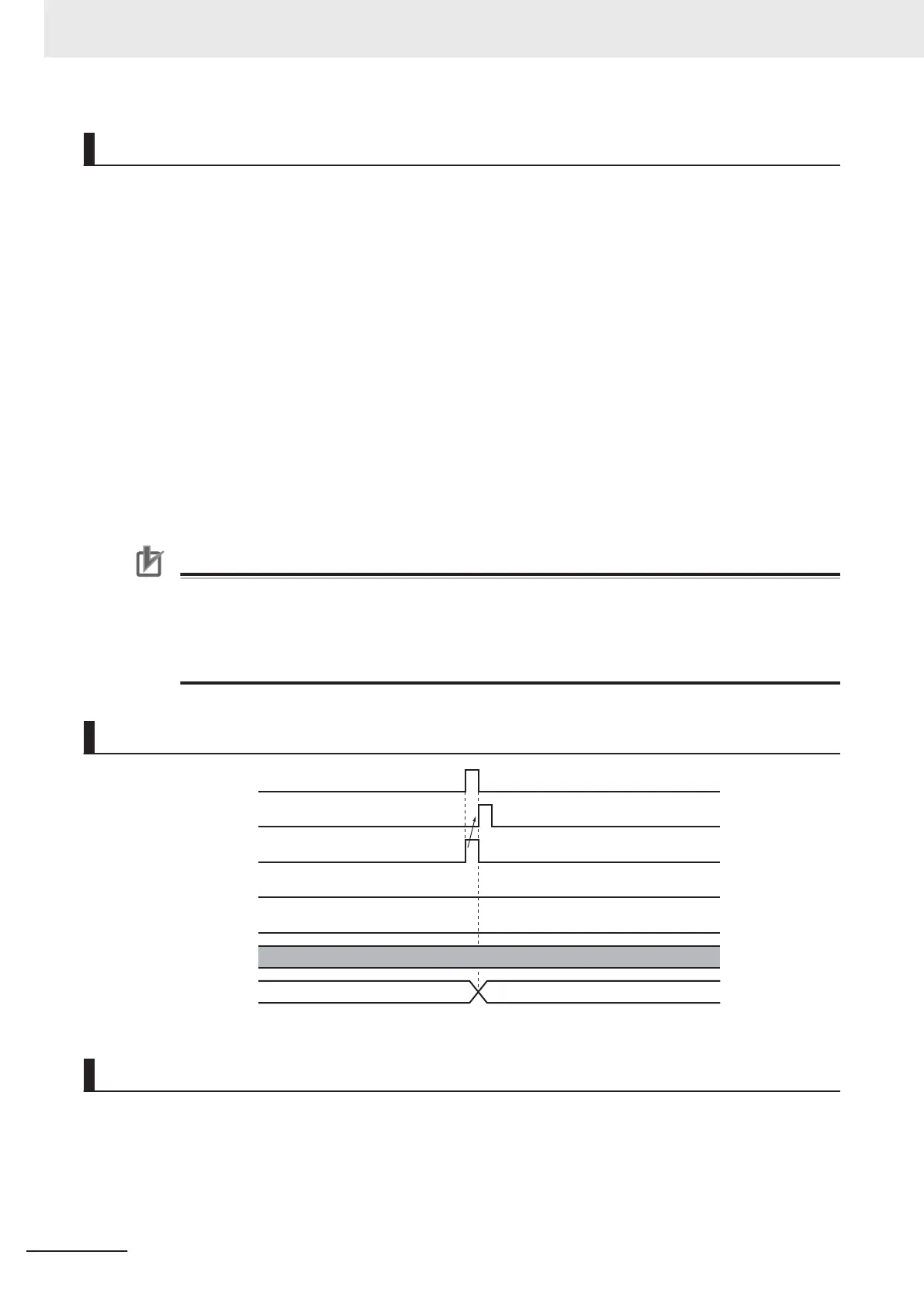Basic Function
• The MC_GroupEnable (Enable Axes Group) instruction places the axes group specified by
AxesGroup
into the GroupEnable state.
• When an axes group is in the GroupEnable state, you can execute any multi-axes coordinated con-
trol instructions for the axes group.
• You can set only Servo Axis and Virtual Servo Axis in an axes group. An error will occur if you
include other axis types.
• All axes that belong to an axes group must be in a stopped state to enable the group.
An axis is stopped if the Status.Disabled (Axis Disabled) or Status.Standstill (Standstill) in the Axis
Variable is TRUE.
• If there are axes that already belong to another axes group and the other axes group is enabled, the
MC_GroupEnable instruction is not executed and an error will occur if you attempt to execute it.
• When an axes group is enabled, the axes in the axes group change to Coordinated Motion status.
Status.Coordinated (Coordinated Motion) in the Axis Variable changes to TRUE.
• An axes group is disabled if the MC_GroupDisable (Disable Axes Group) instruction is executed, if
operation is stopped by changing to PROGRAM mode, or if a MC Test Run is started.
Precautions for Correct Use
• To use an axes group, create an axes group on the Sysmac Studio and download the set-
tings to the CPU Unit. Y
ou cannot change the axes in an axes group from the user program.
You can use the MC_ChangeAxesInGroup (Change Axes in Group) instruction to temporarily
change axes groups.
• Use the Synchronize Menu of the Sysmac Studio to download the project.
Timing Charts
Axes gro
up state
Busy
Execute
Comm
andAborted
Done
Error
ErrorID
GroupDisable
GroupEnable
16#0000
Errors
If an error occurs during instruction execution, Error
will change to TRUE.
You can find out the cause of the error by referring to the value output by ErrorID (Error Code).
4 Axes Group Instructions
4-4
NY-series Motion Control Instructions Reference Manual (W561)
