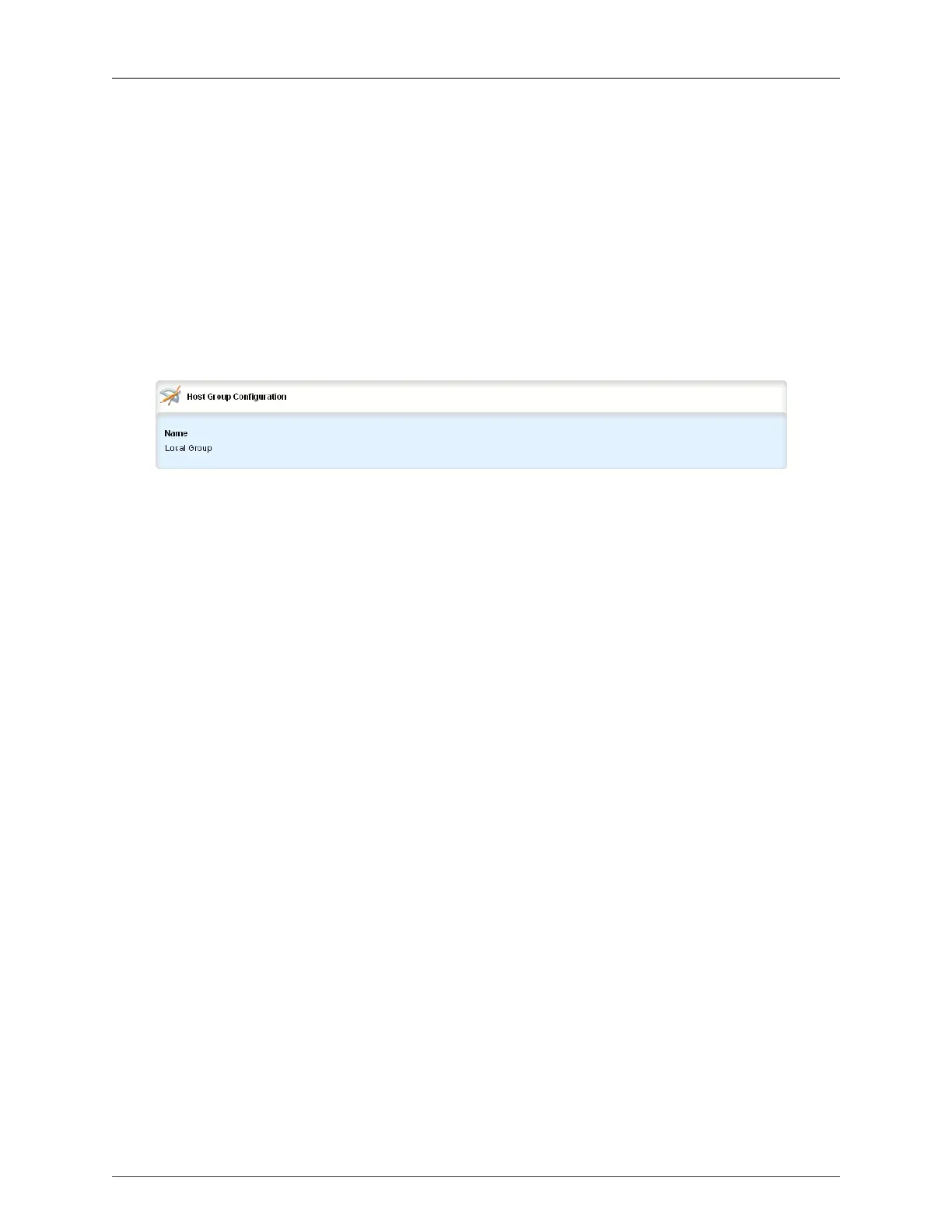15. DHCP Server
ROX™ v2.2 User Guide 144 RuggedBackbone™ RX5000
• To set Hardware Configuration, Lease Configuration, and Client Configuration options, navigate to
/services/dhcpserver/host{host id}/options. For more information, see Section 15.2.10, “Hardware
Configuration”, Section 15.2.8.1, “Lease Configuration Options”, and Section 15.2.8.2, “Client
Configuration Options at the DHCP Levels”.
• To set Client Configuration, NIS Configuration, and NetBios Configuration options, navigate to /
services/dhcpserver/host{host id}/options/client. For more information, see Section 15.2.8.3, “Client
Configuration Options at the DHCP Client Level”.
• To set custom DHCP options, navigate to /services/dhcpserver/host{host id}/options/client/custom
and click <Add custom>. For more information, see Section 15.2.9, “Custom DHCP Options”.
15.2.6. DHCP Host-groups
• To view a list of host-groups, navigate to services/dhcpserver/host-groups.
Figure 15.9. Host Group Configuration table
• To add a host-group, enter edit mode, navigate to /services/dhcpserver/host-groups, and click <Add
host-groups>. On the Key settings form, type a name for the host-group and click Add.
You can configure DHCP options at the host-group level. Options set at this level override options set
at higher levels.
• To set Lease Configuration and Client Configuration options, navigate to /services/dhcpserver/host-
groups{host-group id}/options . For more information, see Section 15.2.8.1, “Lease Configuration
Options” and Section 15.2.8.2, “Client Configuration Options at the DHCP Levels”.
• To set Client Configuration, NIS Configuration, and NetBios Configuration options, navigate
to /services/dhcpserver/host-groups{host-group id}/options/client. For more information, see
Section 15.2.8.3, “Client Configuration Options at the DHCP Client Level”.
• To set custom DHCP options, navigate to /services/dhcpserver/host-groups{host-group id}/options/
client/custom and click <Add custom>. For more information, see Section 15.2.9, “Custom DHCP
Options”.
15.2.7. Viewing Active DHCP Leases
You can view a list of active DHCP leases. The list includes the start and end times, hardware ethernet
address, and client hostname for each lease.
To view DHCP leases, navigate to services/dhcpserver and click show-active-leases. On the Trigger
Action form, click Perform. The /services/dhcpserver/show-active-leases form appears and displays
the active DHCP leases.
