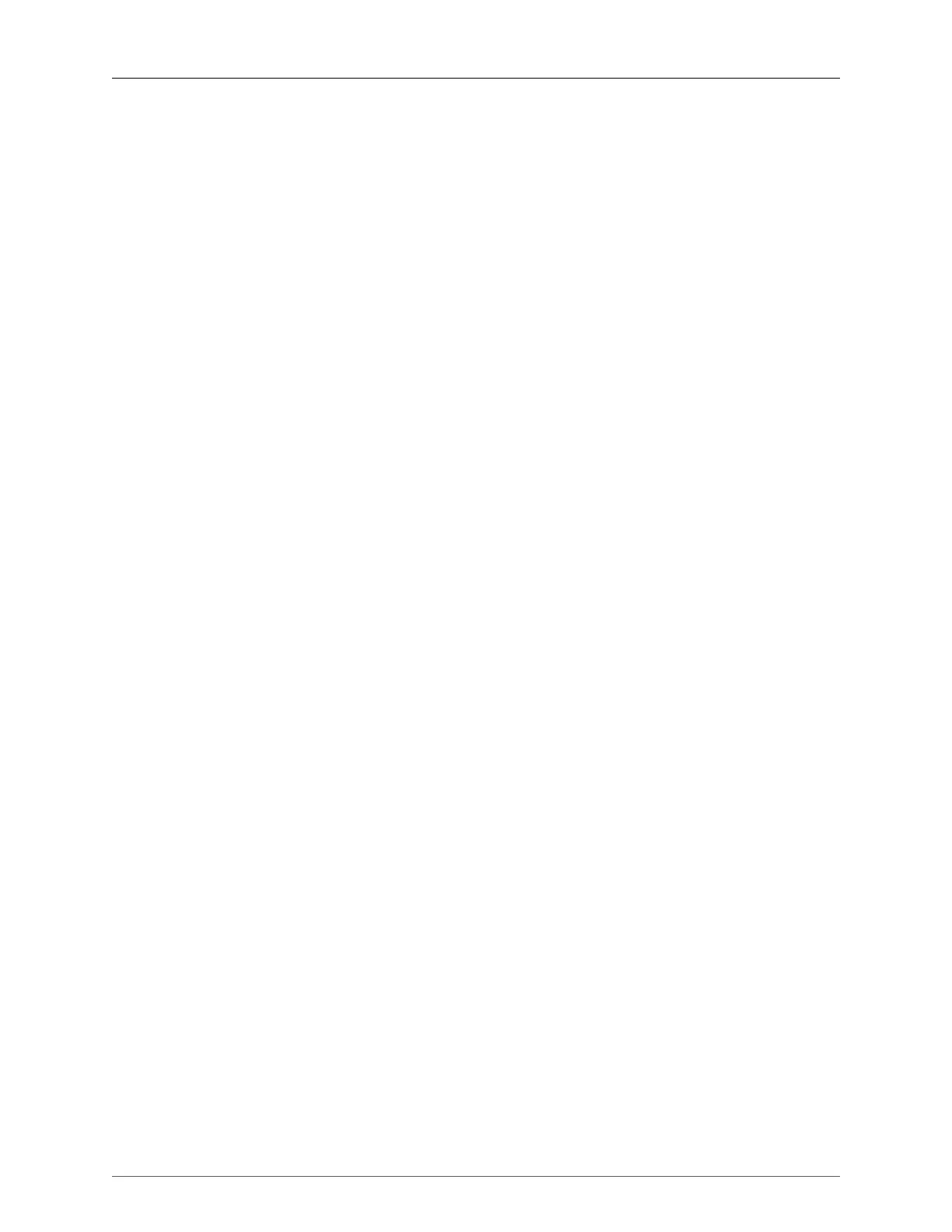Appendix D. Adding and Replacing Line Modules
ROX™ v2.2 User Guide 434 RuggedBackbone™ RX5000
5. Under /interface/, interfaces have now been created for the new module; you may proceed with
additional configurations.
D.5. Swapping a Switch Module (SM) with a Different Type of
SM
• Shut down the RuggedBackbone™.
• Replace the old SM with the new SM and boot the unit.
• After the unit boots, log in, and (under chassis/line-modules) configure the 'module-type' to match the
new SM and admin-enable the SM. Please note that changing the 'module-type' will result in loosing
configurations for the slot.
• Commit your modification. In some cases, you may encounter alarms reporting "Internal Configuration
Error" after this commit, they can be safely ignored and cleared in this context; they are artifacts of
unsupported hot-swap capability in ROX™.
• After the commit, the SM will power on, but its LED will be red indicating it is not yet passing traffic
as it is not fully integrated into the system.
• Reboot the unit.
• After boot-up, the SM will be operational. Under /interface/, interfaces have now been created for the
new SM; you may proceed with related configurations.
