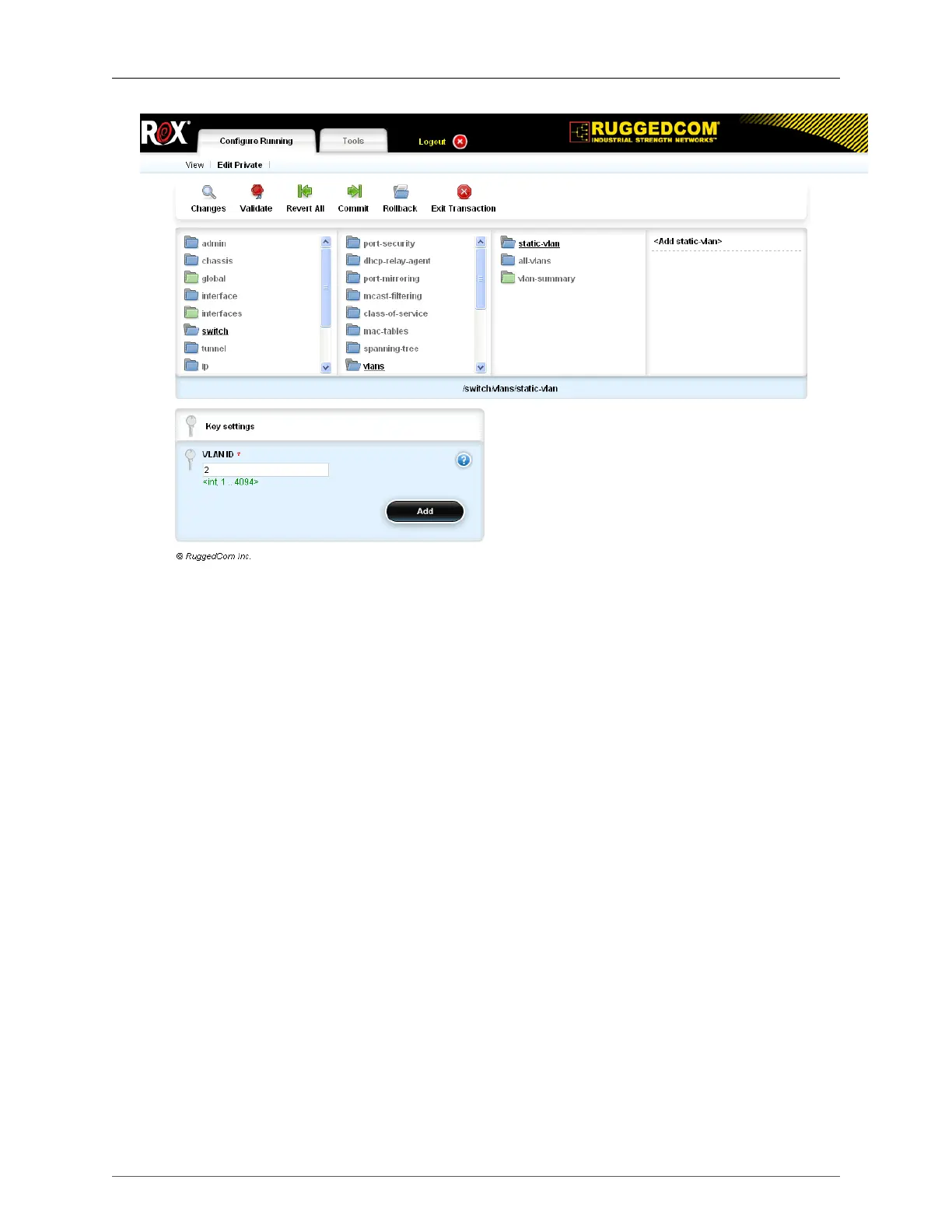5. IP Network Interfaces
ROX™ v2.2 User Guide 79 RuggedBackbone™ RX5000
Figure 5.4. Explicitly Adding a VLAN Interface to a Switched Port
Procedure 5.1. Explicitly Adding a VLAN Interface at switch/vlans/static-vlan
1. Go into Edit Private mode.
2. Navigate to switch/vlans/static-vlan.
3. Click on Add static-vlan. The Key settings form appears.
4. In the VLAN ID field, enter a number from 1 to 4094 (for example, 2).
5. Click Add.
6. Click Commit.
7. Click Exit Transaction.
The procedures below are examples of how to create implicit VLAN interfaces.
Procedure 5.2. Implicitly Adding a VLAN Interface at interface/switch/{port}
1. Go into Edit Private mode.
2. Navigate to interface/switch/{port}. The switch forms are displayed.
3. On the VLAN form, type the PVID number into the PVID field.
4. Click Commit.
5. Click Exit Transaction.
Procedure 5.3. Implicitly Adding a VLAN Interface at interface/trunks
1. Go into Edit Private mode.
2. Navigate to interface/trunks.
3. Click on Add trunks. The Key settings form appears.
