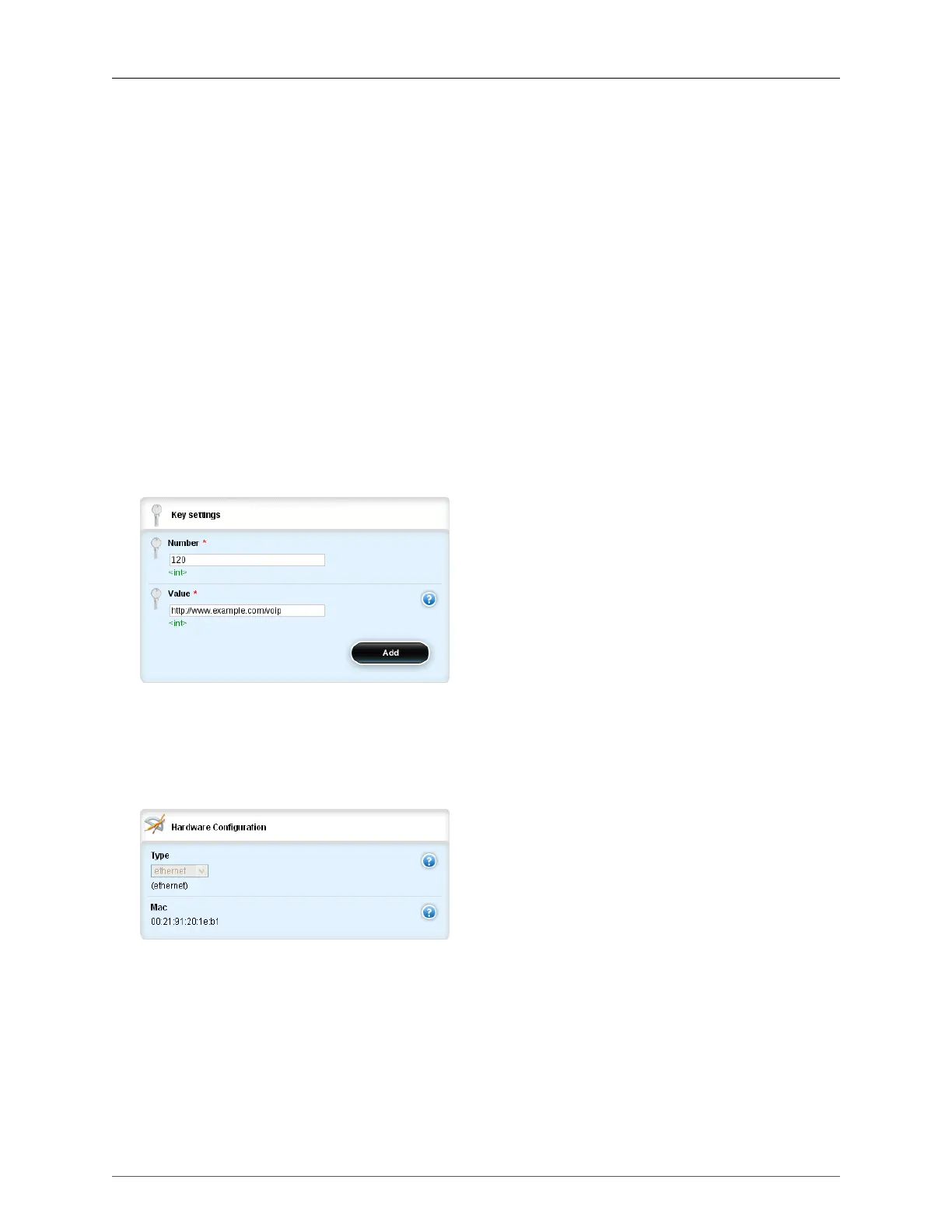15. DHCP Server
ROX™ v2.2 User Guide 150 RuggedBackbone™ RX5000
Default: 127.0.0.1
The NetBIOS nameserver that the dhcpserver offers to the client when it issues the lease to the
client
15.2.9. Custom DHCP Options
You can set custom DHCP options at the under clients at all DHCP levels. To set a custom DHCP
option, you need to know the number of the option you want to set and the valid values for the option.
To set a custom DHCP option, enter edit mode and navigate to one of the following locations and click
<Add custom>:
• DHCP server options: /services/dhcpserver/options/client/custom
• subnet options: /services/dhcpserver/subnet{subnet id}/options/client/custom
• shared network options: /services/dhcpserver/shared-network{shared network id}/options/client/
custom
• host-group options: /services/dhcpserver/host-groups{host-group id}/options/client/custom
• host options: /services/dhcpserver/host{host id}/options/client/custom
On the Key settings form, set the number and value for the DHCP custom option.
Figure 15.18. Setting a DHCP Custom Option
15.2.10. Hardware Configuration
The Hardware Configuration form is only available for DHCP hosts. To set the hardware options for a
DHCP host, enter edit mode and navigate to /services/dhcpserver/host{host_01}/options.
Figure 15.19. Hardware Configuration form
type
Synopsis: string - one of the following keywords { ethernet, token-ring, fddi }
Default: ethernet
The type of network hardware used by the client, associated with the host entry.
mac
Synopsis: Ethernet MAC address in colon-separated hexadecimal notation
