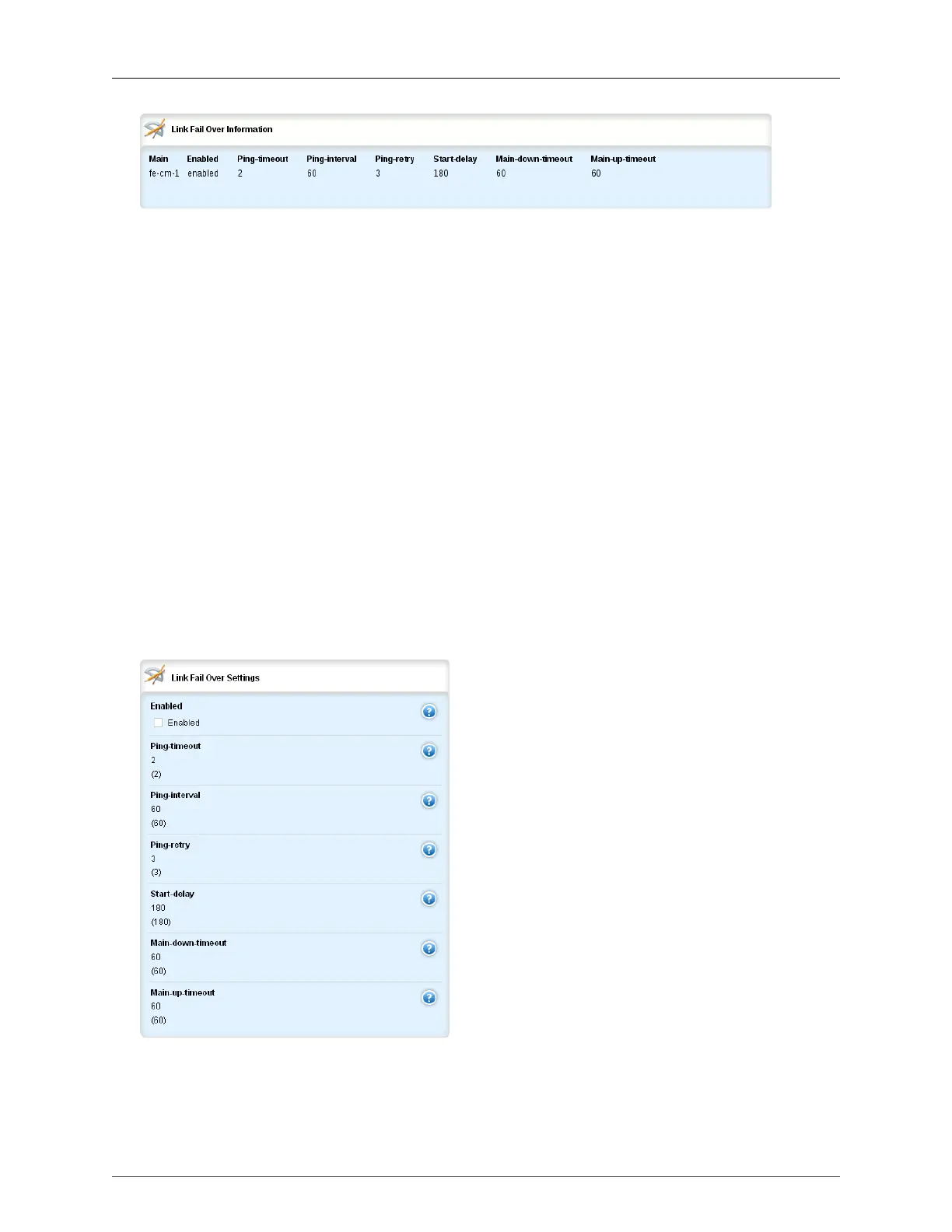38. Link Failover
ROX™ v2.2 User Guide 417 RuggedBackbone™ RX5000
Figure 38.2. Link Fail Over Information Table
To configure link failover, do the following:
• set the link failover settings. See Section 38.3.1, “Configuring the Link Failover Settings”.
• add a link failover backup interface. See Section 38.3.2, “Setting a Link Failover Backup Interface”.
• add a link failover ping target. See Section 38.3.3, “Setting a Link Failover Ping Target”.
• enable link backup on demand. See Section 38.3.4, “Link Backup On Demand”.
After configuring link failover, you can do the following:
• view the link failover status. See Section 38.3.5, “Viewing Link Failover Status”.
• view the link failover log. See Section 38.3.6, “Viewing the Link Failover Log”.
• test the link failover settings. See Section 38.3.7, “Testing Link Failover”.
38.3.1. Configuring the Link Failover Settings
To configure the link failover settings:
• In edit mode, navigate to /services/link-failover and click <Add link-failover>.
• On the Key settings form, select an interface from the list and click Add.
• On the Link Fail Over Settings form, set the link failover parameters.
• Commit the changes.
Figure 38.3. Link Fail Over Settings form
enabled
Enables this link backup.
