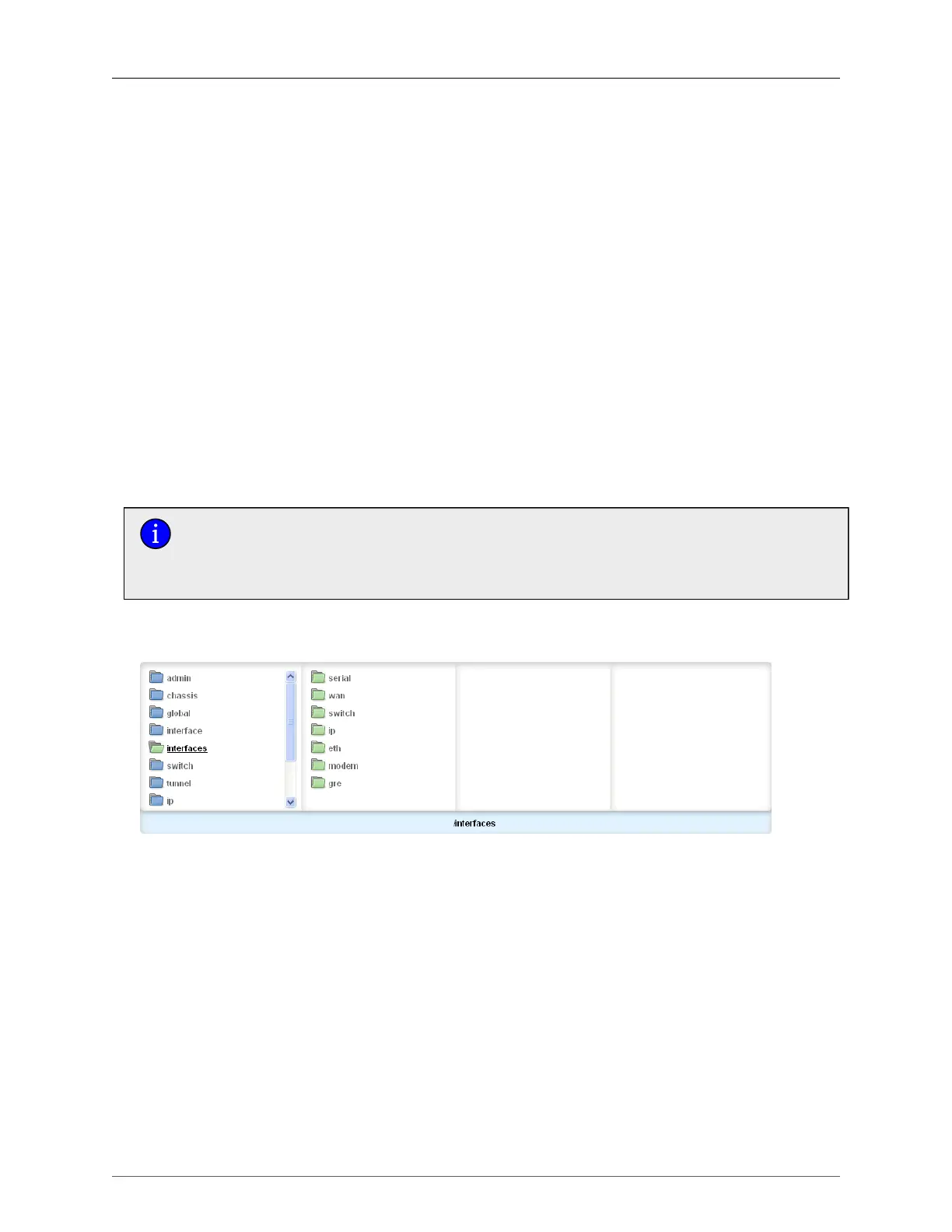16. Ethernet Ports
ROX™ v2.2 User Guide 166 RuggedBackbone™ RX5000
time of up to 2 seconds. Once Port Guard disables FAST LINK DETECTION on a particular port,
the user can re-enable FAST LINK DETECTION on the port by clearing the alarm.
• ON: In certain special cases, where a prolonged excessive link state changes constitute a
legitimate link operation, using this setting can prevent Port Guard from disabling FAST LINK
DETECTION on the port in question. If excessive link state changes persist for more than 2
minutes, an alarm will be generated to warn the user about the observed bouncing link. If the
condition of the excessive link state changes is resolved later on, the alarm will be cleared
automatically. Since this option does not disable FAST LINK DETECTION, a persistent bouncing
link could continue affect the system in terms of response time. This setting should be used with
caution.
• OFF: Turning this parameter OFF will disable FAST LINK DETECTION completely. The switch
will need a longer time to detect a link failure. This will result in a longer network recovery time
of up to 2 seconds.
Link Detection Time (ms)
Synopsis: integer
Default: 100
The time that the link has to continuously stay up before the 'link up' decision is made by the device.
(The device performs de-bouncing of Ethernet link detection to avoid multiple responses to an
occasional link bouncing event, e.g. when a cable is shaking while being plugged-in or unplugged).
When Fast Link Detection is enabled, the system prevents link state change processing
from consuming all available CPU resources. If Port Guard is not used, however, it is
possible for almost all available CPU time to be consumed by frequent link state changes,
which could have a negative impact on overall system responsiveness.
16.3. Port Status
Figure 16.22. Interfaces menu
The interfaces menu is accessible from the main menu.
