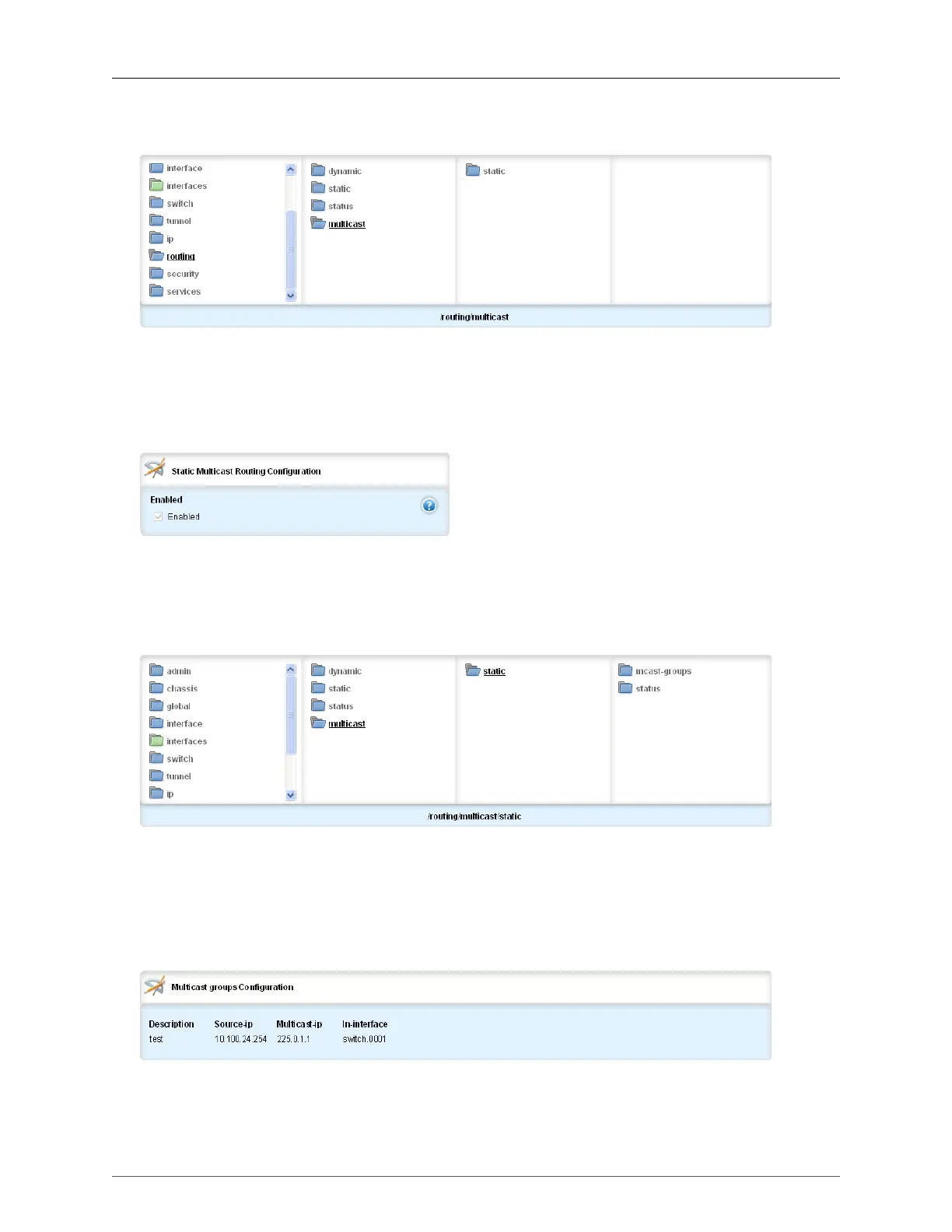34. Multicast Routing
ROX™ v2.2 User Guide 366 RuggedBackbone™ RX5000
34. Multicast Routing
Figure 34.1. Multicast Routing menu
The Multicast Routing menu is accessible from the main menu under routing. The path to this menu is
routing/multicast. The user can choose between enabling dynamic multicast routing or static multicast
routing by checking off "Enable" on the Routing Multicast Dynamic Form or the Routing Multicast Static
Form.
Figure 34.2. Static Multicast Routing Configuration form
The Static Multicast Routing Configuration form appears on the same screen as the Multicast menu.
enabled
Enables static multicast routing service
Figure 34.3. Static menu
The path to the Static menu is routing/multicast/static. From the static menu, there are two branches
of menus. By clicking on the mcast-groups menu, the user can access forms used to create multicast
groups for forwarding. Clicking on the status menu allows you to view the status of your configured
multicast groups. The following forms and tables are linked to the mcast-groups menu. The features
available from the status menu are covered a little later in this chapter.
Figure 34.4. Multicast Groups Configuration table
The path to the Multicast Groups Configuration table is routing/multicast/static/mcast-groups.
