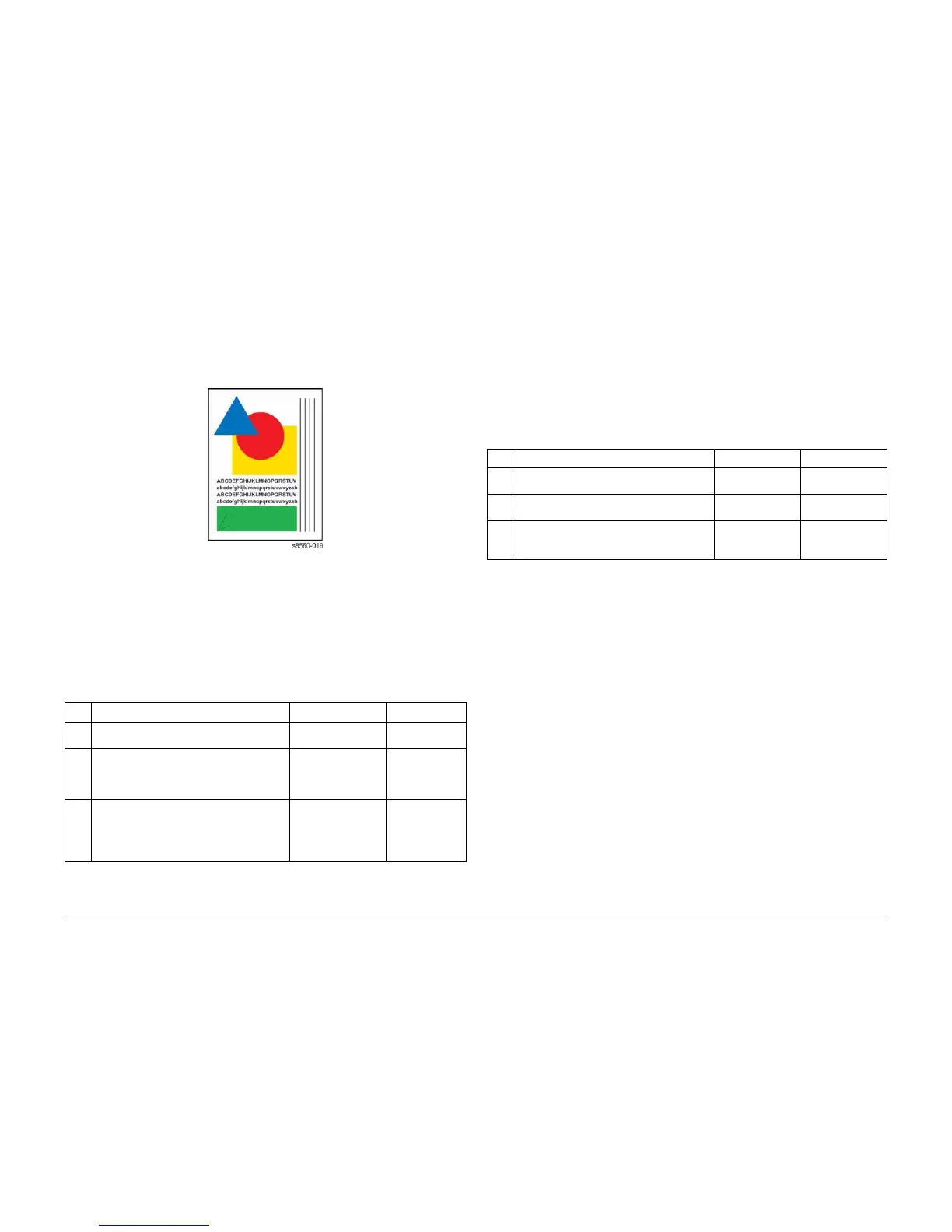09/2007
3-24
Phaser 8860/8860MFP Service Manual
IQ32, IQ33
Initial Issue
Image Quality
IQ32 Wrinkling
This RAP addresses image quality problems associated with the Print Engine. Wrinkling gen-
erally appears in areas of solid fill near the image edge. This problem is more often seen on
short-grain media. Some wrinkling of envelope flaps is expected. You may see wrinkling on the
second side of a 2-sided print on the secondary colors. Wrinkling could indicate a malfunction
in the Transfix mechanism.
Figure 1 Example of Wrinkled Output
Initial Actions
1. Check that supported media is being used.
2. Print several solid-fill test prints as a sample.
3. Print using a higher-quality or heavier media type.
Procedure
IQ33 Image is Offset or Cut-Off
This RAP addresses image quality problems associated with the Print Engine. Image off-set
generally appears as a result of a mismatch between the application and the driver.
Initial Actions
1. Check that supported media is being used.
2. Print an Information page from the Control Panel.
3. Check the application print settings.
Procedure
Table 1 IQ32 Wrinkling
Step Questions and Actions Yes No
1 Increase the margin size of the image.
Does the problem persist?
Go to Step 2. Complete.
2 Check the Drum Maintenance Kit.
Inspect, clean, or replace the Drum Mainte-
nance Kit.
Does the problem persist?
Go to Step 3. Complete.
3 Check the Transfix components.
Does the problem persist?
Replace in this order:
Transfix Roller
Transfix Camshaft
Transfix Load Arms
Transfix Load Module
Complete.
Table 1 IQ33 Image is Offset or Cut-Off
Step Questions and Actions Yes No
1 Check the Information page.
Does the problem persist?
Go to Step 2. Complete.
2 Check the tray guide adjustment.
Are the guides adjusted properly?
Go to Step 3. Adjust the guides.
3 Check the application for correct image sizing
and orientation.
Does the problem persist?
Correct the appli-
cation settings.
Complete.