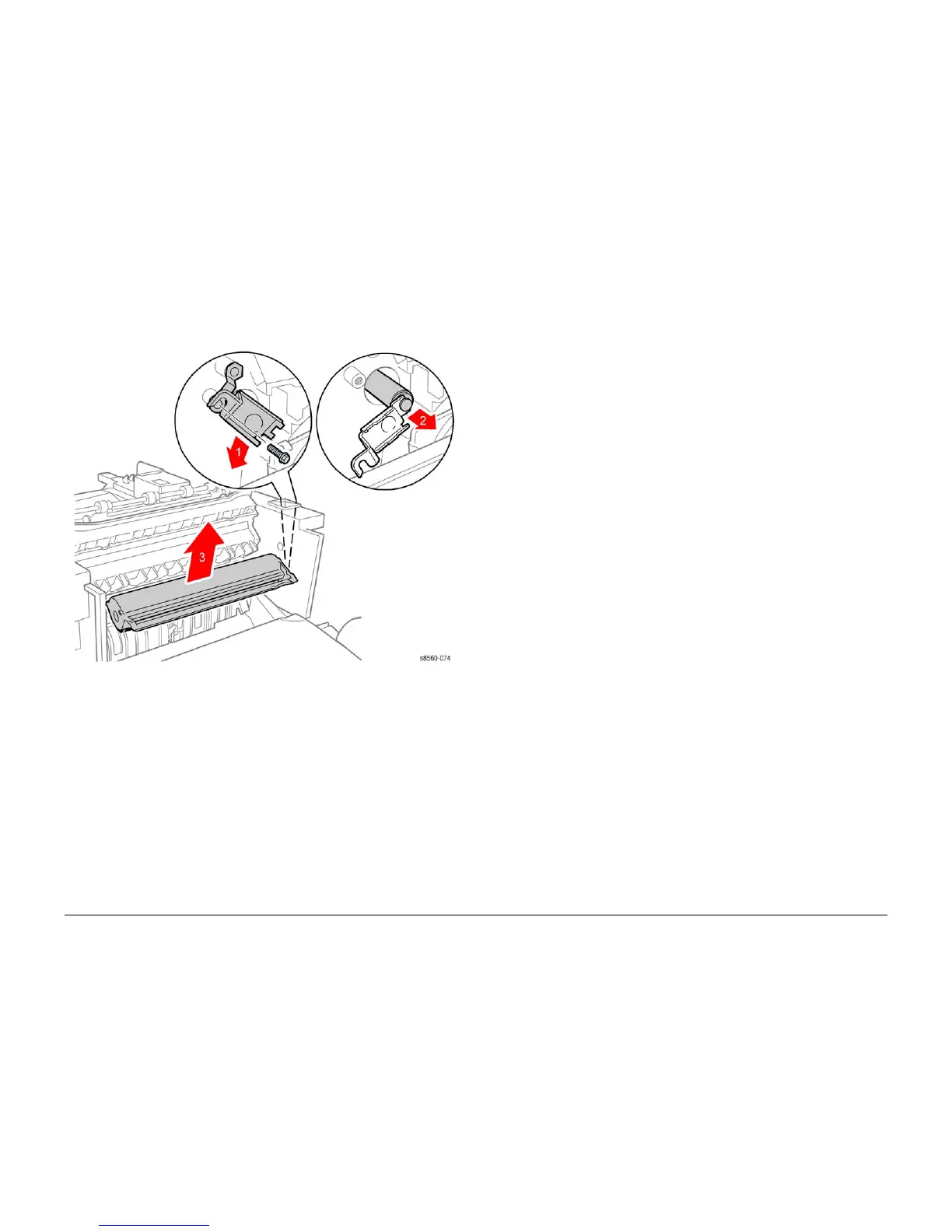09/2007
4-34
Phaser 8860/8860MFP Service Manual
REP 2.0.12, REP 2.0.13
Initial Issue
Repairs and Adjustments
Figure 1 Removing the Transfix Roller Shaft Restraint
10. Hold the Transfix Roller and Stripper Blade with one hand, engage the end of the Transfix
Roller Shaft with the Transfix Roller Shaft Restraint and pull the shaft out of the Stripper
Carriage Assembly.
11. Lift the Stripper Carriage Assembly and Transfix Roller up and out of the chassis.
Replacement
NOTE: Make sure the I/O Board Ground Straps are properly positioned and the I/O Board is
behind the chassis retainers before installing the 2 I/O Board screws.
REP 2.0.13 Transfix Roller
Parts List on PL 2.0
Removal
NOTE: These steps describe Transfix Roller removal for the 8860MFP. On 8860 models,
access the Transfix Roller by removing the Control Panel (REP 1.1.6). Afterwards, return to
this procedure and begin at Step 4.
1. Remove the Scanner Assembly and attached DADF (REP 1.0.11).
2. Remove the Right Side Cover (REP 1.0.21).
3. Remove the Output Tray (REP 1.0.6).
4. Remove the Outer Duplex Guide (REP 3.0.6).
5. Remove the Upper Duplex Guide (REP 3.0.5).
6. Prop open the Exit Door.
7. Disconnect P/J250 from the I/O Board.
8. Remove 2 (plastic, T-20) screws that secure the I/O Board to the chassis. Slide the board
towards the rear to release it from the ground strap, and then downward to position it out
of the way.
9. Loosen 1 (plastic, T-20) screw that secures an I/O Board ground strap and the Transfix
Roller Shaft Restraint, then remove the restraint.