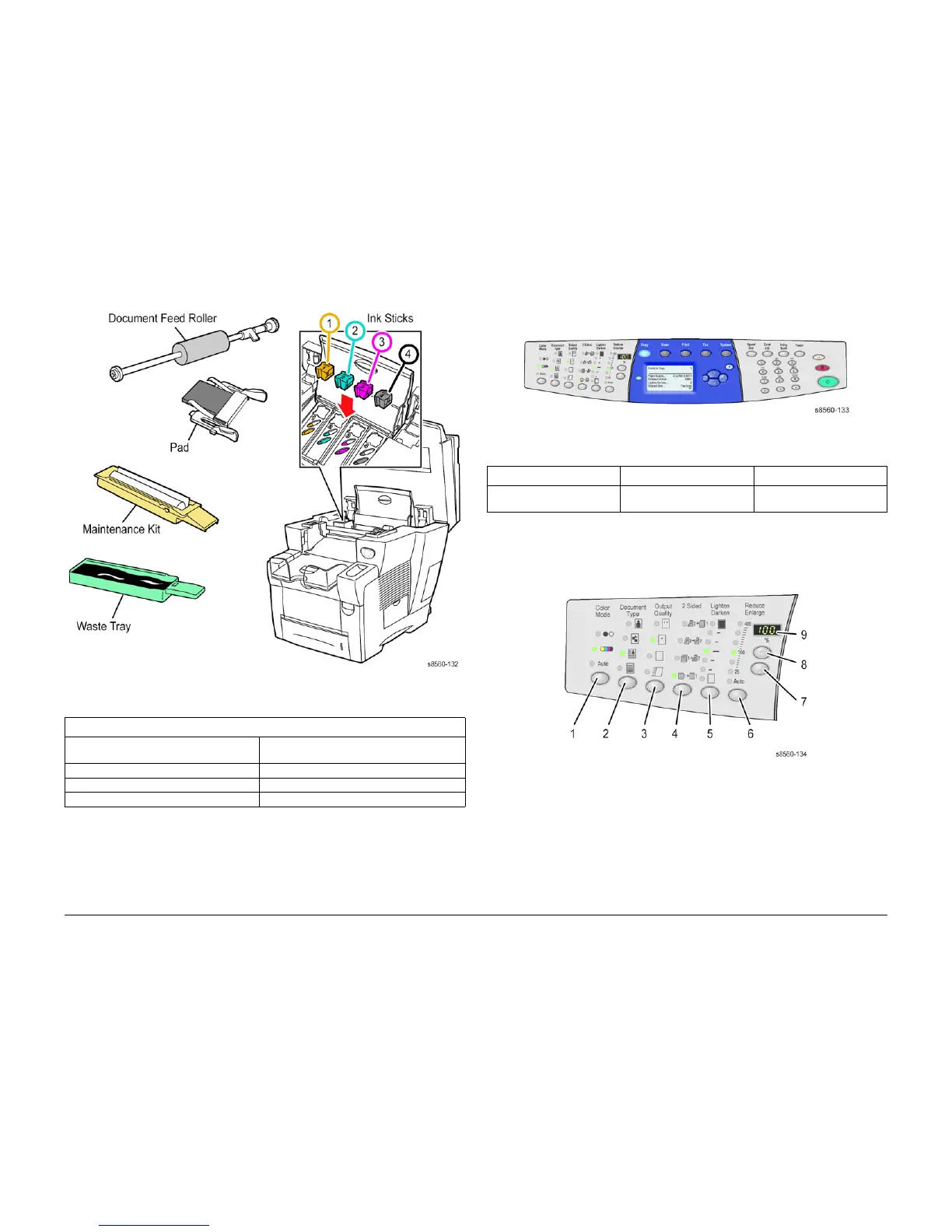09/2007
xvi
Phaser 8860/8860MFP Service Manual
Parts of the 8860MFP, 8860MFP Control Panel Layout
Initial Issue
Introduction
Routine Maintenance Items
Figure 5 Routine Maintenance Items and Consumables
Consumables
CAUTION
Phaser 8860/8860MFP products use a new formulation of Ink having unique properties. The
Ink Loader on these products is keyed to accept this Ink shape only. The use of Ink not specif-
ically designed for this product can result in system failures.
8860MFP Control Panel Layout
The Control Panel functions are segregated into three areas.
Figure 1 8860MFP Control Panel
Control Panel Left
The left side of the Control Panel contains the copy, scan, fax controls and LEDs. A lighted LED
indicates the current selection. Figure 2 shows each function’s location.
Figure 2 Left Side Control Panel
1. Color Mode selects black and white or color for copy or scan jobs.
2. Document Type selects the type of document (photo, graphic, mixed text and graphics, or
text only), for copy or scan jobs.
3. Output Quality selects the output quality mode for copies: fast color, standard, enhanced,
or high-resolution/photo.
4. 2-Sided selects either one or 2-sided for the original and one- or 2-sided for the output.
5. Lighten/Darken selects a setting for copy, scan, or fax jobs.
6. Reduce/Enlarge selects scale percentage for output: 25, 50, 100, 150, 200, 400.
Table 1 Routine Maintenance Life Expectancy
Routine Maintenance Items
Extended-Capacity Maintenance Kit 30,000 cycles (0-20% coverage)
20,000 cycles (20-100%) coverage.
Standard-Capacity Maintenance Kit 10,000 cycles
Waste Tray Empty every 7 Purges
DADF Pick Rollers and Separator Pad 50,000 scans
Table 1 Control Panel Functional Areas
Left Side Center Right Side
Copy, Scan, and Fax functions
and indicator LEDs
Display, Mode, Navigation but-
tons, and status LED’s
Numeric keypad, Stop, Start,
Clear, and Clear All buttons