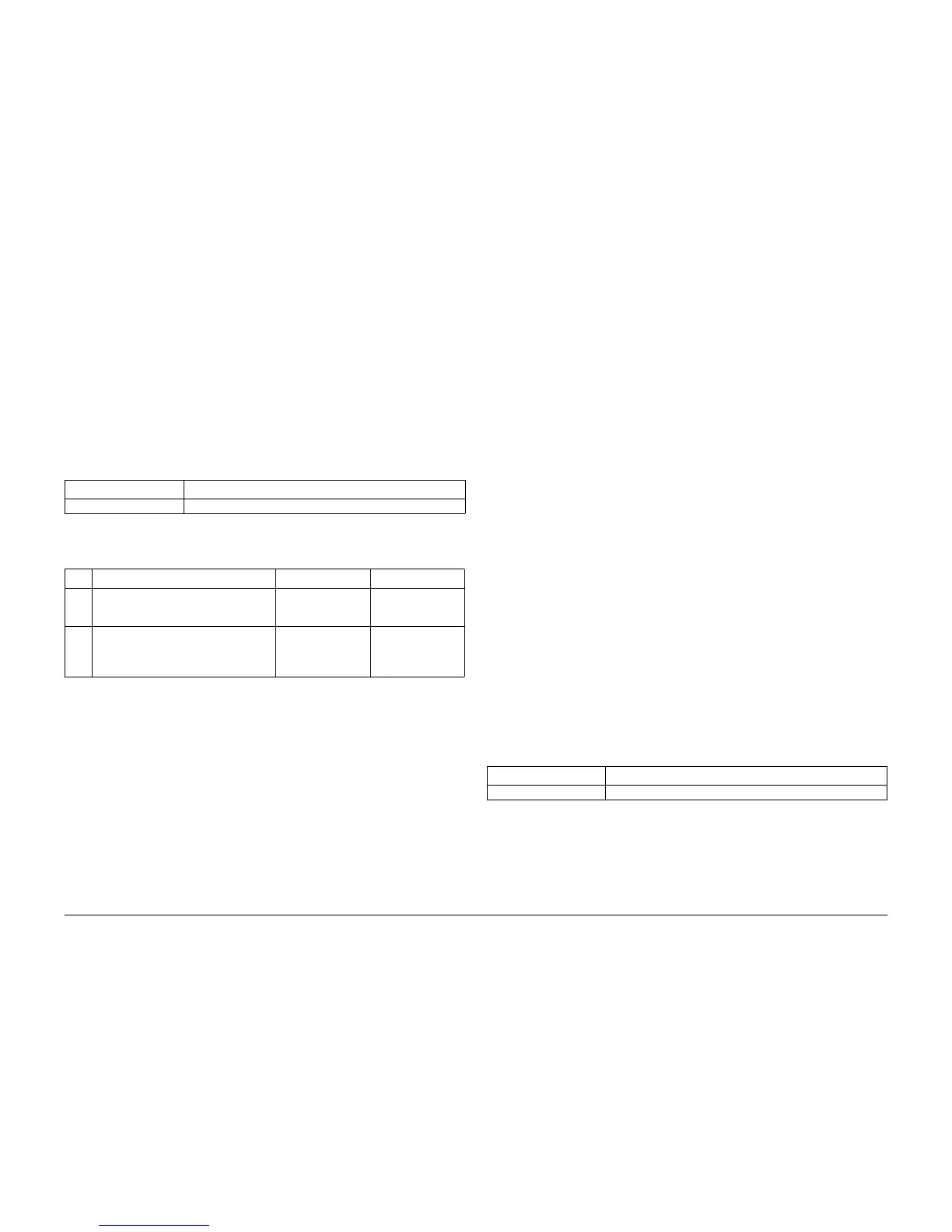09/2007
2-22
Phaser 8860/8860MFP Service Manual
8,0xx.6x, 9,0XX.4x
Initial Issue
Error Messages and Codes
8,0xx.6x Media Drive Program Faults
A software error has occurred. The following troubleshooting procedure applies to these errors:
Initial Actions
• Reset NVRAM and retest.
• If the problem persists, follow the procedure below.
Primary Causes
The troubleshooting table lists parts and wiring referenced in the troubleshooting procedure.
Troubleshooting Procedure
9,0XX.4x Ink Loader Faults
An Ink Loader error has occurred. The following troubleshooting procedure applies to these
errors:
Initial Actions
• Check that the Ink Sticks are genuine Xerox.
• Check for obstructions in the Ink Wells.
• Check the Ink Loader data (P/J0150) and power (P/J5) connections.
• Verify the Ink Sticks advance in the Ink Loader.
• If the problem persists, follow the procedure below.
Primary Causes
The troubleshooting table lists parts and wiring referenced in the troubleshooting procedure.
NOTE: Following Ink Loader Assembly replacement, or for Ink count flag stuck errors, clear the
Ink Stick Count (ISC) fault using the Clear ISC Fault menu item located in the Service Diagnos-
tics Function menu.
Media Drive Program Faults
8,0xx.6x The system detected a program fault during operation.
Table 1 8,0xx.6x Troubleshooting Reference Table
Applicable Parts Wiring and Plug/Jack References
NVRAM, PL 5.0
Table 2 Media Drive Program Faults Troubleshooting Procedure
Step Questions or Actions Yes No
1 Reseat all Electronics Module connec-
tions.
Does the problem persist?
Go to Step 2. Complete.
2 Check ground integrity.
Are the system grounds connected?
Reset NVRAM. If the
error persists,
replace the NVRAM
device (REP 5.0.9).
Reconnect the sys-
tem grounds.
Ink Loader Faults
9,000.44 The Ink Loader failed during operation.
9,005.49 The Cyan Ink Melt Heater is on, but no ink is detected.
9,006.41 The Magenta Ink Melt Heater is on, but no ink is detected.
9,007.42 The Yellow Ink Melt Heater is on, but no ink is detected.
9,008.43 The Black Ink Melt Heater is on, but no ink is detected.
9,015.41 Ink Loader Door opened to clear Cyan Ink Stick Jam.
9,016.41 Ink Loader Door opened to clear Magenta Ink Stick Jam.
9,017.41 Ink Loader Door opened to clear Yellow Ink Stick Jam.
9,018.41 Ink Loader Door opened to clear Black Ink Stick Jam.
9,025.41 Ink Loader Door opened twice to clear Cyan Ink Stick Jam.
9,026.41 Ink Loader Door opened twice to clear Magenta Ink Stick Jam.
9,027.41 Ink Loader Door opened twice to clear Yellow Ink Stick Jam.
9,028.41 Ink Loader Door opened twice to clear Black Ink Stick Jam.
9,035.41 Ink count flag stuck after melting 2.5 Cyan Ink Sticks.
9,036.41 Ink count flag stuck after melting 2.5 Magenta Ink Sticks.
9,037.41 Ink count flag stuck after melting 2.5 Yellow Ink Sticks.
9,038.41 Ink count flag stuck after melting 2.5 Black Ink Sticks.
Table 1 9,0xx.4x Troubleshooting Reference Table
Applicable Parts Wiring and Plug/Jack References
Ink Loader Assy, PL 2.0 I/O Board (2/2) - Figure 12
