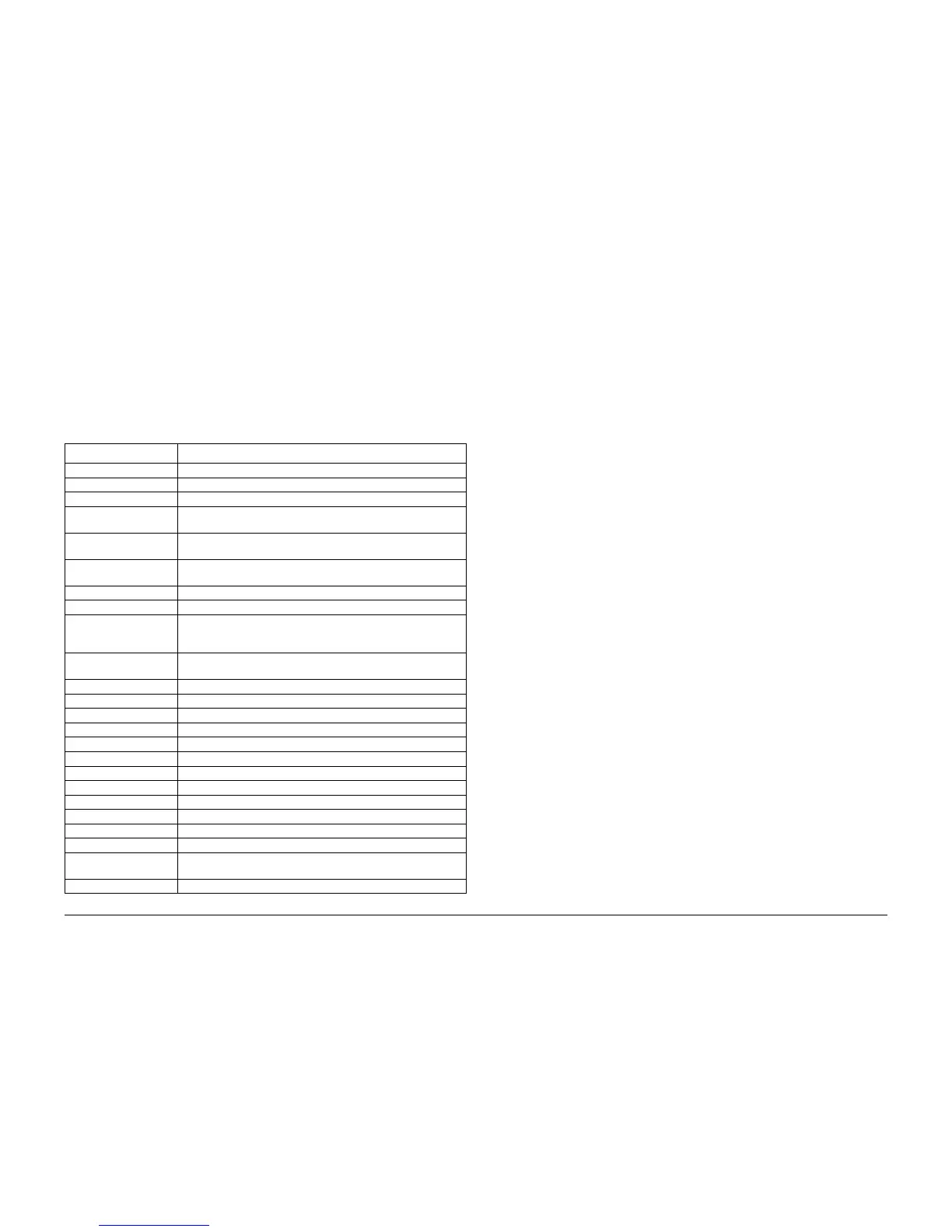09/2007
6-5
Phaser 8860/8860MFP Service Manual
Hidden Service Menu, Service Diagnostics
Diagnostics
Initial Issue
Hidden Service Menu
The Hidden Service menu provides access to information pages and tests for diagnosing and
correcting system malfunctions and accessing special features. Access the Hidden Service
menu as follows:
1. From the System Setup menu, go to Information --> Troubleshooting --> Service Tools
menu.
2. With the cursor at the top of the Service Tools menu, press both the Up Arrow and Down
Arrow buttons to display the Hidden Service menu.
NOTE: The Hidden Service menu varies by model.
Service Diagnostics
The system has built-in diagnostics to aid in troubleshooting problems with the system compo-
nents. The Service Diagnostics menu provides a means to test sensors, motors, switches,
clutches, solenoids, fans, and power supplies. Diagnostics also contain functions to report sys-
tem status and some NVRAM access. Service Diagnostics are to be executed by a certified
service technician only.
The Control Panel, Exit Module, Scanner, DADF, and Fax are discreet subsystems with their
own diagnostic specialized diagnostic firmware. Typically, the system’s Service Diagnostics
firmware simply commands the subsystem to perform the built in test, and reports the results.
Test results appear on the Control Panel display in this format: RX: YYYYYY. Where X is the
result identifier (starting with 0), and YYYYYY is the result. Labels (meaning), and units are not
presented. If the results exceed the display, the last line is replaced by Display full - press key
to page. Pressing any Control Panel key, except the Back (small round) key, scrolls the display
to additional results. When the Down(v), Up(^), or Enter (large round) keys are pressed after
the last results group have been presented, the first group will be presented again (i.e. with
wraparound). If the Cancel or Back button is pressed after the last result group has been dis-
played, the results are erased and the menu is refreshed.
Service Diagnostics Test Functions
The system reboots while entering or exiting all diagnostic modes. The system keeps the ther-
mals hot during diagnostics to avoid unnecessary cleaning cycles. If a diagnostic test runs into
a problem while initializing the heaters a message displays, “Test Fault, can’t warm up - press
any button”, you can still continue to run diagnostics under this condition.
Table 1 Hidden Service Menu Selections
Menu Item Description
Fax Enable Turns FAX On or Off. The system resets following a change.
Test Prints See Section 3 for descriptions of each test print available.
Startup Page Prints basic system configuration and networking information.
Eliminate Light Stripes Performs a cleaning procedure to remove light stripes in prints; this
process will take about 5 minutes.
Fault History Displays available information regarding the last 15 faults reported
by a test and/or the print engine.
Jam History Displays available information regarding the last 20 jams reported
by a test and/or the print engine.
Diagnostics History Displays Fault History results.
Enter Diagnostic Mode See Service Diagnostics Menu Definitions for test descriptions.
Reset NVRAM Resets the system back to default settings and clears all network
settings. If possible, print the Configuration page before resetting
NVRAM.
Power Saver Time-out Selects the Power Saver Time-out, the amount of time the system
must be idle before changing to Power Saver mode.
Restart System Resets all items in the System Controls menu to default values.
Head Adjust This is for manufacturing or engineering use only.
Adjust X-Axis scale This is for manufacturing or engineering use only.
Drift Compensation This is for manufacturing or engineering use only.
Head to Drum Adjust This is for manufacturing or engineering use only.
Service Usage Profile Prints pages with detailed system-usage information.
Engine Copy Count Displays engine copy count.
Head Serial Number Displays the Printhead serial number.
Head Cal Date Displays the date the Printhead was calibrated
Head Version Displays the Printhead version.
Engine Firmware Version Displays the engine firmware version.
Center Image Adjusts the margin to center an image.
FDI Enable Activate the optional FDI interface. This reduces engine speed to
accurately track the credit available from the input to the FDI.
Enable Metered Supplies Prompts for the PagePack PIN on metered systems.
Functional Organization of Service Diagnostic Tests
Monitor functions These functions provide passive continuous reporting of parameters or
state information without changing the current state (i.e. temperatures,
mechanism positions, etc.). Most monitor functions run until cancelled.
Exercise functions These functions provide the ability to change the system’s state in
defined ways (turn on heaters, activate a solenoid, or rotate a shaft.
The change of state is usually as small as possible to show a visible
change. If possible, the function attempts to put the state back to where
it was initially. Most exercise functions run until cancelled. The techni-
cian is expected to directly observe the resulting state changes to ver-
ify results.
Report functions These functions report the current state of the specified parameter.
Test functions These functions instruct the subsystem tests to run and return the
results. These functions do not measure anything, but infer from the
status returned that the operation was successful. The resulting
actions may also be verified by the user. Most of these functions may
be exercised remotely.
Check functions These functions exercise subsystems and system components individ-
ually outside of normal Customer mode operation. Used primarily by
Manufacturing to test system operation, these tests collect data, pro-
cess the data to extract specific parameters, and report the parameters
to the Control Panel. These parametric values are compared with
defined limits.