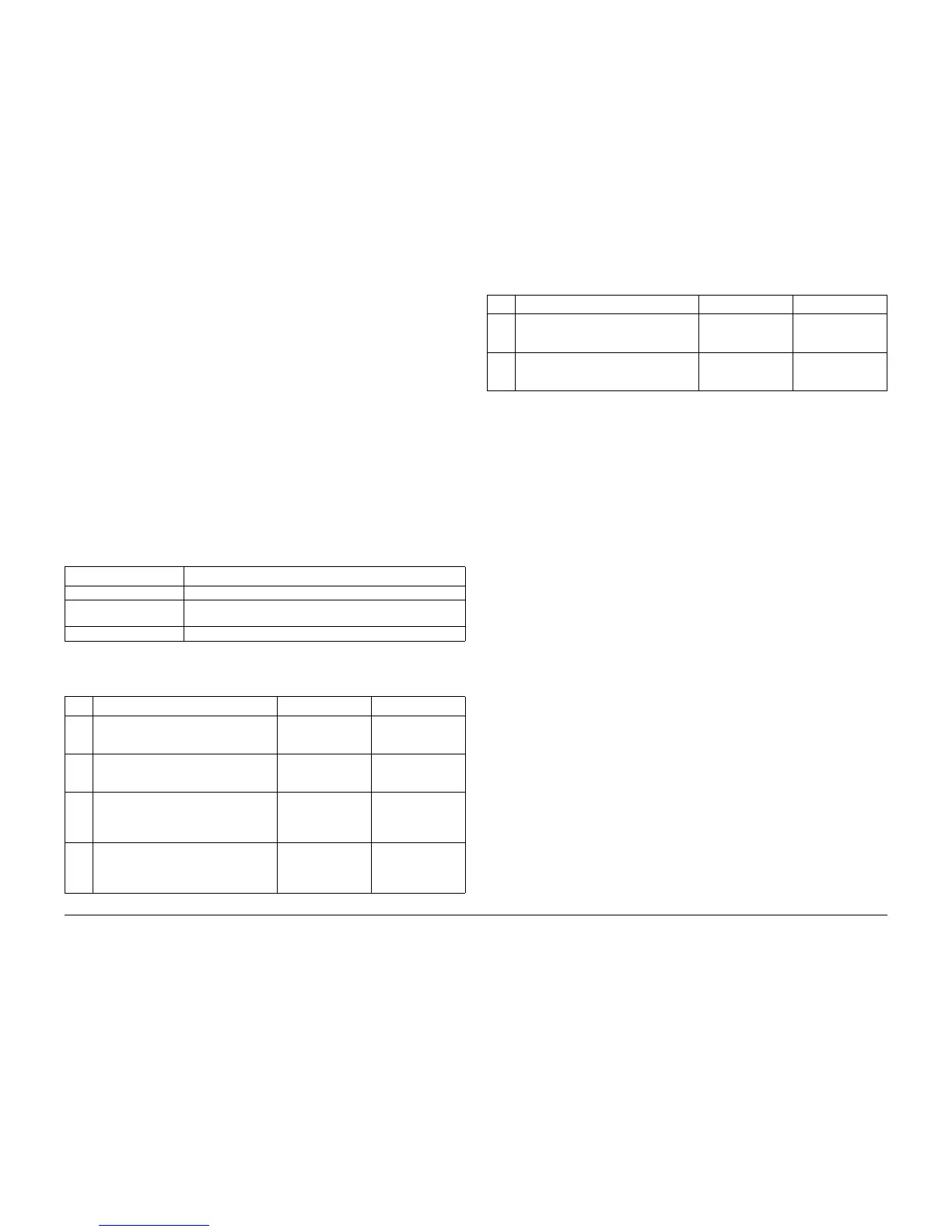09/2007
2-8
Phaser 8860/8860MFP Service Manual
1,00X.4x
Initial Issue
Error Messages and Codes
1,00X.4x 525-Sheet Feeder Faults
The following troubleshooting procedure applies to these errors:
Initial Actions
• Check the tray to ensure it is free of obstructions or debris.
• Check the operation of the Tray Lift Plate.
• Check the condition of the Feed and Pick Rollers.
• Reseat the optional tray connection to the system.
• If the problem persists, follow the procedure below.
Primary Causes
The troubleshooting table lists parts and wiring referenced in the troubleshooting procedure.
Troubleshooting Procedure
525-Sheet Feeder Errors
1,001.46 An over current condition was detected in the upper 525-Sheet Feeder.
The lift motor or clutch may be shorted.
1,002.47 An over current condition was detected in the lower 525-Sheet Feeder.
The lift motor or clutch may be shorted.
Table 1 1,000.4x Troubleshooting Reference Table
Applicable Parts Wiring and Plug/Jack References
Tray Feeder, PL 3.0 Left Side Harness (1/2) - Figure 4
Pick Assy and Retard
Roller Kit, PL 3.0
Left Side Harness, PL 5.0 Left Side Wire Routing (1/2) - P/J204
Table 2 525-Sheet Troubleshooting Procedure
Step Questions or Actions Yes No
1 Remove the 525-Sheet Feeder and check
the connections for damage.
Are the connectors damaged?
Replace the dam-
aged connections.
Go to Step 2.
2 Check the Pick Assembly for dirt, damage,
or wear.
Are the rollers damaged or worn?
Replace the Pick
Assembly (REP
3.0.18).
3 Test the Pick Clutch.
Run the Service Diagnostics Pick Clutch
test for the affected tray.
Does the Pick Clutch operate correctly?
Go to Step 3. Replace the feeder.
4 Test the Lift Motor.
Run the Service Diagnostics Lift Motor
test for the affected tray.
Does the Lift Motor operate correctly?
5 Check the wiring from the feeder to Elec-
tronics Module.
Is the wiring defective?
Replace the har-
ness. If the error per-
sists, go to Step 6.
Replace the feeder.
6 Check ground integrity.
Are the system grounds connected?
Reset NVRAM. If the
error persists,
replace the feeder.
Reconnect the sys-
tem grounds.
Table 2 525-Sheet Troubleshooting Procedure
Step Questions or Actions Yes No