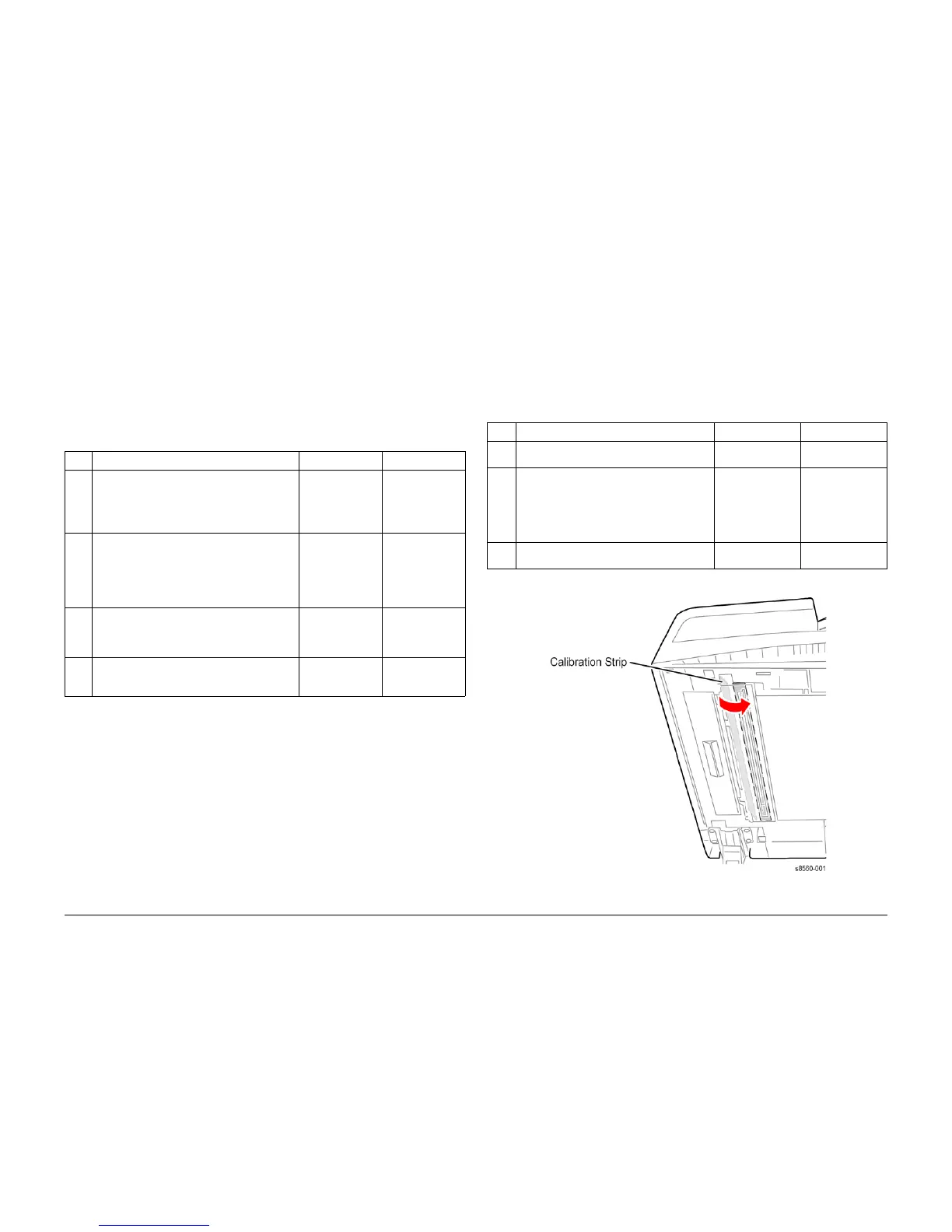09/2007
3-4
Phaser 8860/8860MFP Service Manual
IQ2, IQ3
Initial Issue
Image Quality
IQ2 Dark Streaks on Copied Image
This RAP addresses image quality problems associated with the DADF.
Initial Actions
1. Check that supported media is being used.
2. Check for Ink build-up or debris. Clean if necessary.
3. Copy another page. If the problem persists, perform the following corrective actions.
4. Reseat all DADF connections.
Procedure
IQ3 Voids in the Copied Image
This RAP addresses image quality problems associated with the DADF.
Initial Actions
1. Check that supported media is being used.
2. Reseat all DADF connections.
Procedure
Figure 1 DADF Calibration Strip
Table 1 IQ2 Dark Streaks on Copied Image
Step Questions and Actions Yes No
1 Check the DADF for ink build up.
Open the DADF Front Cover.
Clean the inside of the DADF Front Cover,
including the ribs, rollers and separator pad.
Does the problem persist?
Go to Step 2. Complete.
2 Check the CVT Window for ink build up.
Clean the CVT Window.
Does the problem persist?
Go to Step 3. Complete. Advise
the customer that
periodic cleaning
of the CVT win-
dow may be nec-
essary.
3 Check DADF calibration.
Perform the DADF to Scanner Calibration
adjustment procedure (ADJ 1.15.1).
Does the problem persist?
Go to Step 4. Complete.
4 Replace the DADF (REP 1.0.15).
Does the problem persist?
Replace the
Scanner Assem-
bly (REP 1.0.11).
Complete.
Table 1 IQ3 Voids in the Copied Image
Step Questions and Actions Yes No
1 Does the void run the entire length of one
side of the image.
Go to Step 2. Go to Step 3.
2 Open the DADF and check that the Calibra-
tion Strip extends fully. The Lamp should be
completely covered by the strip.
Block the DADF Cover Sensor, select 2-sided
copy, and then feed media through the DADF.
Does the strip extend and retract properly?
Go to Step 3. Replace the DADF.
3 Remove any debris obstructing the Lamp.
Does the problem persist?
Replace the DADF. Complete.
