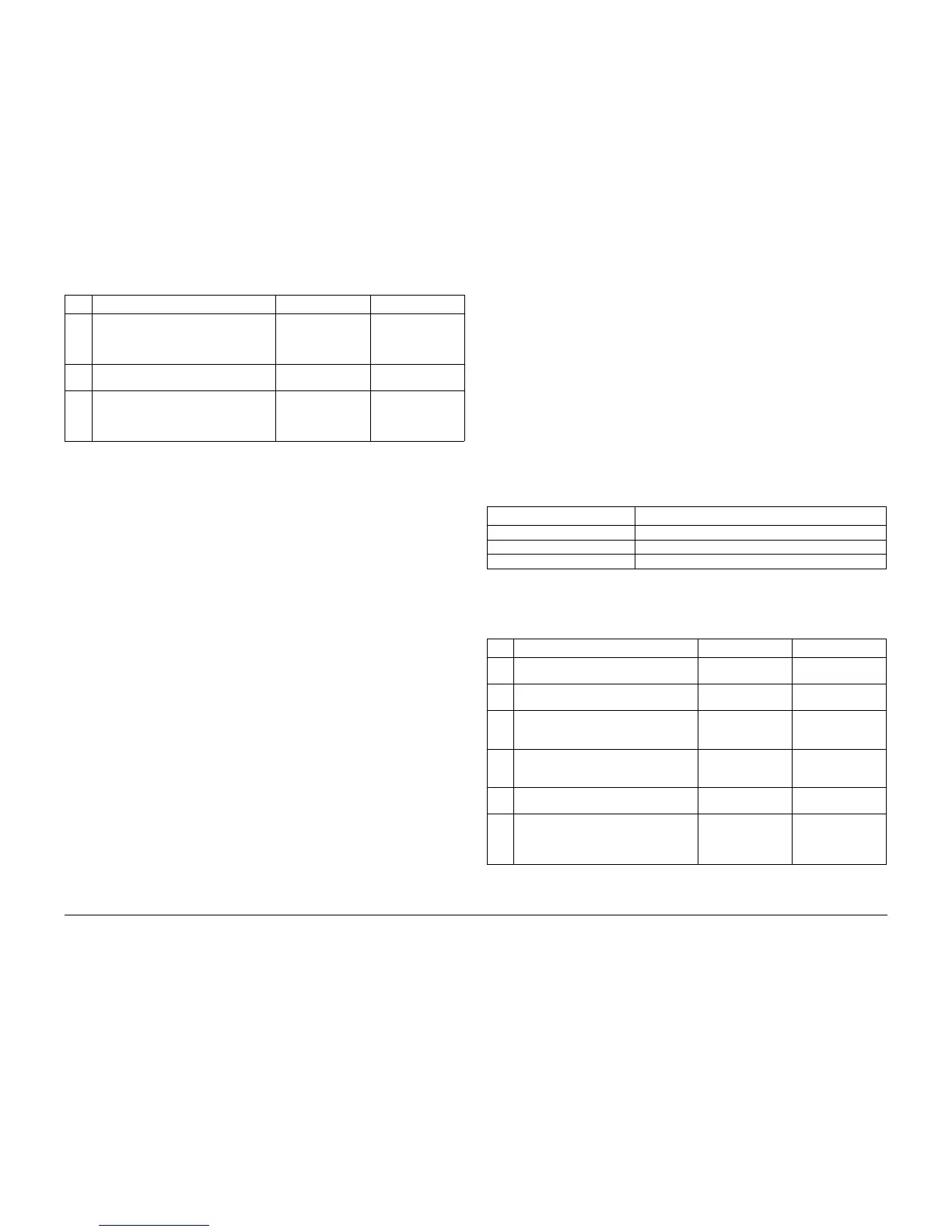09/2007
2-18
Phaser 8860/8860MFP Service Manual
7,008.41, 7,009.42
Initial Issue
Error Messages and Codes
7,009.42 Printhead Restraint Fault
A Process Drive or Printhead error has occurred. The following troubleshooting procedure
applies to this error:
Initial Actions
• Check for obstructions or ink spills around the Printhead.
• Check the Printhead Restraint Arms.
• If the problem persists, follow the procedure below.
Primary Causes
The troubleshooting table lists parts and wiring referenced in the troubleshooting procedure.
Troubleshooting Procedure
The Printhead is tilted back, but not properly restrained in the Printhead Restraints.
7 Test the Head Maintenance Clutch.
Run the Service Diagnostics Head Main-
tenance Wiper Clutch test.
Does the clutch operate correctly?
Go to Step 8. Replace the clutch
(REP 4.0.4).
8 Check the Printhead Wiper alignment.
Is the Printhead Wiper properly aligned?
Go to Step 9. Perform ADJ 2.5.1.
9 Test the Wiper Drive.
Run the Service Diagnostics Wiper Drive
test.
Does the Wiper Drive operate correctly?
Replace the Exit
Module (REP 3.0.7).
Repair or replace the
Wiper Drive.
Table 2 Head Tilt Solenoid Faults 7,008.41 Troubleshooting Procedure
Step Questions or Actions Yes No
Process Faults
7,009.42 Printhead is tilted back, but not properly restrained.
Table 1 7,009.42 Troubleshooting Reference Table
Applicable Parts Wiring and Plug/Jack References
Process Drive, PL 4.0 Right Side Harness / I/O Control - Figure 10
Restraint Arms, PL 2.0
Head Maintenance Clutch, PL 4.0 I/O Board (2/2) - Figure 12
Table 2 Printhead Restraint Fault 7,009.42 Troubleshooting Procedure
Step Questions or Actions Yes No
1 Check the restraints for damage or debris.
Are the restraints damaged?
Replace damaged
parts (REP 2.0.8).
Go to Step 2.
2 Check the Printhead Wiper alignment.
Is the Printhead Wiper properly aligned?
Go to Step 4. Perform ADJ 2.5.1.
3 Check Printhead wire routing and the Tilt
Gear.
Does the Printhead move freely?
Remove ink spills or
reinstall the Print-
head.
Go to Step 4.
4 Check that the Process Drive is aligned
(ADJ 4.7.1).
Is the Process Drive misaligned?
Perform ADJ 4.7.1. Go to Step 5.
5 Replace the Process Drive (REP 4.0.7).
Does the error persist?
Go to Step 6. Complete.
6 Test the Head Maintenance Clutch
Run the Service Diagnostics Head Main-
tenance Wiper Clutch test.
Does the clutch operate correctly?
Go to Step 7. Replace the clutch
(REP 4.0.4).