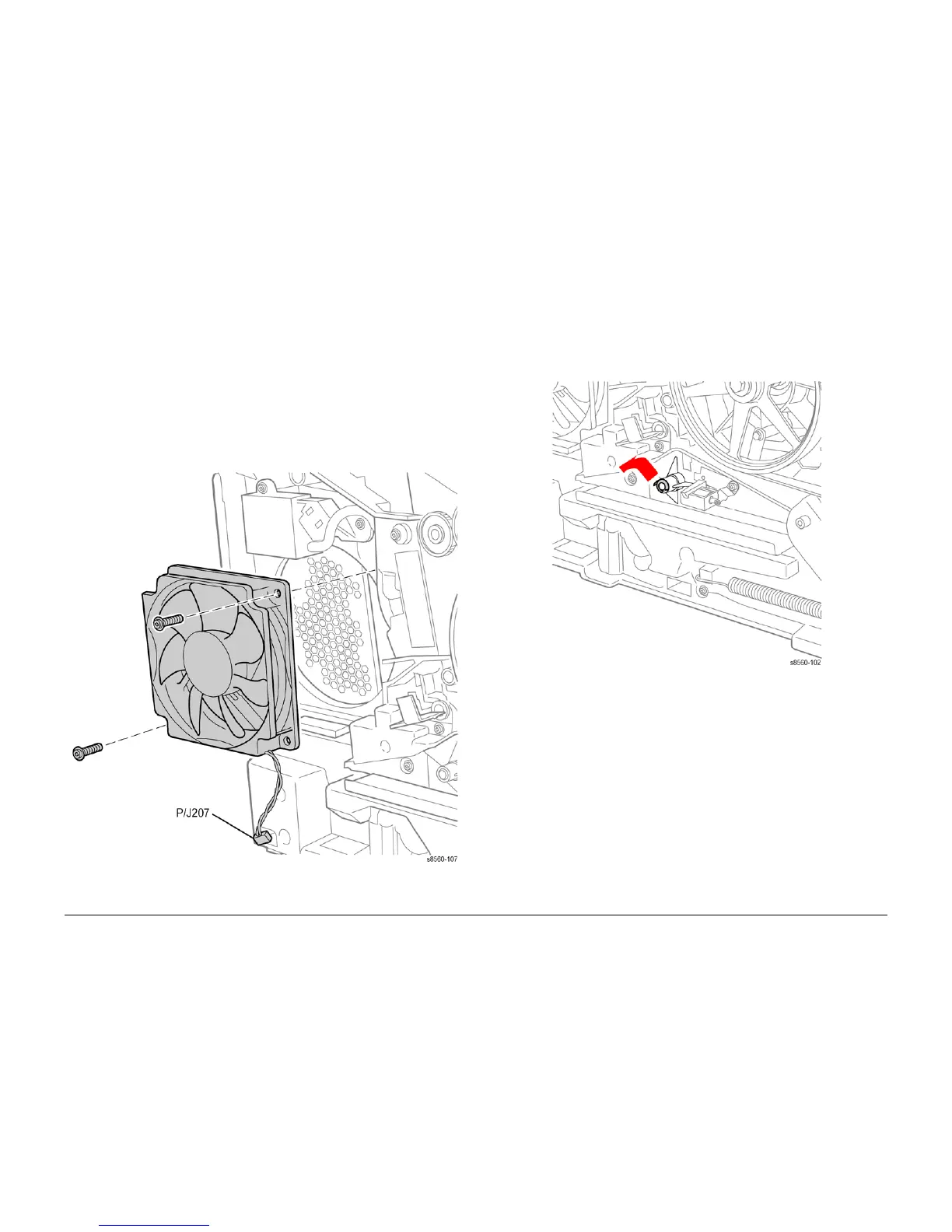09/2007
4-60
Phaser 8860/8860MFP Service Manual
REP 4.0.15, REP 4.0.16
Initial Issue
Repairs and Adjustments
REP 4.0.15 Electronics Module Cooling Fan
Parts List on PL 4.0
Removal
NOTE: These steps describe fan removal for the 8860MFP. On 8860 models, access the Elec-
tronics Module Cooling Fan by removing the Control Panel Cover (REP 1.1.5). Afterwards,
return to this procedure and begin at Step 3.
1. Remove the Scanner Assembly and attached DADF (REP 1.0.11).
2. Remove the Output Tray (REP 1.0.6).
3. Remove the Left Side Cover (REP 1.0.7 or REP 1.1.9 for the 8860).
4. Disconnect the fan (P/J207) from the Left Side Harness.
5. Remove 2 (plastic, T-20) screws that secure the fan to the chassis.
Figure 1 Removing the Electronics Module Cooling Fan
REP 4.0.16 Head Tilt Gear
Parts List on PL 4.0
Removal
1. Remove the Printhead (REP 2.0.2).
2. Remove the KL-Clip from the left side.
Figure 1 Head Tile Gear KL-Clip Location
3. Remove the Waste Tray.
4. Remove the X-Axis Spring (REP 2.0.21).
5. Remove 1 (metal, T-20) screw that secures the X-Axis Spring Retainer to the chassis.
