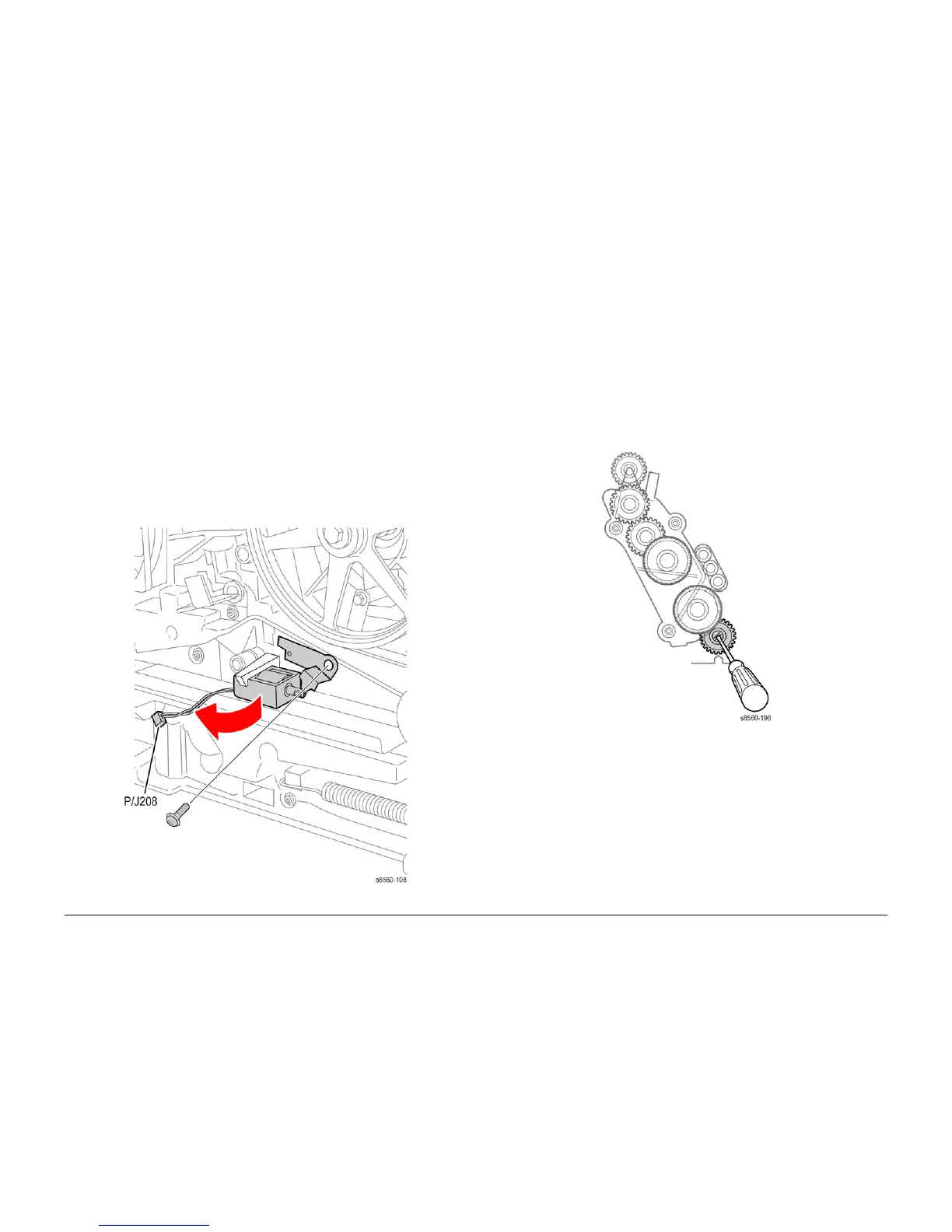09/2007
4-63
Phaser 8860/8860MFP Service Manual
REP 4.0.20
Repairs and Adjustments
Initial Issue
REP 4.0.20 Head Tilt Solenoid
Parts List on PL 4.0
Removal
NOTE: These steps describe Head Tilt Solenoid removal for the 8860MFP. On 8860 models,
access the Head Tilt Solenoid by removing the Control Panel Cover (REP 1.1.5). Afterwards,
return to this procedure and begin at Step 3.
1. Remove the Scanner Assembly with attached DADF.
2. Remove the Output Tray (REP 1.0.6).
3. Remove the Left Side Cover (REP 1.0.7 or REP 1.1.9 on the 8860).
4. Remove the Right Side Cover (REP 1.0.21 or REP 1.1.10 on the 8860).
5. Lower the Wiper Blade to its lowest position.
6. Disconnect the Head Tilt Solenoid from the harness.
7. Remove 1 (plastic, T-20) screw that secures the solenoid actuator to the frame. and
remove it from the frame.
8. Release the hook to release the solenoid from the frame.
Figure 1 Removing the Head Tilt Solenoid
Replacement
CAUTION
When replacing the Head Tilit Solenoid screw, torque to no more than 12 in.-lbs. Overtighten-
ing this fastener can result in irreversible damage to the chassis.
CAUTION
To ensure proper operation of the Printhead following reassembly, perform these steps in the
order given.
1. Insert the plastic end of Head Tilt Solenoid into the frame, swing to the right and replace
the screw.
2. With the Printhead centered on the Drum, use a screwdriver to turn the lower screw of the
Process Drive clockwise until you hear the Head Tilt Solenoid snap into place
Figure 2 Engaging the Head Tilt Solenoid