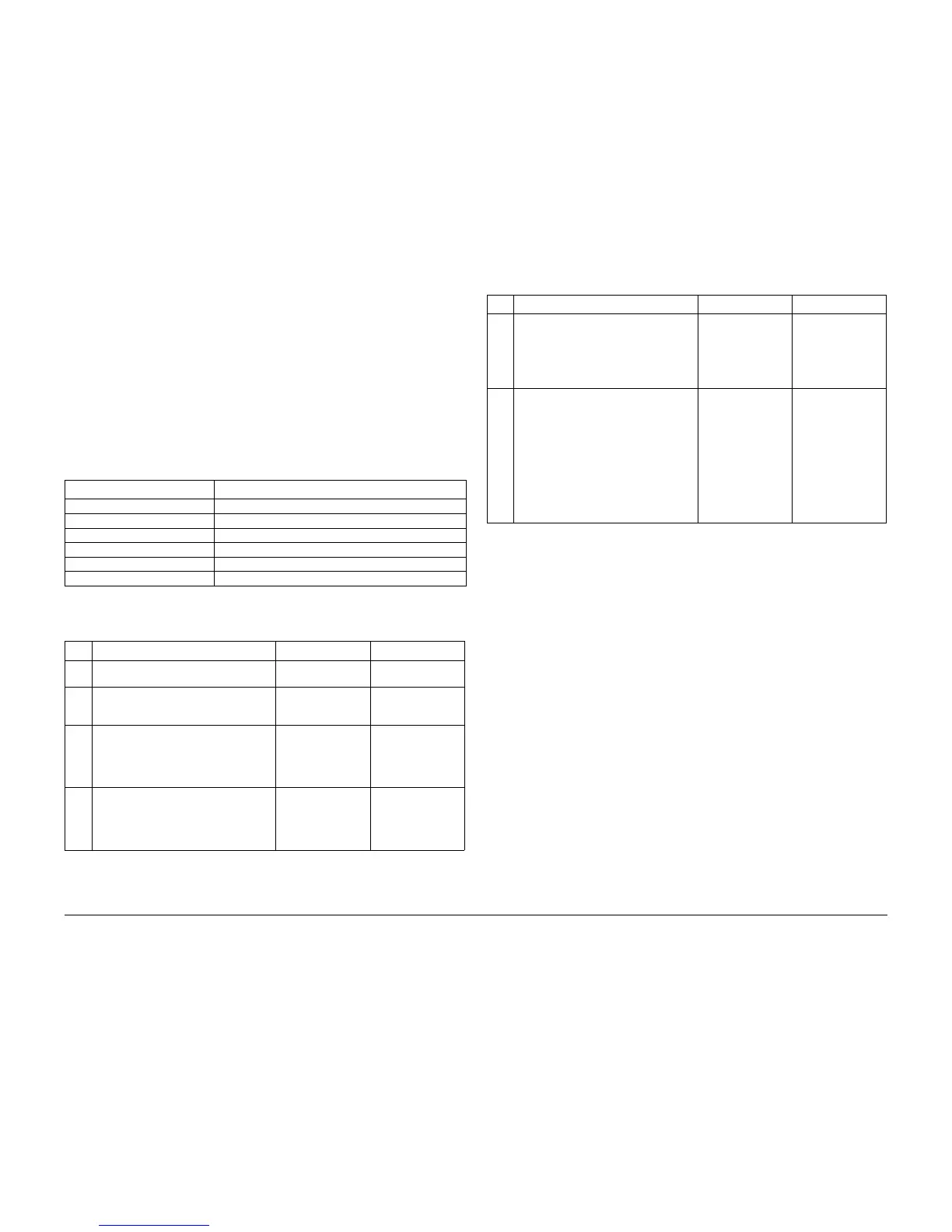09/2007
2-50
Phaser 8860/8860MFP Service Manual
39,005.43
Initial Issue
Error Messages and Codes
39,005.43 Scanner Missing Fault
A Scanner was not detected. The following troubleshooting procedure applies to these errors:
Initial Actions
• Reseat the Scanner connection to the Electronics Module.
• If the problem persists, follow the procedure below.
Primary Causes
The troubleshooting table lists parts and wiring referenced in the troubleshooting procedure.
Troubleshooting Procedure
Scanner Missing Fault
39,005.43 The system did not detect the Scanner Assembly.
Table 1 39,005.43 Troubleshooting Reference Table
Applicable Parts Wiring and Plug/Jack References
Scanner Assembly, PL 1.0
Scanner Power Supply, PL 5.0 Exit Module Control Board - Figure 13
DADF, PL 1.0
Exit Module Control Board, PL 5.0 Exit Module Control Board - Figure 13
Exit Roller Motor, PL 4.0 Exit Module Control Board - Figure 13
Elevator Motor, PL 4.0 Exit Module Control Board - Figure 13
Table 2 Scanhead Missing Troubleshooting Procedure
Step Questions or Actions Yes No
1 Cycle system power and retest.
Does this correct the problem?
Complete. Go to Step 2.
2 Check the Scanner Power Supply status
LED (see Figure 2).
Is the Status LED blinking?
Go to Step 3. Go to Step 5.
3 Remove the Output Tray and Side Covers.
Disconnect the Elevator (P/J303) and Exit
Roller (P/J309) motors.
Does the Status LED stop blinking and
remain On?
Replace the defec-
tive motor or the Exit
Module (REP 3.0.7)
Go to Step 4.
4 With the Exit Module motors discon-
nected, disconnect the DADF from the
Scanner.
Does the Status LED stop blinking and
remain On?
Replace the DADF
(REP 1.0.15).
Go to Step 5.
5 Is the Status LED Off? Replace the Scanner
Power Supply (REP
5.0.2). If the error
persists, replace the
Electronics Module
(REP 5.0.5).
Go to Step 6.
6 Disconnect the Scanner Assembly from
the Electronics Module.
Does the Status LED light?
Replace the Scanner
Assembly (REP
1.0.11).
Replace the Exit
Module Control
Board (REP 5.0.1). If
the error persists,
replace the Scanner
Power Supply (REP
5.0.2). If the Status
LED remains Off,
replace the Electron-
ics Module (REP
5.0.5).
Table 2 Scanhead Missing Troubleshooting Procedure
Step Questions or Actions Yes No