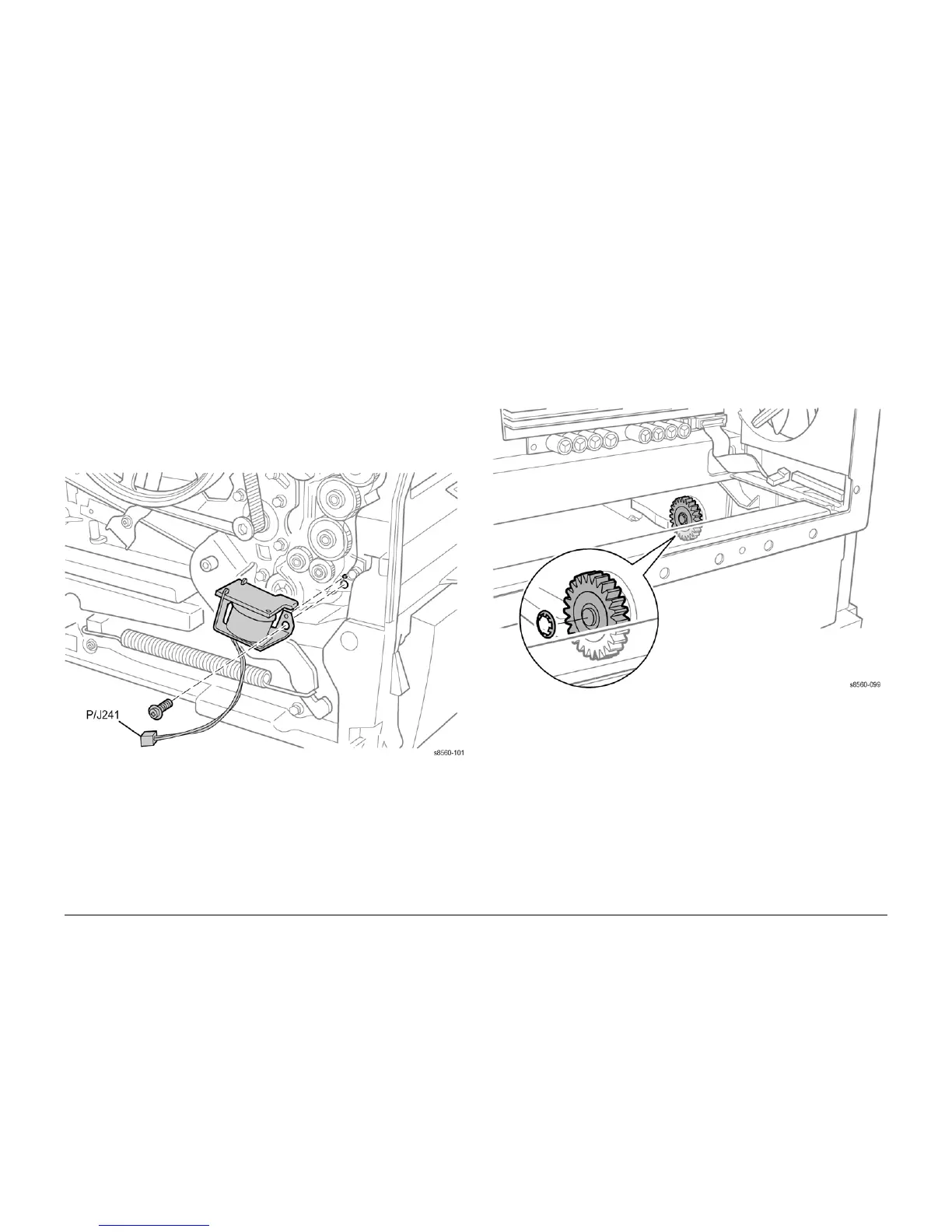09/2007
4-57
Phaser 8860/8860MFP Service Manual
REP 4.0.12, REP 4.0.13
Repairs and Adjustments
Initial Issue
REP 4.0.12 Tray 1 Pick Solenoid
Parts List on PL 4.0
Removal
NOTE: These steps describe Tray 1 Pick Solenoid removal for the 8860MFP. On 8860 models,
access the Tray 1 Pick Solenoid by removing the Control Panel Cover (REP 1.1.5). Afterwards,
return to this procedure and begin at Step 3.
1. Remove the Scanner Assembly with attached DADF (REP 1.0.11).
2. Remove the Output Tray (REP 1.0.6).
3. Remove the Left Side Cover (REP 1.0.7 or REP 1.1.9 for the 8860).
4. Disconnect the solenoid (P/J241) from the harness.
5. Remove 1 (plastic, T-20) screw that secures the solenoid to the Media Drive Assembly.
Figure 1 Removing the Tray 1 Pick Solenoid
Replacement
Align the hole in the solenoid with the boss on the Media Drive Assembly before tightening the
screw.
REP 4.0.13 Tray 2 Lift Motor
Parts List on PL 4.0
Removal
1. Remove the Electronics Module (REP 5.0.5).
2. Remove Tray 2.
3. Remove the Lift Motor Gear by prying the Push Nut off the shaft. Replace the Push Nut
with a new one when installing the gear.
Figure 1 Removing the Lift Motor Gear
4. Disconnect the Tray 2 Lift Motor (P/J203) from the harness.
5. Remove 2 screws that secure the Tray Lift Motor to the chassis, and remove the motor.
