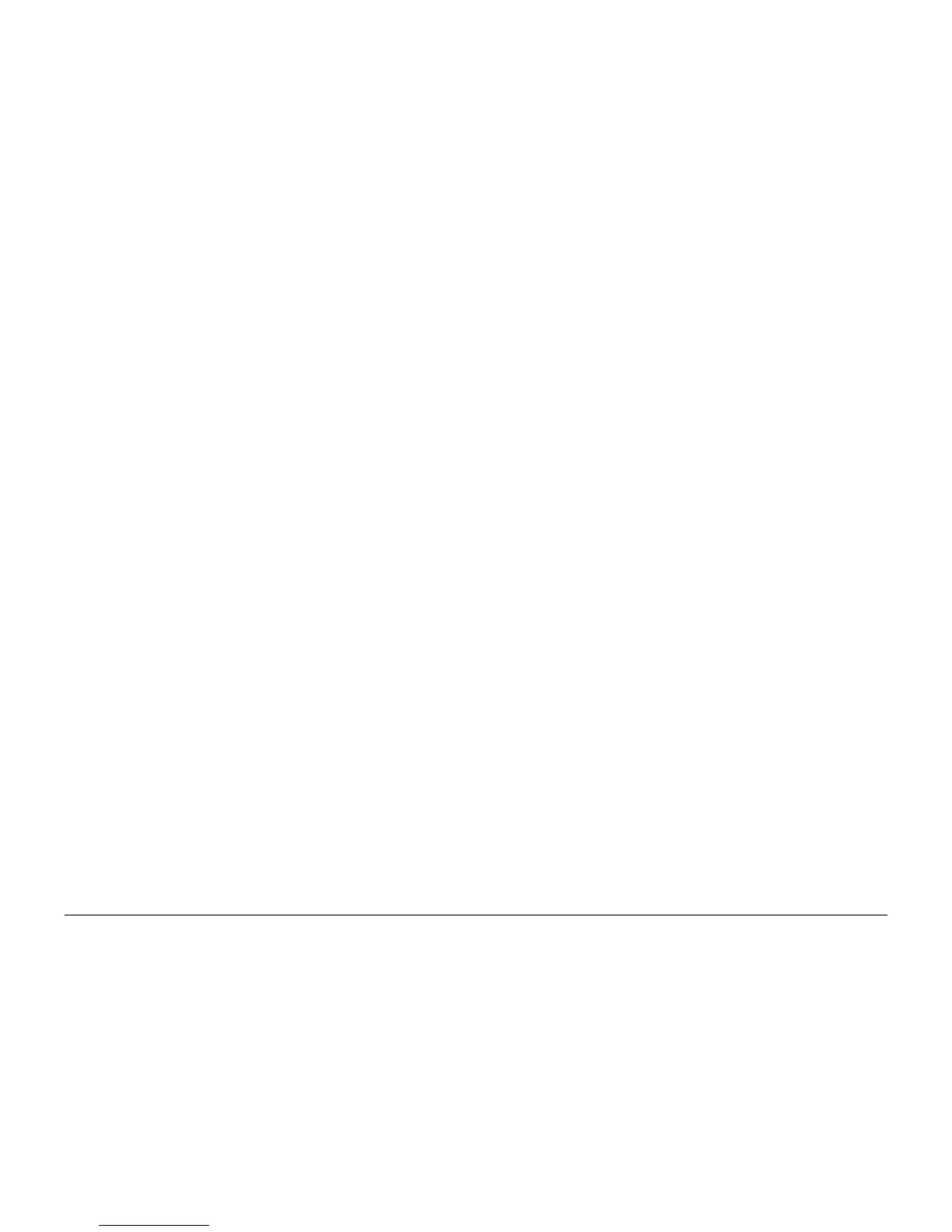09/2007
xxv
Phaser 8860/8860MFP Service Manual
System Specifications
Introduction
Initial Issue
• Avoid attics, kitchens, garages, and basements for storing paper. Inside walls are drier
than outside walls where moisture can collect.
• Store paper flat. Paper should be stored on pallets, cartons, shelves, or in cabinets.
• Avoid having food or drinks in the area where paper is stored or handled.
• Do not open sealed packages of paper until needed. Leave paper in the original packag-
ing. For most commercial grades, the wrapper’s inner lining protects the paper.
• Some specialty media is packaged inside sealed plastic bags. Leave the media inside the
bag until needed; return unused media to the bag.
DADF Media Guidelines
The DADF accommodates sizes from 114 x 140 mm (4.5 x 5.5 in.) to 216 x 356 mm (8.5 x 14.0
in.), with weights within the following range: 60–120 g/m2 (16–32 lb. Bond) (22–45 lb. Cover).
Follow these guidelines when loading originals into the document feeder:
• Load originals face-up, so the top of the document enters first.
• Place only loose sheets of paper in the document feeder.
• Adjust the paper guides so they fit against the originals.
• Insert paper in the document feeder only when the ink on the paper is completely dry.
Use the glass rather than the document feeder to copy or scan the following types of originals:
• Paper with paper clips or staples attached
• Paper with wrinkles, curls, folds, tears, or notches
• Coated or carbonless paper, transparencies, or items other such as cloth or metal
• Envelopes
Supported Media
The following sections provide information about paper sizes and weights that can be used in
the system trays. For more detailed information about supported paper and other media, print
the Paper Tips page:
1. On the Control Panel, press the System button.
2. Select Information, and then press the OK button.
3. Select Information Pages, and then press the OK button.
4. Select Paper Tips, and then press the OK button to print.
See also: Recommended Media List at www.xerox.com/paper
