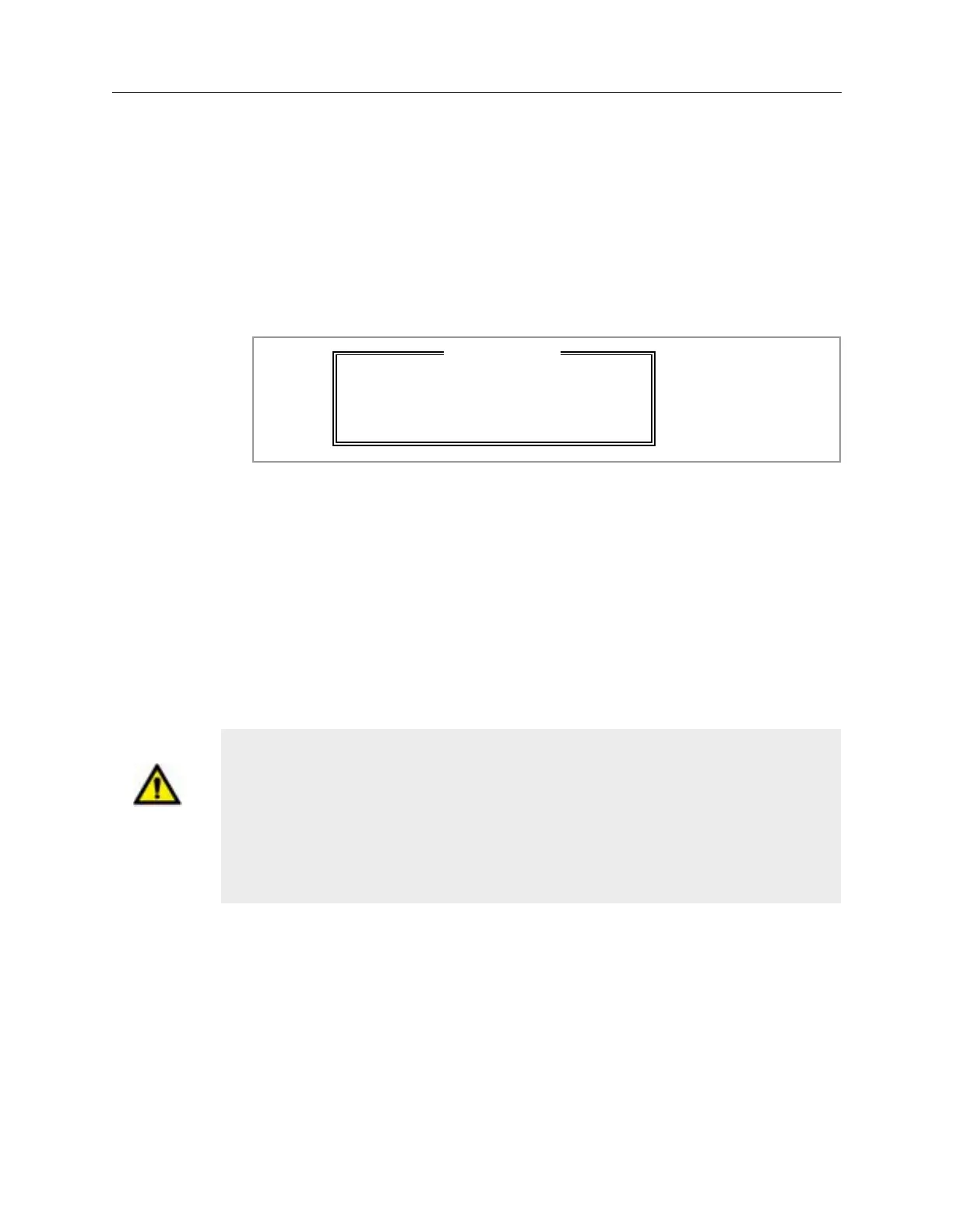4-26 Power Subsystem
Startup Procedure For the Agilent 5DX System 5DX Series 3
6. Type a valid user name and password to log on to the 5DX System.
7. The User Interface and Image Window will automatically load.
8. The 5DX Logon dialog box will appear. Type a valid user name and press
Enter.
9. The User Interface will start loading various software components for running
the 5DX System. The Warning dialog box as shown in Figure 4-16 will
appear.
Figure 4-16: .Warning Dialog Box
10. Select System Access from the 5DX menu and press Enter.
11. Select Startup from the System Access menu and press Enter.
12. Select Automatic Startup and press Enter.
13. Verify that the Safety Interlock subsystem is engaged. The Safety Interlocks
Closed Laser On indicator located on the Operator Control Console as shown
in Figure 4-17 is used to verify that the Safety Interlock subsystem is engaged.
The indicator will light only when all of the safety interlocks are closed..
WA R N I NG X-rays and laser emissions are present inside of the 5DX System during
operation. Mechanical motion is present inside of the 5DX System during
operation. To ensure the safety of all users, the 5DX System has safety
interlocks to prevent accidental exposure to X-rays, lasers and mechanical
motion. Never defeat the basic safety interlock connections. Defeating the
safety interlocks may cause exposure to X-rays, eye damage or physical
harm.
W A R N I N G
Run Automatic Startup for Proper
Operation!
Press Any Key to Continue
