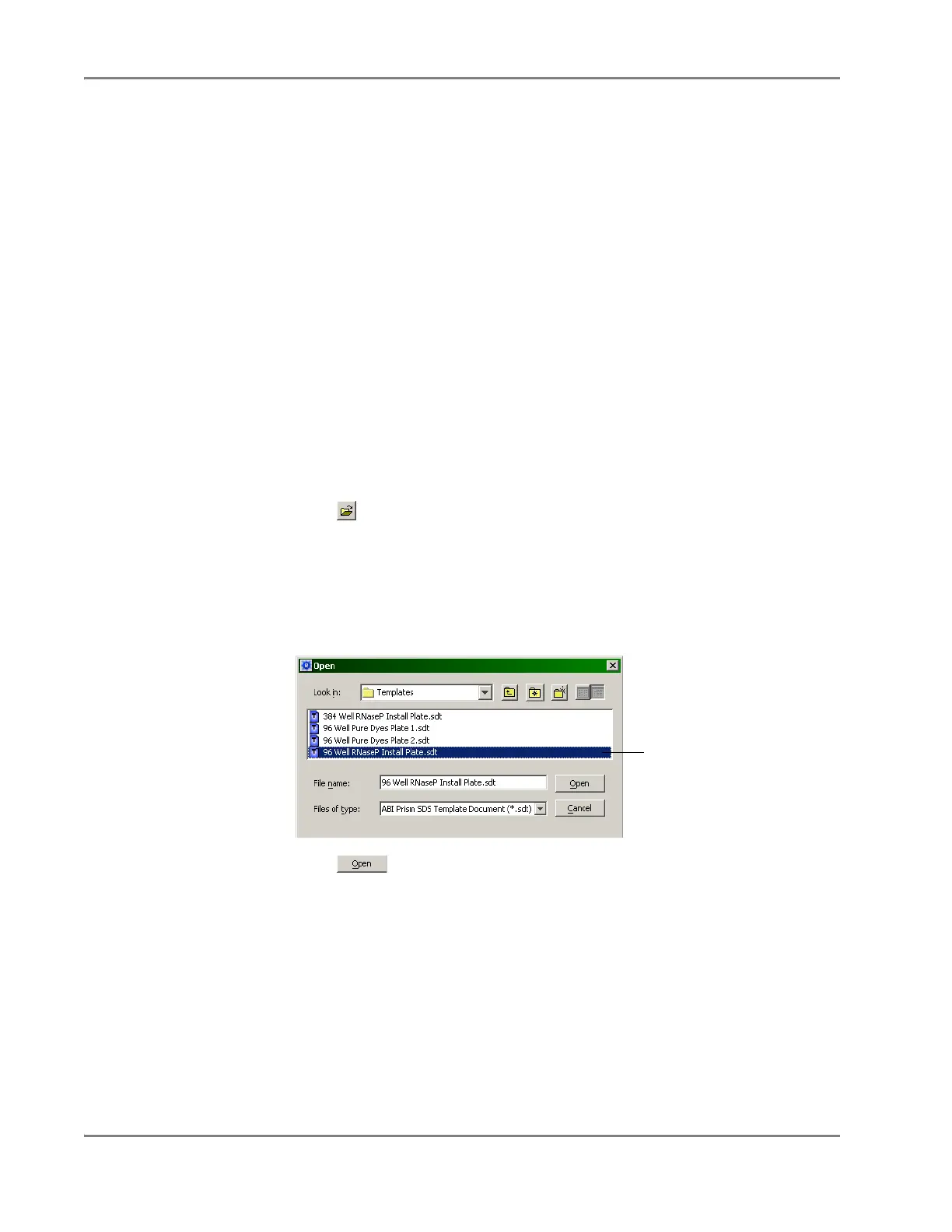DRAFT
September 1, 2004 11:38 am, CH_GetStart.fm
Chapter 2 Getting Started
2-14 Applied Biosystems 7900HT Fast Real-Time PCR System and SDS Enterprise Database User Guide
Exercise 2:
Exporting Data
from a Plate
Document
As an alternative to setting up plate documents manually (as described in Chapter 4,
Operating the Instrument), the SDS software can import plate document setup
information directly from tab-delimited Assay Plate Setup Files. You can export
Assay Plate Setup Files from the SDS software or create them using a third-party
application such as spreadsheet or LIMS software (see Appendix A, “Software
Reference,” for more information). In the following exercise, you will export the
Assay Plate Setup File for a plate document template so that you will import in
“Exercise 3: Importing Setup Table Data into a Plate Document” on page 2-16.
Note: In addition to Assay Plate Setup Files, the SDS software can also export data
from most of the analysis plots, graphs, and tables. See Appendix A, “Software
Reference,” for more information.
Opening the Plate Document Template
In the following procedure, you will open the plate document template for a
TaqMan
®
RNase P Instrument Verification Plate. The SDS software automatically
installs several default plate document templates to:
\AppliedBiosystems\SDS2.2.1\Templates. In addition to the RNase P Plate document
template, Applied Biosystems provides in the same directory several plate document
templates for plates run regularly on the 7900HT instrument.
1. Click (or select File > Open).
2. In the Look In field of the Open dialog box, navigate to:
\AppliedBiosystems\SDS2.2.1\Templates.
3. Select File of type > SDS 7900HT Template Document (*.sdt).
4. In the Look In field, select the 96 Well RNaseP Install Plate.sdt file.
5. Click .
The software opens the plate document template.
6. Export the plate setup information from the plate document template as
explained on page 2-15.
Select
