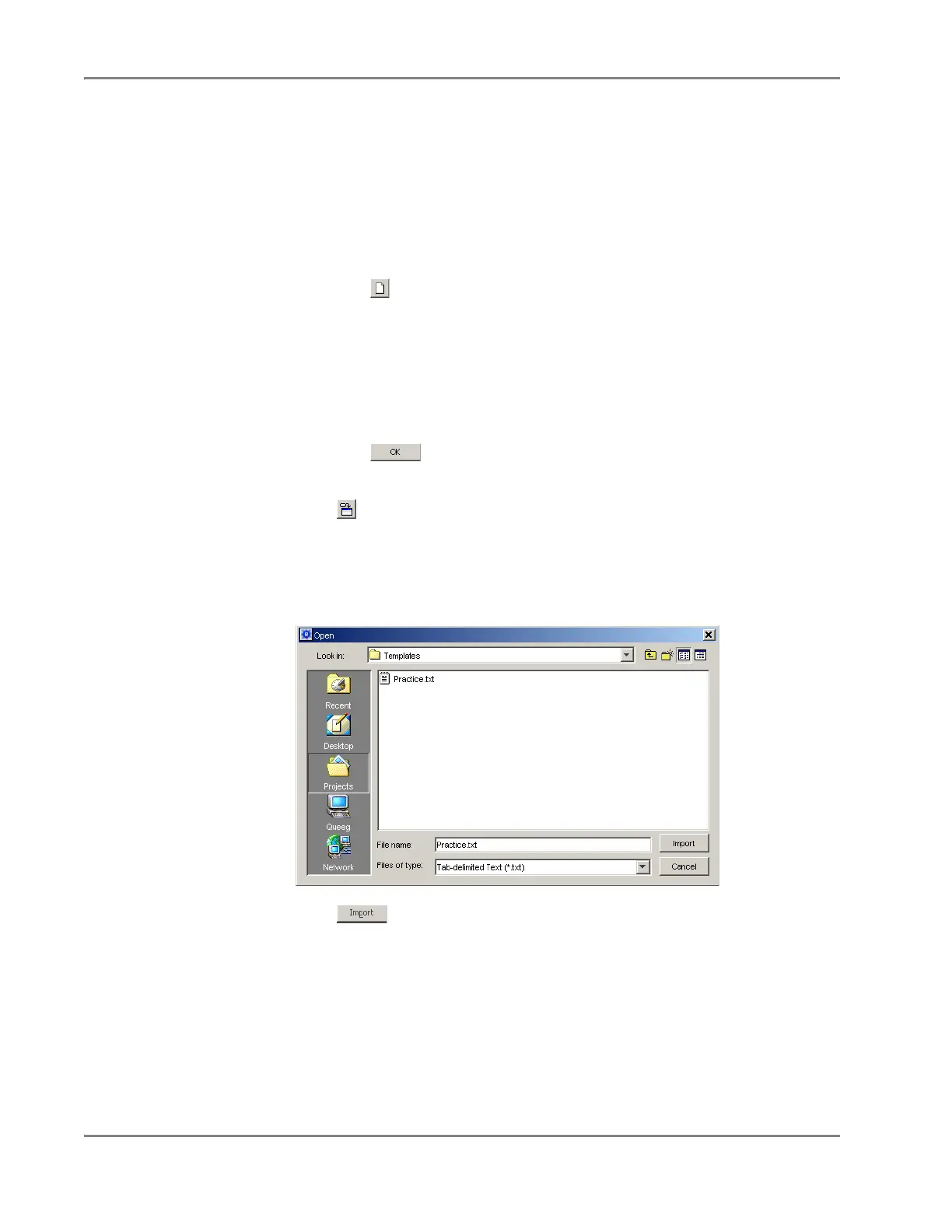DRAFT
September 1, 2004 11:38 am, CH_GetStart.fm
Chapter 2 Getting Started
2-16 Applied Biosystems 7900HT Fast Real-Time PCR System and SDS Enterprise Database User Guide
Exercise 3:
Importing Setup
Table Data into a
Plate Document
As a timesaving device, the SDS software allows you to import plate document setup
information from exported or fabricated Assay Plate Setup Files. To illustrate this
feature, import the plate grid setup information contained in the Practice.txt file
(from “Exercise 2: Exporting Data from a Plate Document” on page 2-14) into the
empty plate document created in “Exercise 1: Creating a Plate Document” on
page 2-13.
1. If the plate document from Exercise 1 is still open, go to step 2. Otherwise,
create a new plate document to receive the setup table data:
a. Click (or select File > New).
b. Configure the New Document dialog box with the same settings as the
plate document template:
Assay drop-down list – Select Absolute Quantification.
Container drop-down list – Select 96 Wells Clear Plate.
Template drop-down list – Select Blank Template.
Barcode field – Leave blank.
c. Click .
The software displays a new plate document with appropriate attributes.
2. Click (or select File > Import).
3. In the Look In field of the Import dialog box, navigate to:
Applied Biosystems/SDS Documents.
4. Select the Practice.txt file created in Exercise 5.
5. Click .
The software imports the setup information of the Practice.txt file into the plate
grid and table of the empty plate document.
Note: For more information on importing and exporting setup table data using
the SDS software, see Appendix A, “Software Reference.”
6. Save the plate document as explained on page 2-17.
