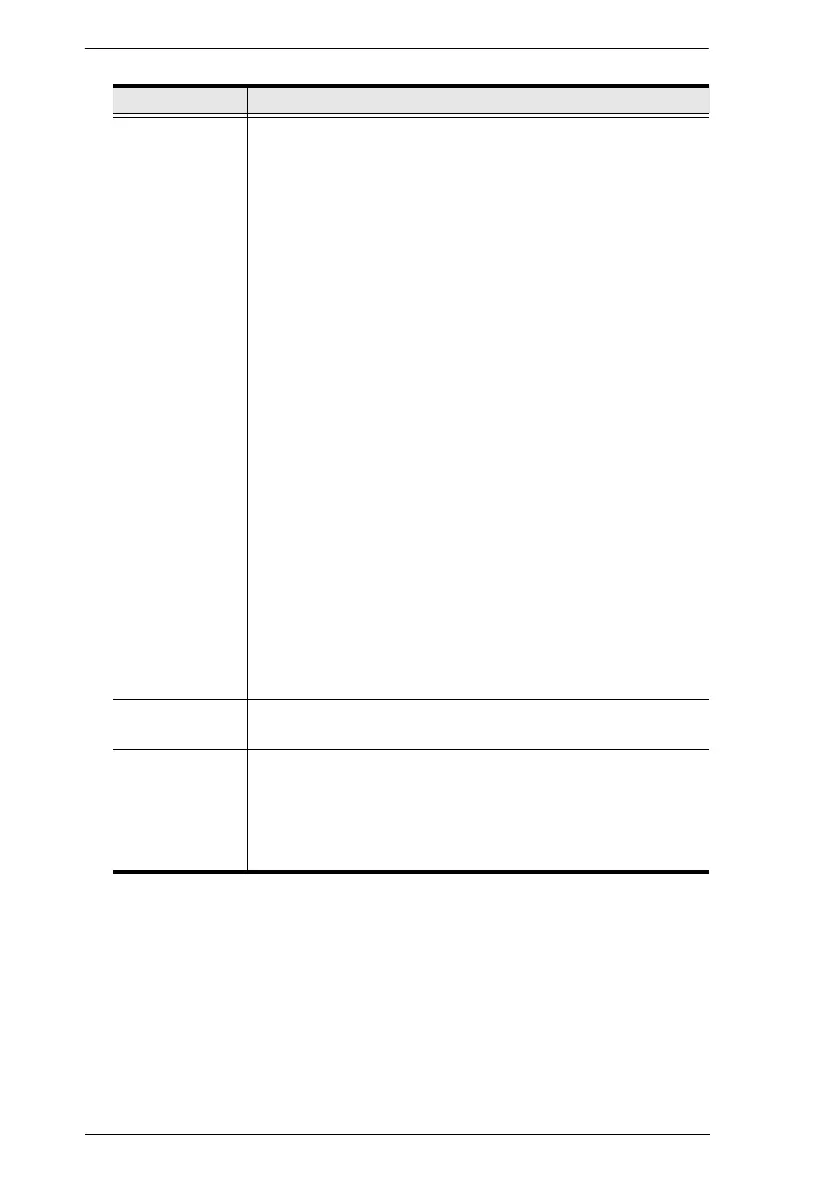KVM over IP Matrix System User Manual
166
After entering the information, click Save.
USB Mode Select the type of USB device you will connect to the USB ports:
Virtual Media: Only select this option if you are plugging a USB
flash drive into the USB ports. This will give you the highest data
transfer speeds but cannot work with other USB devices. When
Receivers mount or unmount USB flash drives, the keyboard
and mouse operations will experience a brief delay. Each
Transmitter and Receiver can respectively support up to 12 and
3 virtual media connections at the same time (including Tx local
console USB keyboard and mouse).
Note: KE6900ST / KE8900ST / KE9900ST transmitters only
support up to 3 virtual media connections.
vUSB (generic USB device): Use this option to plug USB
peripherals into the USB ports. KE6900ST / KE8900ST /
KE9900ST transmitters do not support vUSB (generic USB
device) mode. In this mode, KE6900T / KE6940T and all
Receivers support up to 2 USB connections, and all
Transmitters support up to 5 USB connections (including Tx
local console USB keyboard and mouse).
Note: The vUSB option also allows a keyboard and mouse with
special functions to be plugged into the USB ports for console
use. Use this only if the special functions of the keyboard or
mouse are required but do not work when plugged into the
console ports. When the keyboard and mouse are plugged into
the USB ports, they will not work within the OSD menus. To
work within the OSD menus, the keyboard and mouse must be
plugged into the console ports.
Encryption: Check this box to encrypt USB drives plugged into
the USB ports.
Receiver
Keyboard
Use the Keyboard Country Code drop-down menu to select the
Receiver’s language keyboard for use in the OSD.
Disable front
video button
You can enable or disable the function (select video mode or
graphic mode) of the video pushbutton on the front of the
receiver.
Check Disable to disable.
Uncheck Disable to enable.
Item Description
