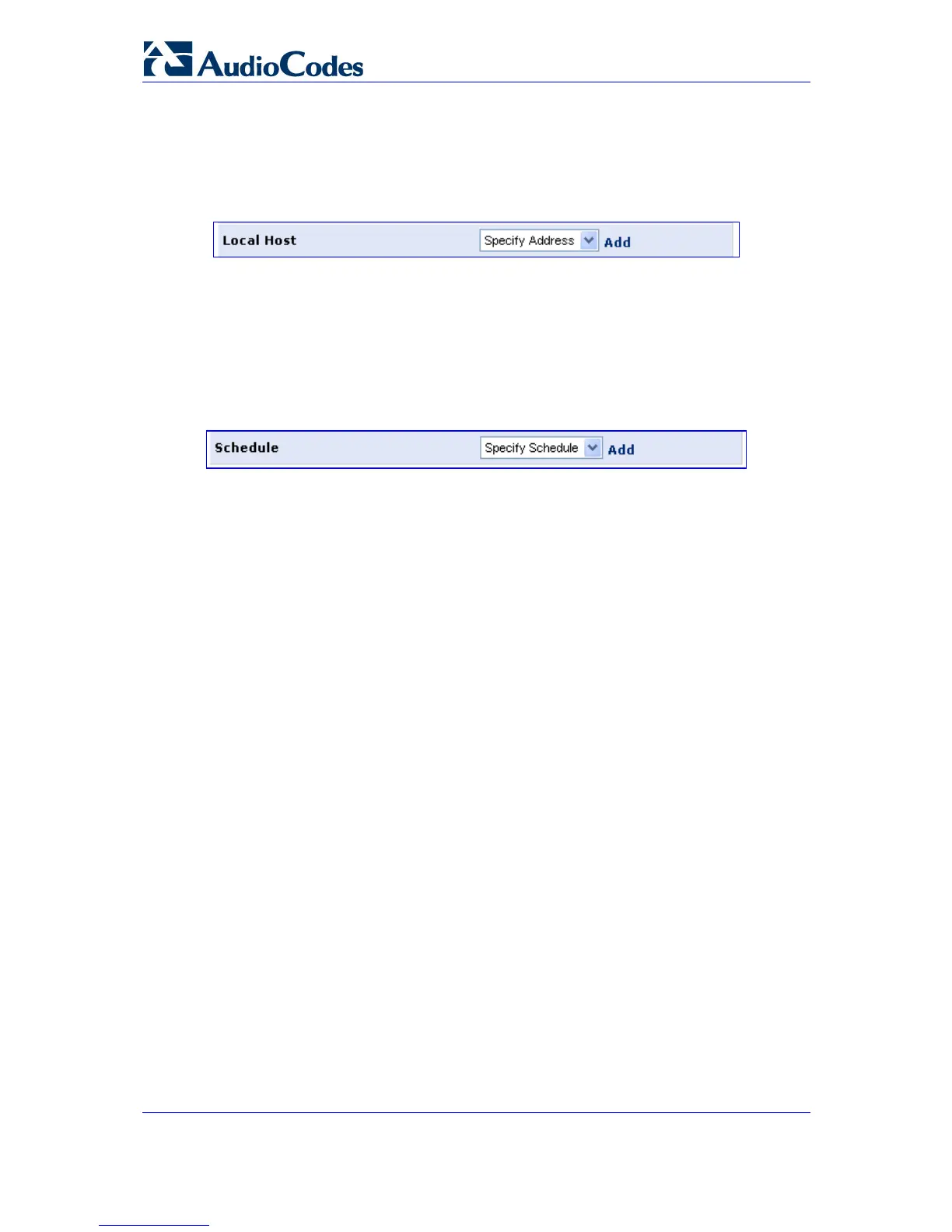MP-202 Telephone Adapter 150 Document #: LTRT-50605
User's Manual
The Local Host combo box provides you the ability to specify the computer or group of
computers for which you would like to apply the website restriction. You can select
between any or a specific computer address in your LAN. If you choose the option
'Specify Address', the screen will refresh and a link 'Add' appears:
Figure 12-21: Add a Specific Host
4. Click the link 'Add' to specify a computer address. Specify an address creating a
'Network Object'.
The parameter Schedule allows you to define the time period during which this rule
will take effect. You can select between 'Always' or a specific schedule. If you choose
the option 'Specify Schedule', the screen will refresh and an 'Add' link will appear:
Figure 12-22: Add a Specific Schedule
5. Click the link 'Add' to specify a protocol. Click 'OK' to save the settings; you're returned
to the previous screen while the gateway attempts to find the site. 'Resolving...' will
appear in the Status column while the site is being located (the URL is 'resolved' into
one or more IP addresses).
6. Click the 'Refresh' button to update the status if necessary. If the site is successfully
located, 'Resolved' will appear in the status bar; if not, 'Hostname Resolution Failed'
will appear.
¾ If the gateway fails to locate the website:
1. Use a Web browser to verify that the website is available. If it is, then you probably
entered the website address incorrectly.
2. If the website is unavailable, return to the screen 'Website Restrictions' later and click
the button 'Resolve Now' to verify that the website can be found and blocked by the
gateway.
3. You can edit the website restriction by modifying its entry under the column 'Local
Host' in the screen 'Website Restrictions'.
¾ To modify an entry:
1. Click the action icon 'Edit' for the restriction; the screen 'Restricted Website' opens
(refer to the figure). Modify the website address, group or schedule as required.
2. Click 'OK' to save your changes and return to the screen 'Website Restrictions'.
¾ To ensure that all current IP addresses corresponding to the
restricted websites are blocked:
1. Click button 'Resolve Now'; the gateway checks each of the restricted website
addresses and ensures that all IP addresses at which this website can be found are
included in the IP addresses column.
