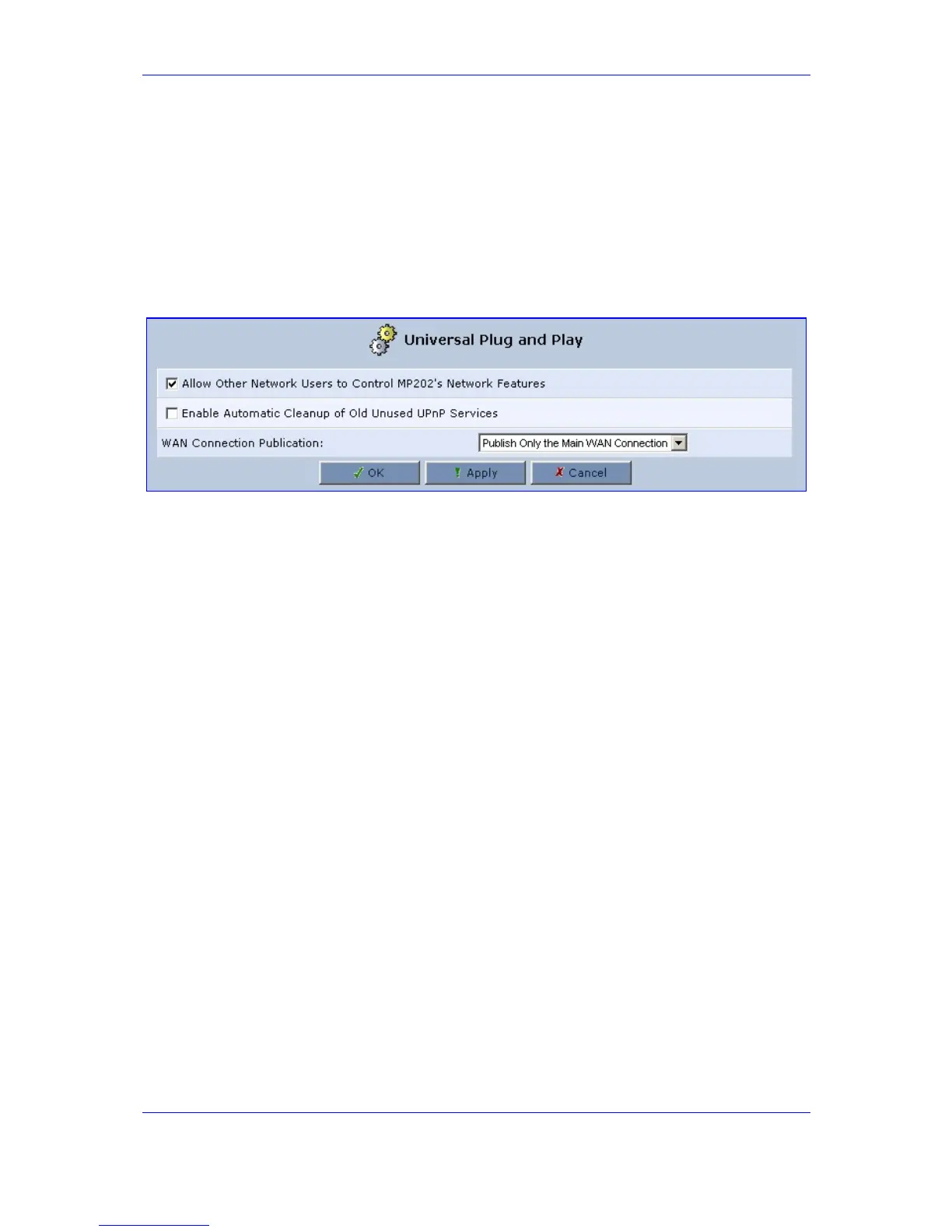Version 2.6 179 May 1
MP-202 Telephone Adapter 13. Advanced Settings
13.11 Universal Plug and Play
¾ To configure UPnP:
Click the icon 'Universal Plug and Play' in the 'Advanced' screen of the Web-based
Management; the 'Universal Plug and Play' screen appears (refer to the figure).
Figure 13-17: Advanced - Universal Plug n Play
Universal Plug-and-Play is a networking architecture that provides compatibility among
networking equipment, software and peripherals. UPnP-enabled products can seamlessly
connect and communicate with other Universal Plug-and-Play enabled devices, without the
need for user configuration, centralized servers, or product-specific device drivers. This
technology leverages existing standards and technologies, including TCP/IP, HTTP 1.1
and XML, facilitating the incorporation of Universal Plug-and-Play capabilities into a wide
range of networked products for the home.
Universal Plug-and-Play technologies are rapidly adopted and integrated into widely-used
consumer products such as Windows XP. Therefore it is critical that today's Residential
Gateways be UPnP-compliant. Your gateway is at the forefront of this development,
offering a complete software platform for UPnP devices. This means that any UPnP-
enabled control point (client) can dynamically join the network, obtain an IP address and
exchange information about its capabilities and those of other computers on the network.
They can subsequently communicate with each other directly, thereby further enabling
peer-to-peer networking. And this all happens automatically, providing a truly zero-
configuration network.
13.12 Firmware Upgrade
The MP-202 offers a built-in mechanism for upgrading its software image. There are two
methods for upgrading the software image:
Upgrading from a Computer on the Network - use a software image file pre-downloaded to
your PC's disk drive or located on the accompanying CD.
Upgrading from the Internet - also referred to as 'Remote Update', use this method to
upgrade your firmware by remotely downloading an updated software image file.
Go to: ''Upgrading from a Computer on the Network'' on page 180
Go to: ''Upgrading from the Internet'' on page 181
