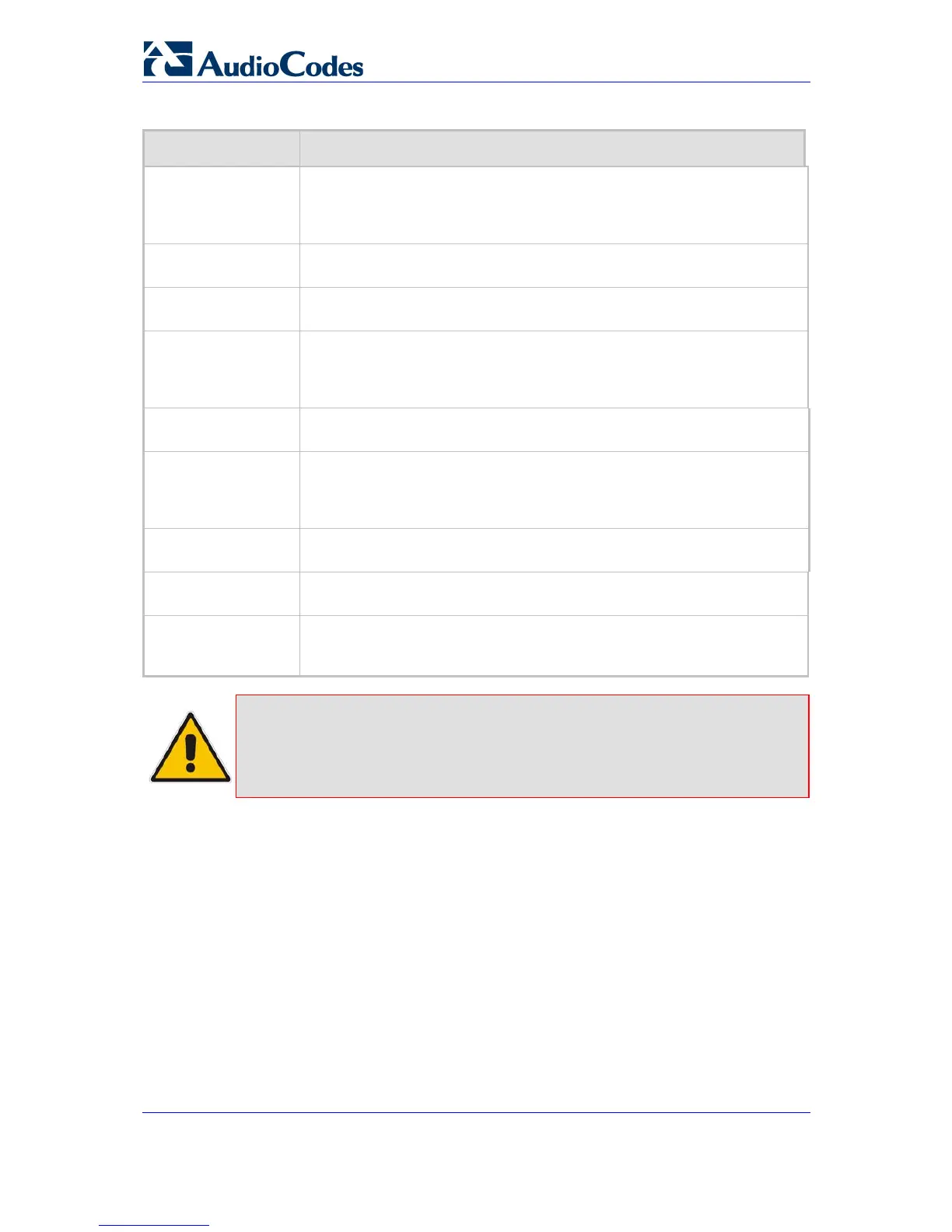MP-202 Telephone Adapter 66 Document #: LTRT-50605
User's Manual
Table 8-3: Add Traffic Priority Rule - Parameter Descriptions
Parameter Description
Matching Use the parameters in this screen section to apply a rule. To apply the rule,
matching must be performed between IP addresses and/or a traffic protocol
must be defined. From the drop-down list choose 'Any', 'User Defined' or the
host.
Source Address The source address of the packets. From the drop-down list choose 'Any',
'User Defined' or the host.
Destination Address The destination address of the packets. From the drop-down list choose
'Any', 'User Defined' or the host.
Protocol From the drop-down list, choose a specific protocol, or add a new one by
choosing 'User Defined'; the screen 'Edit Service' opens. Click the icon 'new'
under the column 'Action'; this commences a sequence that adds a new
protocol.
QoS Operation In this screen section, set a Quality of Service working method. Check
parameter 'Set Priority' or 'Set DSCP' (refer to the descriptions below).
Set Priority Check this check box to add a priority to the rule. Select priority level 0-7
where 0 = lowest and 7 = highest (each priority level is mapped to
low/medium/high priority). This sets the priority of a packet on the connection
matching the rule, while routing the packet.
Set DSCP Check this check box to mark a DSCP value on packets matching this rule.
Enter a value between 0-63 in the field that appears.
Log Packets Matched
by This Rule
Under the screen section 'Logging', this check box must be checked in order
to log the first packet from a connection that was matched by this rule.
Schedule 'Always' or 'User Defined'. By default, the rule will always be active. However,
you can configure scheduler rules in order to define time segments during
which the rule may be active.
Note: The hierarchy of the class rules is determined by the order of their addition to
the class. For example, if your first rule is 'match packets with any source
address, any destination address, and any protocol to this class; then all
packets traveling through the gateway will be associated with the specific
class. Any rules defined later will not have any effect.
8.2 Traffic Priority
Traffic Priority allows you to manage and avoid traffic congestion by defining inbound and
outbound priority rules for each device on your gateway. These rules determine the priority
that packets, traveling through the device, will receive. QoS parameters (DSCP marking
and packet priority) are set per packet, on an application basis.
You can set QoS parameters using flexible rules, according to the following parameters:
Source/destination IP address, MAC address or host name
Device
Source/destination ports
