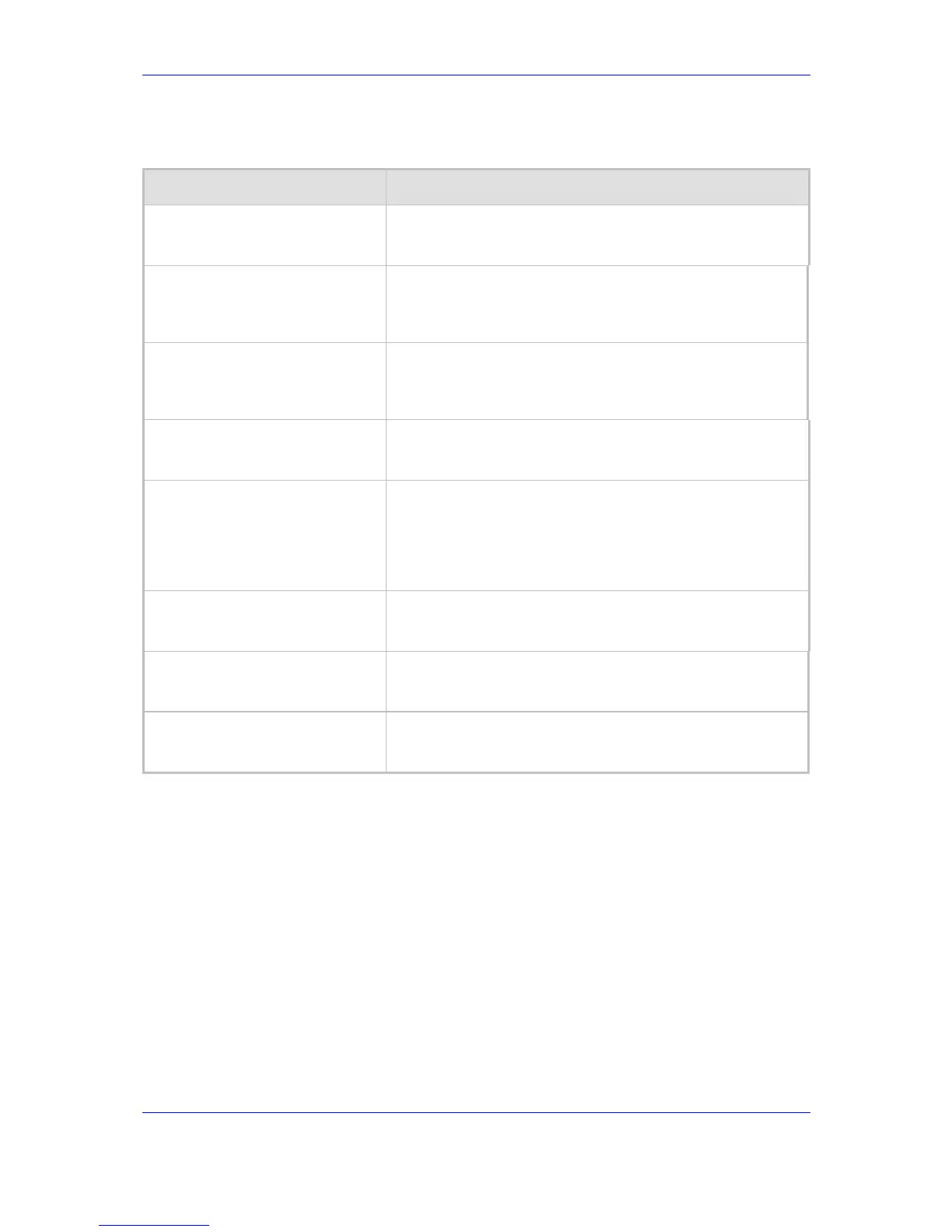Version 2.6 69 May 1
MP-202 Telephone Adapter 8. Quality of Service (QoS)
Table 8-4: Add Traffic Priority Rule - Parameter Descriptions
Parameter Description
Source Address The source address of the packets sent to or received from the
network object. From the drop-down list choose 'Any', 'User
Defined' or the host.
Destination Address The destination address of the packets sent to or received from
the network object. This address can be configured in the same
manner as the source address. From the drop-down list choose
'Any', 'User Defined' or the host.
Protocol From the drop-down list, choose a specific traffic protocol, or
add a new one by choosing 'User Defined'; the screen 'Edit
Service' opens. Click the icon 'new' under the column 'Action';
this commences a sequence that adds a new protocol.
QoS Operation In this screen section, set a Quality of Service working method.
Check parameter 'Set Priority' or 'Set DSCP' (refer to the
descriptions below).
Set Priority Check this check box to add a priority to the rule; the screen
'Edit Service' opens, allowing you to select between one of eight
priority levels, 0 = lowest and 7 = highest (each priority level is
mapped to low/medium/high priority). This sets the priority of a
packet on the connection matching the rule, while routing the
packet.
Set DSCP Check this check box to mark a DSCP value on packets
matching this rule; the screen 'Edit Service' opens, allowing you
to enter the hexadecimal value of the DSCP.
Log Packets Matched by This Rule Under the screen section 'Logging', this check box must be
checked in order to log the first packet from a connection that
was matched by this rule.
Schedule 'Always' or 'User Defined'. By default, the rule will always be
active. However, you can configure scheduler rules in order to
define time segments during which the rule may be active.
3. Click ’OK’ to save the settings
