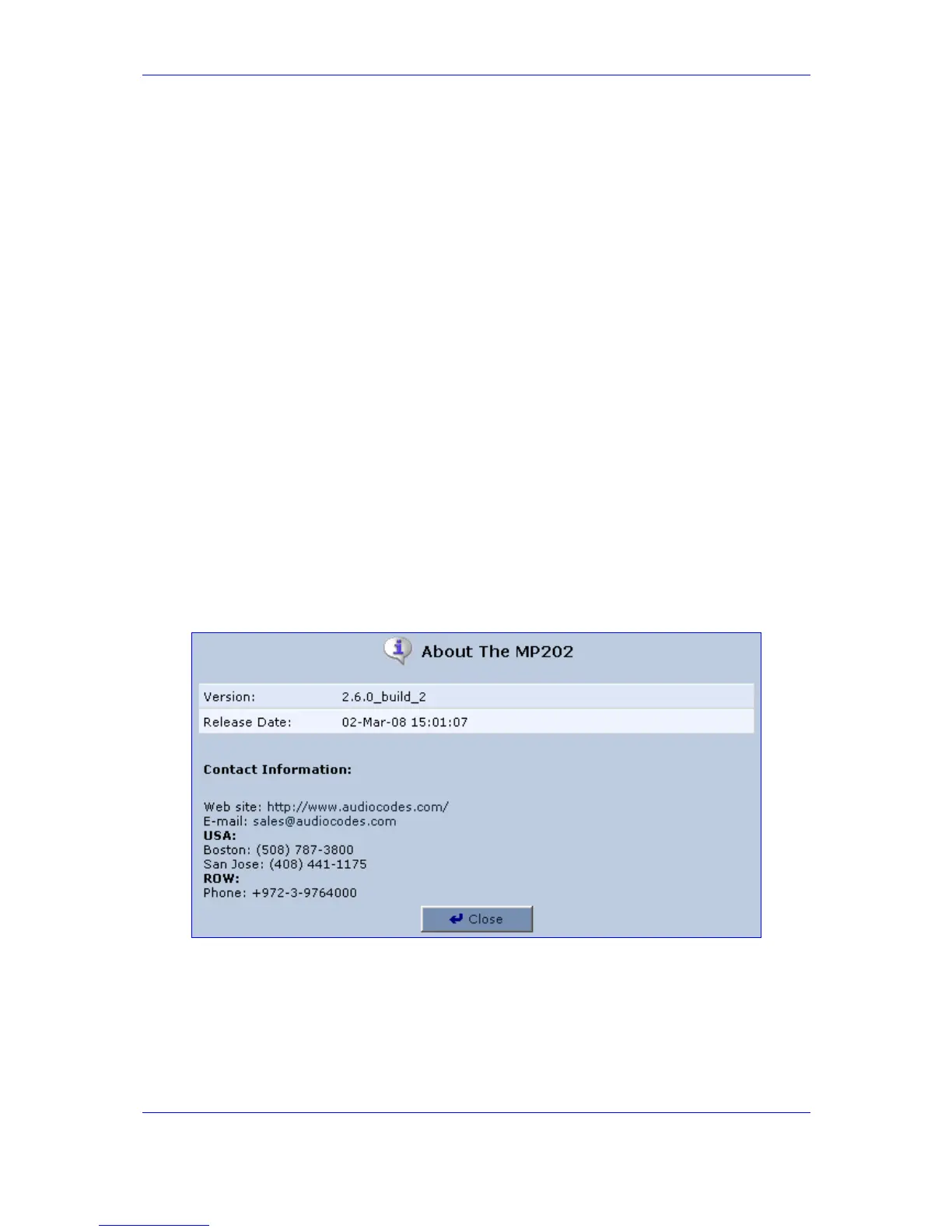Version 2.6 165 May 1
MP-202 Telephone Adapter 13. Advanced Settings
¾ To allow remote access to MP-202 services:
1. Click the 'Remote Administration' button. The 'Remote Access Configuration' screen
will appear (refer to the figure above).
2. Select the services that you would like to make available to computers on the Internet.
3. Click 'OK' to save your changes and return to the 'Security Settings' screen.
Encrypted remote administration is done using a secure SSL connection, that requires
an SSL certificate. When accessing the MP-202 for the first time using encrypted
remote administration, you will be prompted by your browser with a warning regrading
certificate authentication. This is due to the fact that the MP-202's SSL certificate is
self generated. When encountering this message under these circumstances, ignore it
and continue. It should be noted that even though this message appears, the self
generated certificate is safe, and provides you with a secure SSL connection.
It is also possible to assign a user-defined certificate to the MP-202.
13.2 About the MP-202
¾ To view technical information regarding the MP-202:
1. Click the icon 'About the MP-202' in the 'Advanced' screen of the Web-based
Management; the screen 'About the MP-202' appears showing the version, the
release date and the supported features (refer to the figure).
Figure 13-2: Advanced - About the Gateway
13.3 Configuration File
Your gateway enables you to view, save and load its configuration file in order to backup
and restore your current configuration.
