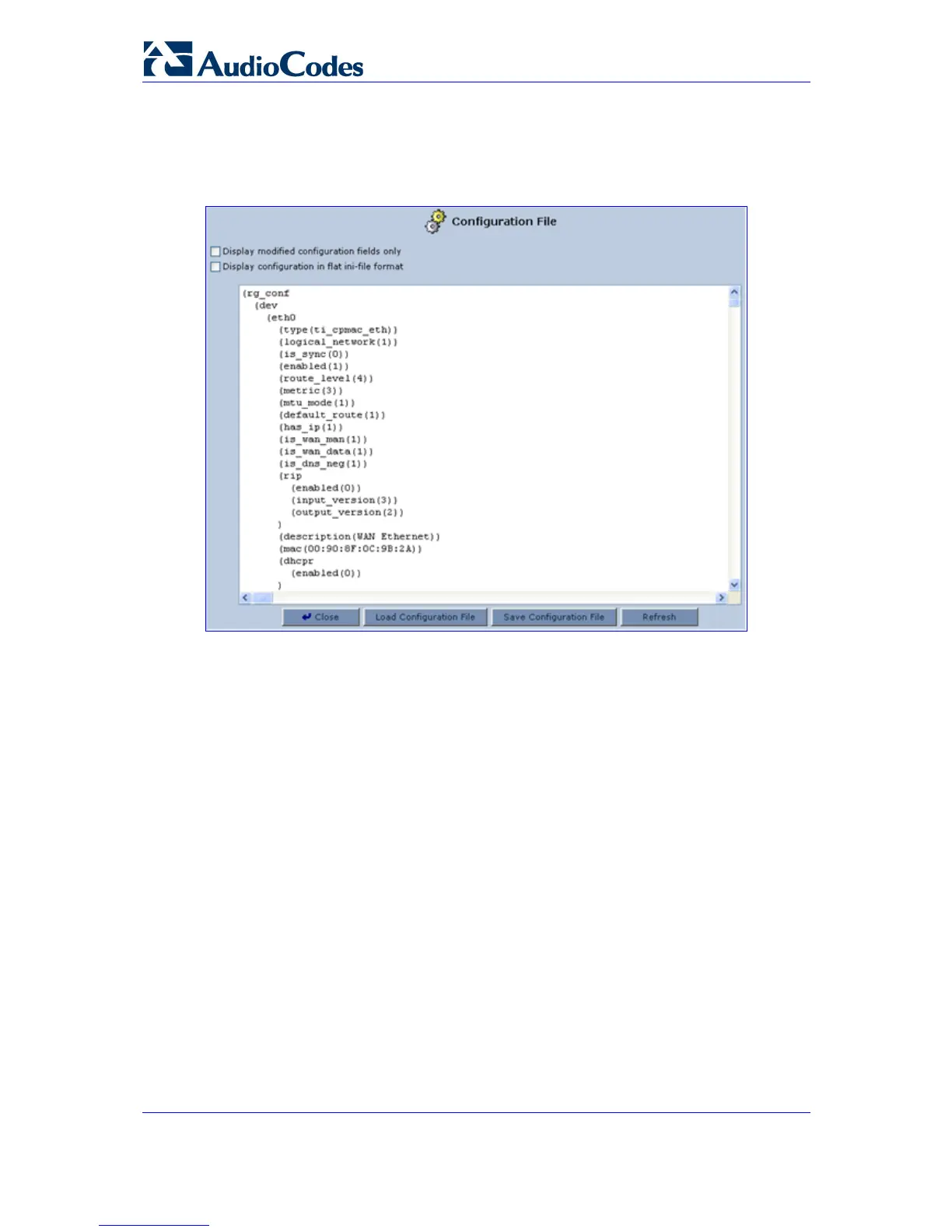MP-202 Telephone Adapter 166 Document #: LTRT-50605
User's Manual
1. Click the icon 'Configuration File' in the 'Advanced' screen of the Web-based
management; the 'Configuration File' screen is displayed (refer to the figure) showing
the entire contents of the configuration file.
Figure 13-3: Contents of the Configuration File
2. You can customize the displayed configuration file, by selecting the following check
boxes:
• 'Display modified configuration fields only': only the configuration parameters that
have values other than default values are displayed.
• 'Display configuration in flat ini-file format': the configuration file is displayed in flat
INI-file format.
3. Click the button 'Load Configuration File' to restore your configuration from a file and
restart the gateway.
4. Click 'Save Configuration File' to back up your current configuration to a file. Note that
the file is generated according to the selected display option (in Step 2).
The saved configuration file can be used as a backup for the specific gateway's
configuration, for creating a configuration file for remote configuration update, and also for
debugging and diagnostics.
When creating a configuration backup, disable the two display check boxes (i.e. save a full
configuration file in the hierarchic conf format). This file can be loaded back to the same
gateway, using the procedure described in ''Loading From a Computer in the Network'' on
page 167.
