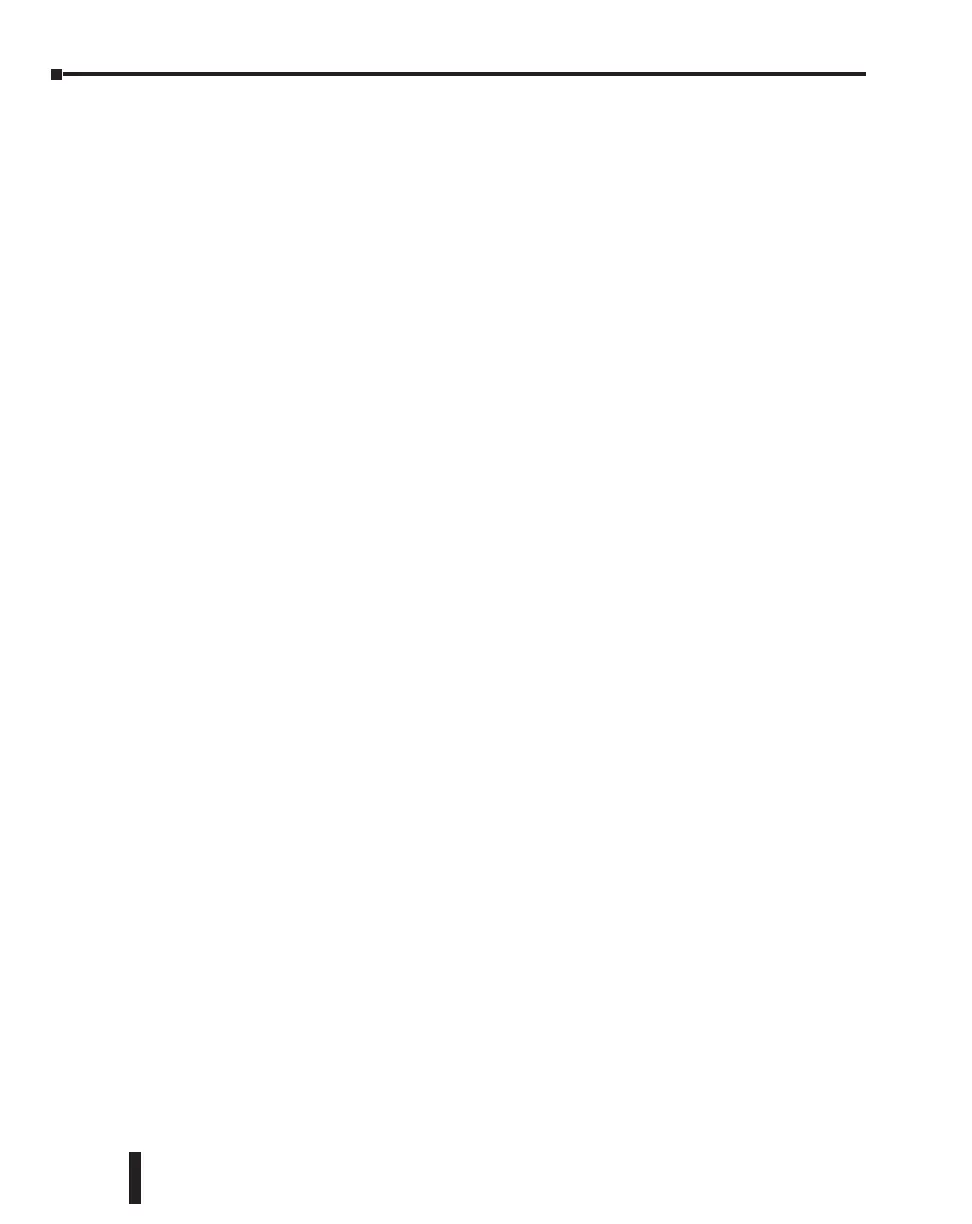Port 2 (RS-232) – Modbus RTU or ASCII ................................................................. 4–10
Port 3 (RS-485 – Modbus RTU or ASCII) ...............................................................4–11
W-1: Com Port 1 & 2 (RS-232) Wiring ....................................................................4–12
W-2: Com Port 1 (Ethernet) Wiring ........................................................................ 4–17
W-3: Com Port 3 Wiring .......................................................................................... 4–19
C-1: Com Port 1 (RS-232) Setup .............................................................................4–20
C-2: Com Port 1 (Ethernet) Setup ..........................................................................4–21
C-3: Com Port 2 Setup (Modbus RTU) ...................................................................4–22
C-4: Com Port 2 Setup (ASCII) ................................................................................ 4–23
C-5: Com Port 3 Setup (Modbus RTU) ...................................................................4–24
C-6: Com Port 3 Setup (ASCII) ................................................................................ 4–25
P-1: Modbus Slave (Server) Programming .............................................................4–26
P-2: Modbus Master Programming (Modbus RTU) ...............................................4–29
P-3: Modbus Client (Modbus TCP) Programming .................................................4–34
P-4: ASCII Receive Programming ............................................................................4–40
P-5: ASCII Send Programming ................................................................................4–43
Chapter 5 - Maintenance
PLC Maintenance .......................................................................................................5–2
Check LED Indicators................................................................................................5–2
Project Backup .........................................................................................................5–2
Check Operating Environment .................................................................................5–2
Check Operating Voltage .........................................................................................5–2
Check Physical Condition .........................................................................................5–3
Check Project Functionality ......................................................................................5–3
Check the PLC Program from CLICK PLC Programming Software ............................5–3
Chapter 6 - Troubleshooting
Troubleshooting Direction ........................................................................................ 6–2
PLC unit Troubleshooting .......................................................................................... 6–3
Toggle Switch ..........................................................................................................6–3
LED Indicators ..........................................................................................................6–4
CLICK PLC Hardware User Manual, 6th Edition, Rev. F – C0-USER-M
viii
Table of Contents
