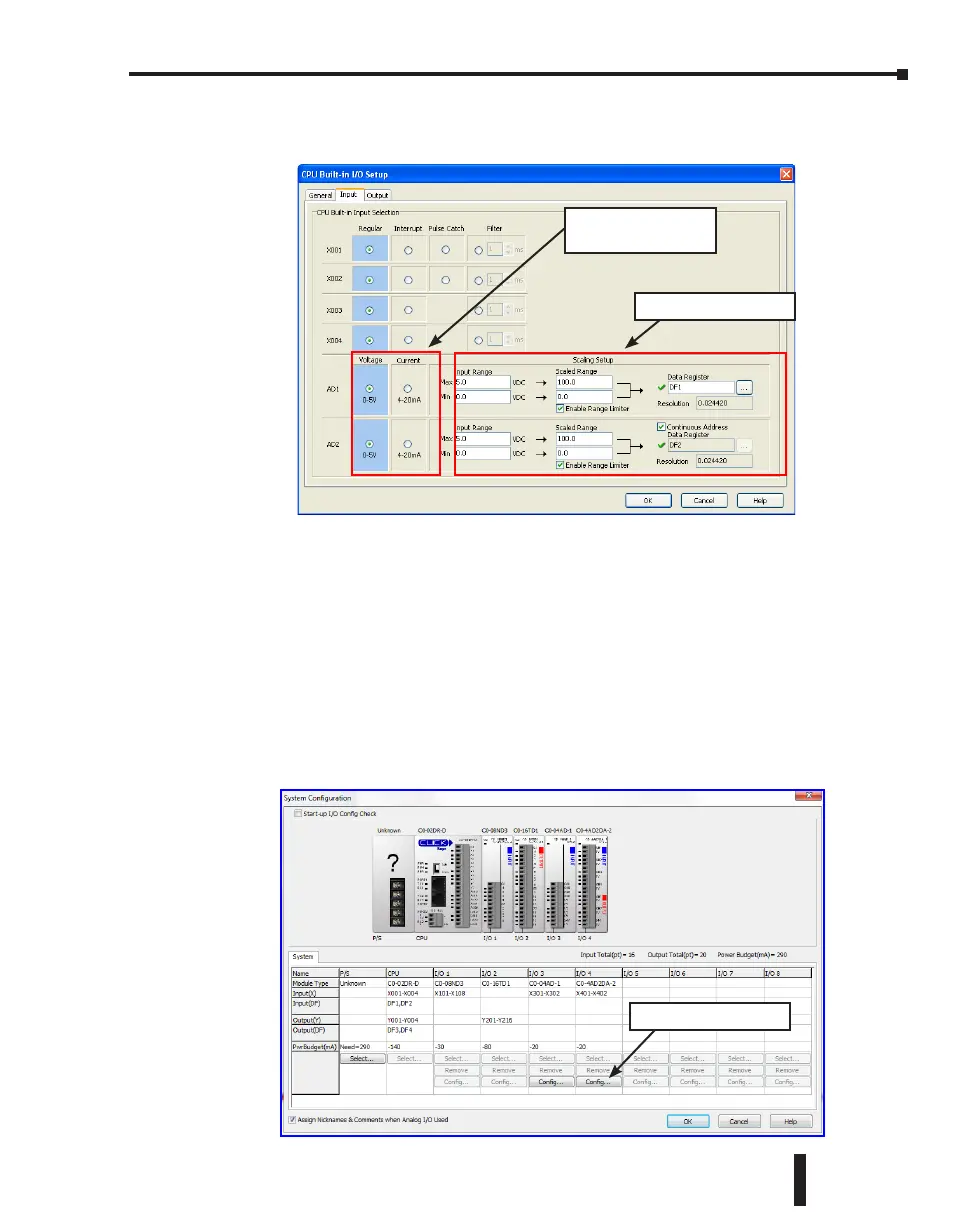Click the Input tab to configure the analog inputs and/or click the Output tab to configure the
analog outputs. The Input tab is shown below, but the Output tab looks very similar.
You can select the analog voltage or analog current with the radio buttons. Also use this screen
to set the scaling for each Analog I/O. Click the Help button on the right bottom to learn
about the scaling feature.
After you configure the Analog I/O, download the project into the Analog PLC module.
Analog I/O Modules
To configure an Analog I/O module, connect the CLICK programming software to the CLICK
PLC including the Analog I/O module, then open the System Configuration window as shown
below (Pull-down menu: Setup > System Configuration).
Click the ‘Config…’ button to open the configuration window to configure each analog I/O
module.
Select analog voltage
or current
Setup the scaling here
‘Config’ buttons
CLICK PLC Hardware User Manual, 5th Edition, Rev. F – C0-USER-M
3–41
Chapter 3: Installation and Wiring
