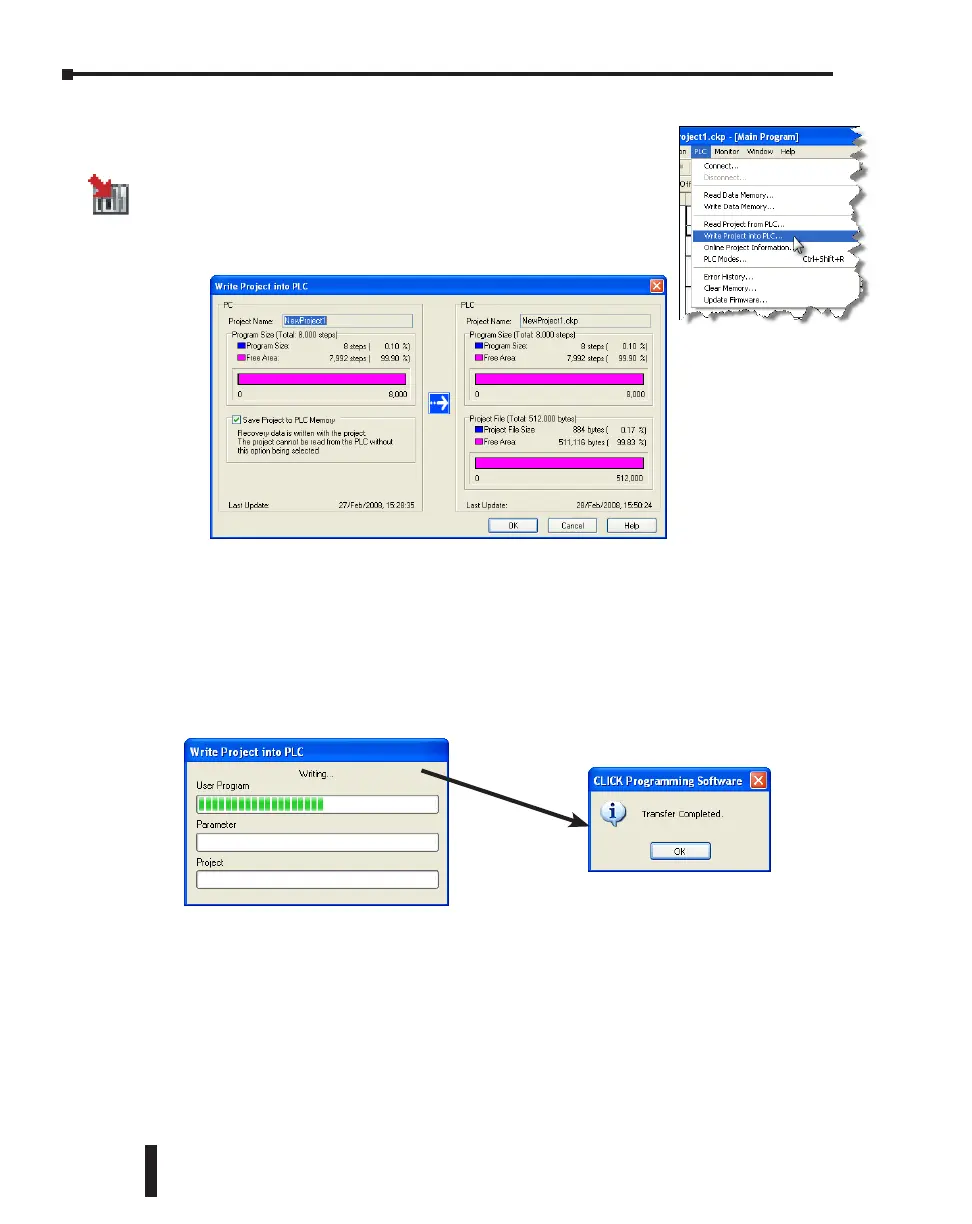Step 7: Write Project into PLC
The next step is used to transfer the project that was created into
the CLICK PLC. From the PLC drop down menu, select Write
Project into PLC as shown to the right, or click on the Write
Project into PLC icon located on the PLC Toolbar.
The following dialog box is displayed.
The dialog box displays the information for the Project that is currently opened in the
programming software (PC) on the left side. The dialog box also displays the information for
any Project that may be stored in the CLICK PLC unit (PLC) on the right side.
Click OK to write the project data from the PC to the CLICK PLC unit.
The Writing... progress window will open to allow verification that the Project is being written
to the CPU. When finished, a Transfer Completed message will be displayed. Click OK to
continue.
CLICK PLC Hardware User Manual, 6th Edition, Rev. G – C0-USER-M
1–24
Chapter 1: Getting Started
