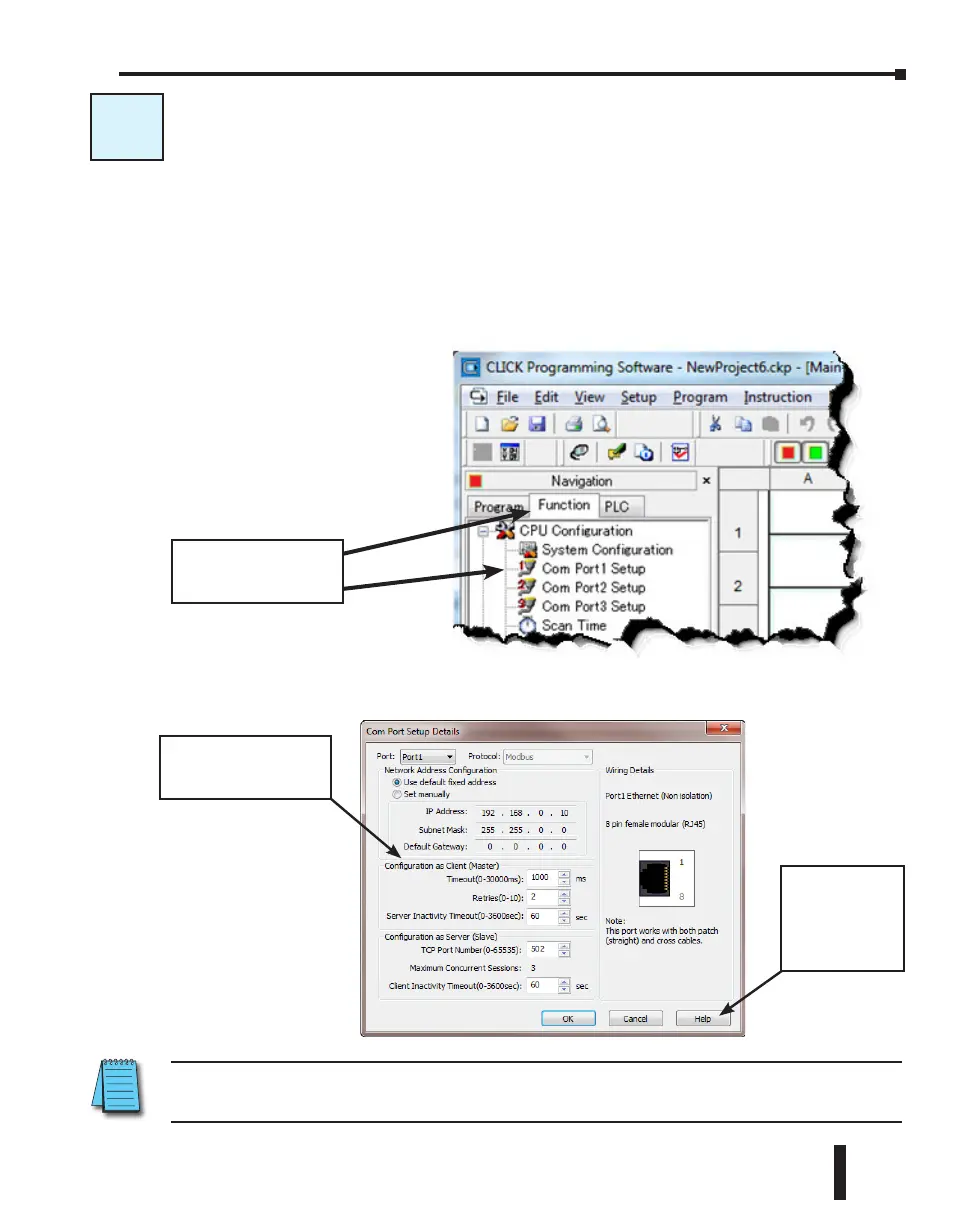C-2: Com Port 1 (Ethernet) Setup
Wiring Strategy
Before you set up this communication port, you must connect a PC loaded with CLICK
programming software to the CLICK PLC Port 1 using an Ethernet cable or to the CLICK
PLC Port 2 using a D2-DSCBL or EA-MG-PGM-CBL programming cable. Refer to
Chapter 1: Getting Started for step-by-step instructions on this connection. Once the PC and
programming software are online with the CLICK PLC, select the Function tab located in the
Navigation window and double click “Com Port 1 Setup” as shown below.
The Com Port Setup Details dialog box will come into view as shown below
C-2
Select the Function tab,
then double click Com
Port 1 Setup.
Click the Help
button for online
Com Port Setup
Details help.
Setup the parameters to
match your application.
NOTE: The communication port settings are saved in the project file. The project must be transferred to
the CLICK PLC in order for any port setting changes to take effect.
CLICK PLC Hardware User Manual, 6th Edition, Rev. F – C0-USER-M
4–21
Chapter 4: PLC Communications
