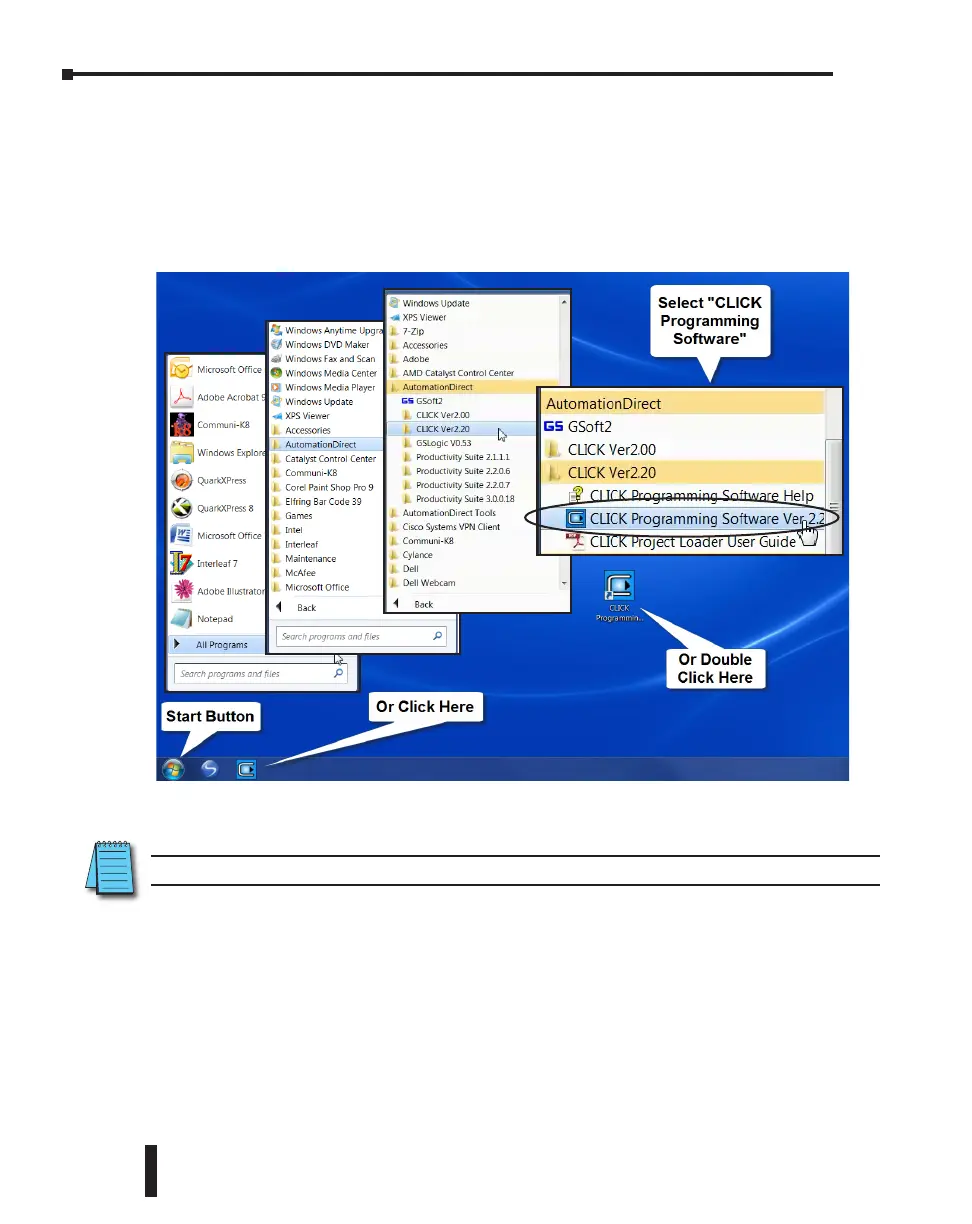Step 2: Launch Programming Software
After installing the CLICK Programming Software, C0-PGMSW, choose one of three methods
to launch the software. Double click the desktop CLICK icon or, from the PC’s Start menu,
slide the mouse pointer through the menus (Start > All Programs > AutomationDirect > CLICK
Ver 2.50 > CLICK Programming Software) and click the CLICK Programming Software
selection or, simply click the icon on the Quick Launch bar. See examples below.
The CLICK Programming Software will start up and display the Main Window as shown on
the next page.
NOTE: The recommended minimum screen size for the CLICK Programming Software is 1024 X 786 pixels.
CLICK PLC Hardware User Manual, 6th Edition, Rev. G – C0-USER-M
1–6
Chapter 1: Getting Started
