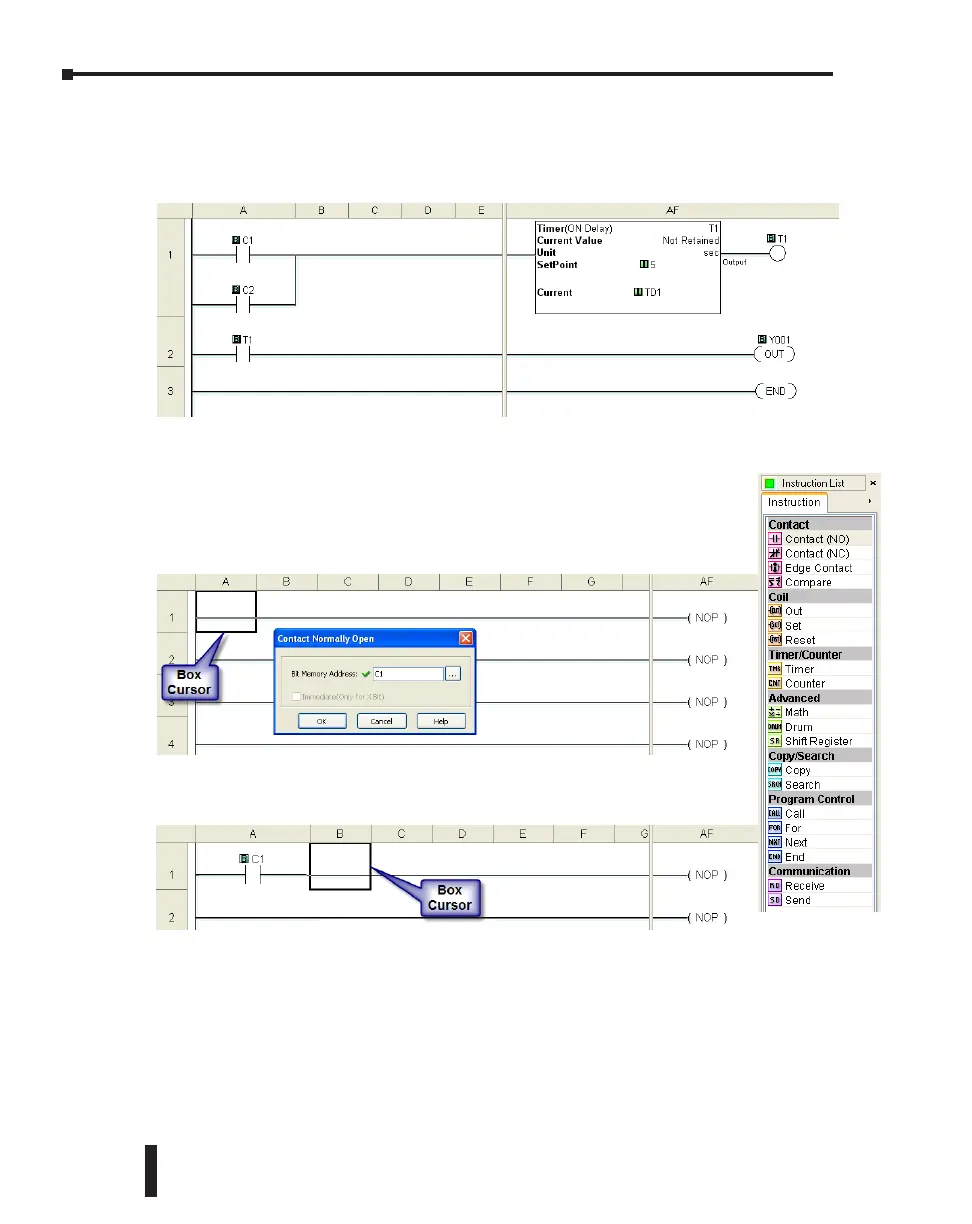Step 3: Create a Project
In this step, the project shown below is created by entering the ladder logic program in the
order that follows.
Rung #1
Place the Box Cursor on the first position on Rung #1, as shown
below. From the Instruction List, click & drag a Contact (NO)
into this box. Enter C1 into the Bit Memory Address text box of
the Contact Normally Open dialog box that pops up and click OK.
A normally open contact labeled C1 will be placed in the beginning of Rung
#1.
The Box Cursor will move to the next available location.
Proceed to the next page to continue construction of Rung #1.
CLICK PLC Hardware User Manual, 6th Edition, Rev. G – C0-USER-M
1–8
Chapter 1: Getting Started
