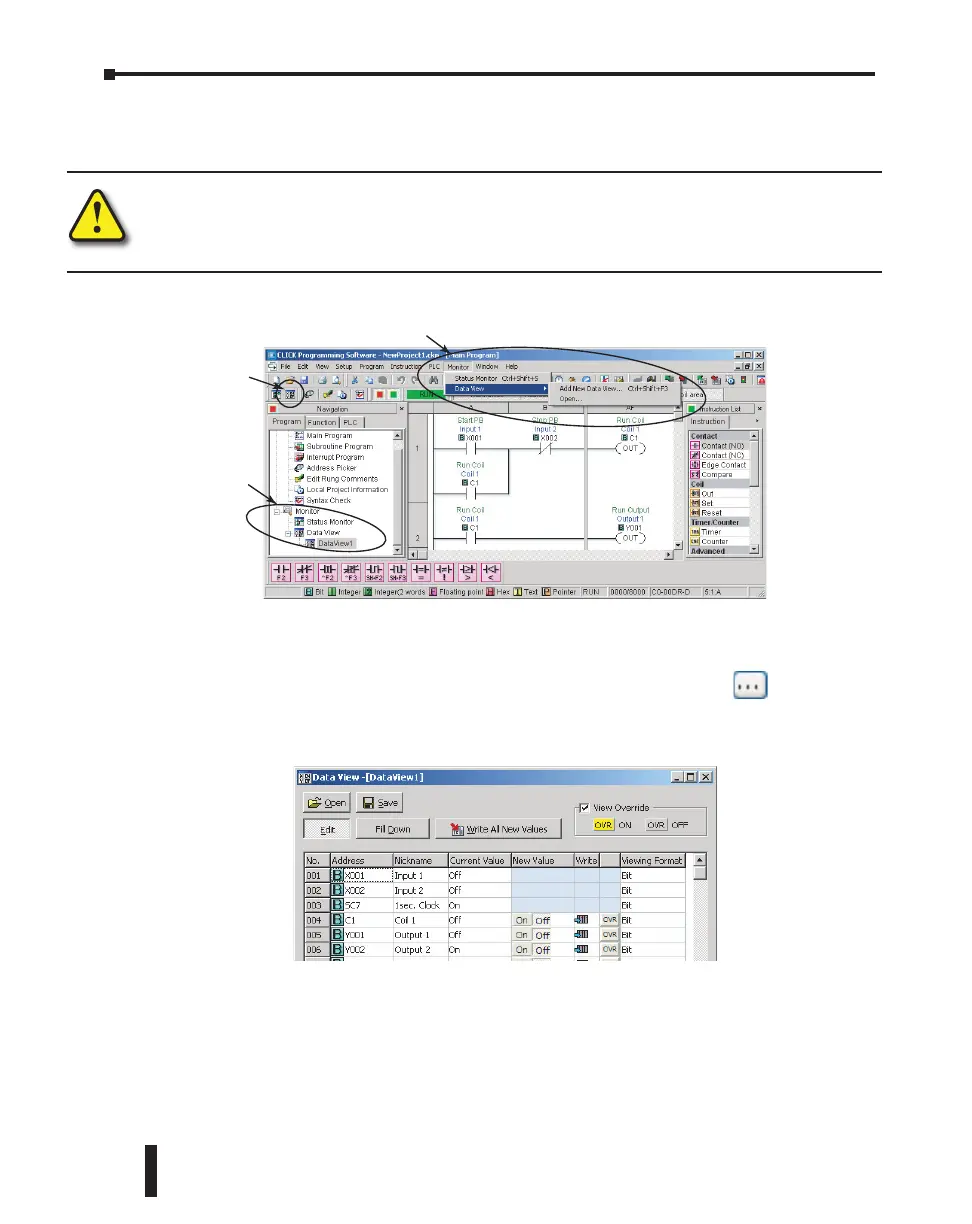How to Check the I/O Status
You can use CLICK programming software Data View window to check the I/O status in the
PLC unit.
WARNING: Only authorized personnel fully familiar with all aspects of the application should make
changes to the program. Make sure that you thoroughly consider the impact of any changes to minimize
the risk of personal injury or damage to equipment. Specifically, forcing inputs and outputs to their ON
state will cause externally connected equipment to operate.
Open or create a data view window by selecting Monitor and Data View from either the menu
bar, the Navigation window, or the Data View icon.
To add new memory addresses to a Data View window:
• Click on an empty Address field to bring up a small browser button.
• Click the browser button to open the Address Picker window.
• From the Address Picker window, click the Pickup Mode button, select the desired
I/O or memory location, and then click OK to add that address into the data view.
To troubleshoot I/O from the Data View window:
• Connect to PLC unit
• Force outputs on/off, then check actual outputs to see whether they are actually on or off.
• Edit, Write All New Values, or double click individual output Write icon.
• Externally turn inputs on or off, then check their status in data
view. Inputs cannot be forced from Data View.
MENU BAR
ICON
NAVIGATION
WINDOW
CLICK PLC Hardware User Manual, 6th Edition, Rev. F – C0-USER-M
6–8
Chapter 6: Troubleshooting
