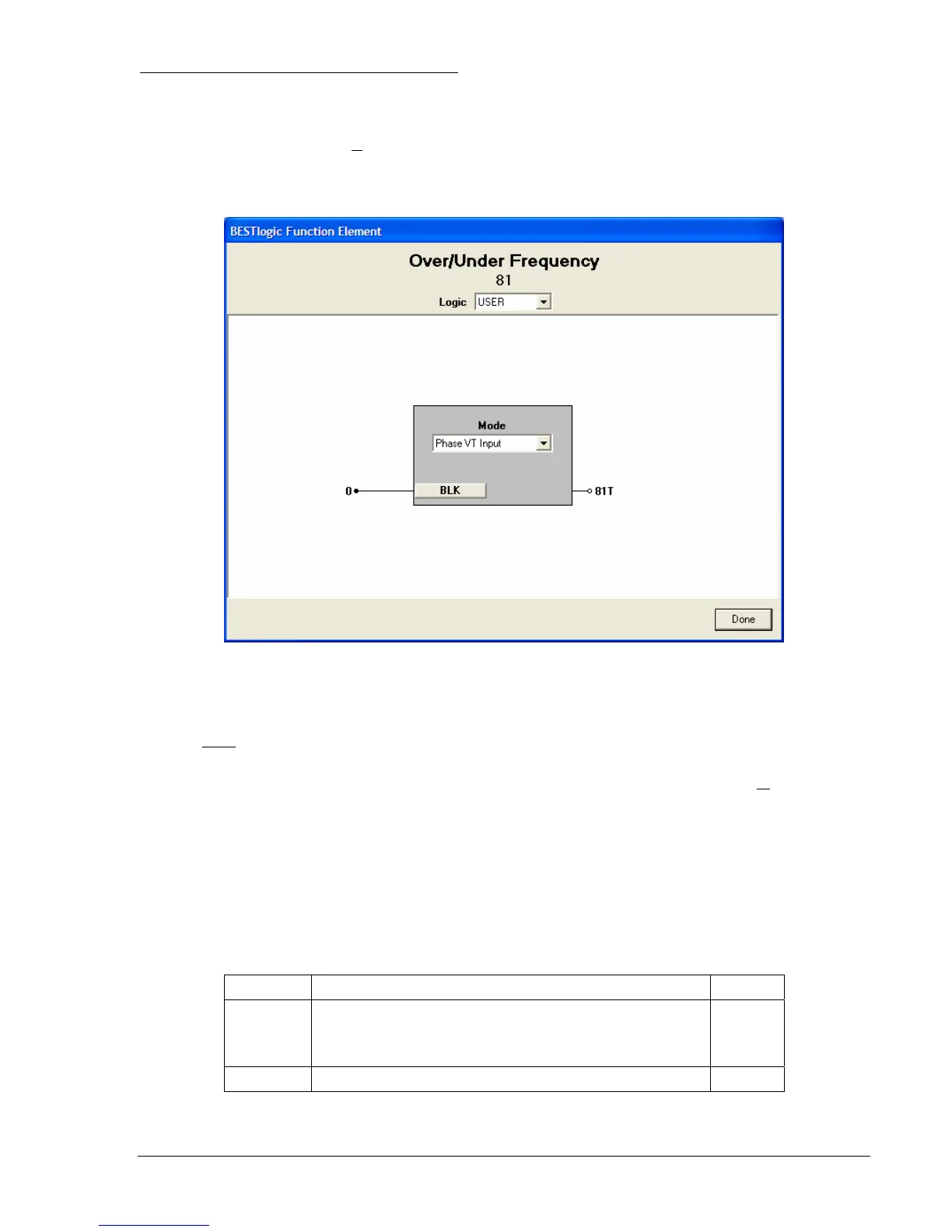9328900990 Rev L BE1-951 Protection and Control 4-47
BESTlogic Settings for Over/Under Frequency
BESTlogic settings are made from the BESTlogic Function Element screen in BESTCOMS.
Figure 4-39
illustrates the BESTCOMS screen used to select BESTlogic settings for the 81 Over/Underfrequency
element. To open the BESTlogic Function Element screen for Over/Underfrequency element, select
Voltage Protection from the S
creens pull-down menu and select either the INH/81/181 tab or the
281/381/481/581 tab. Then select the BESTlogic button for the element to be programmed. Alternately,
settings may be made using the SL-<x>81 ASCII command.
Figure 4-39. BESTlogic Function Element, 81
At the top center of the BESTlogic Function Element screen is a pull-down menu labeled Logic. This
menu allows viewing of the BESTlogic settings for each preprogrammed logic scheme. A custom logic
scheme must
be created and selected in the Logic pull-down menu at the top of the screen before
BESTlogic settings can be changed. See Section 7, BESTlogic Programmable Logic.
Enable the Over / Underfrequency function by selecting its mode of operation from the M
ode pull-down
menu. To connect the elements inputs, select the button for the corresponding input in the BESTlogic
Function Element screen. The BESTlogic Expression Builder screen will open. Select the expression type
to be used. Then, select the BESTlogic variable, or series of variables to be connected to the input.
Select Save when finished to return to the BESTlogic Function Element screen. For more details on the
BESTlogic Expression Builder, see Section 7, BESTlogic Programmable Logic. Select Done when the
settings have been completely edited.
BESTlogic settings for Over/Under frequency are summarized in
Table 4-28.
Table 4-28. BESTlogic Settings for Over/Under Frequency
Function Range/Purpose Default
Mode
0 = Disabled
1 = Enabled on VP Input
X = Enabled on VX Input
0
BLK Logic expression that disables function when TRUE. 0
