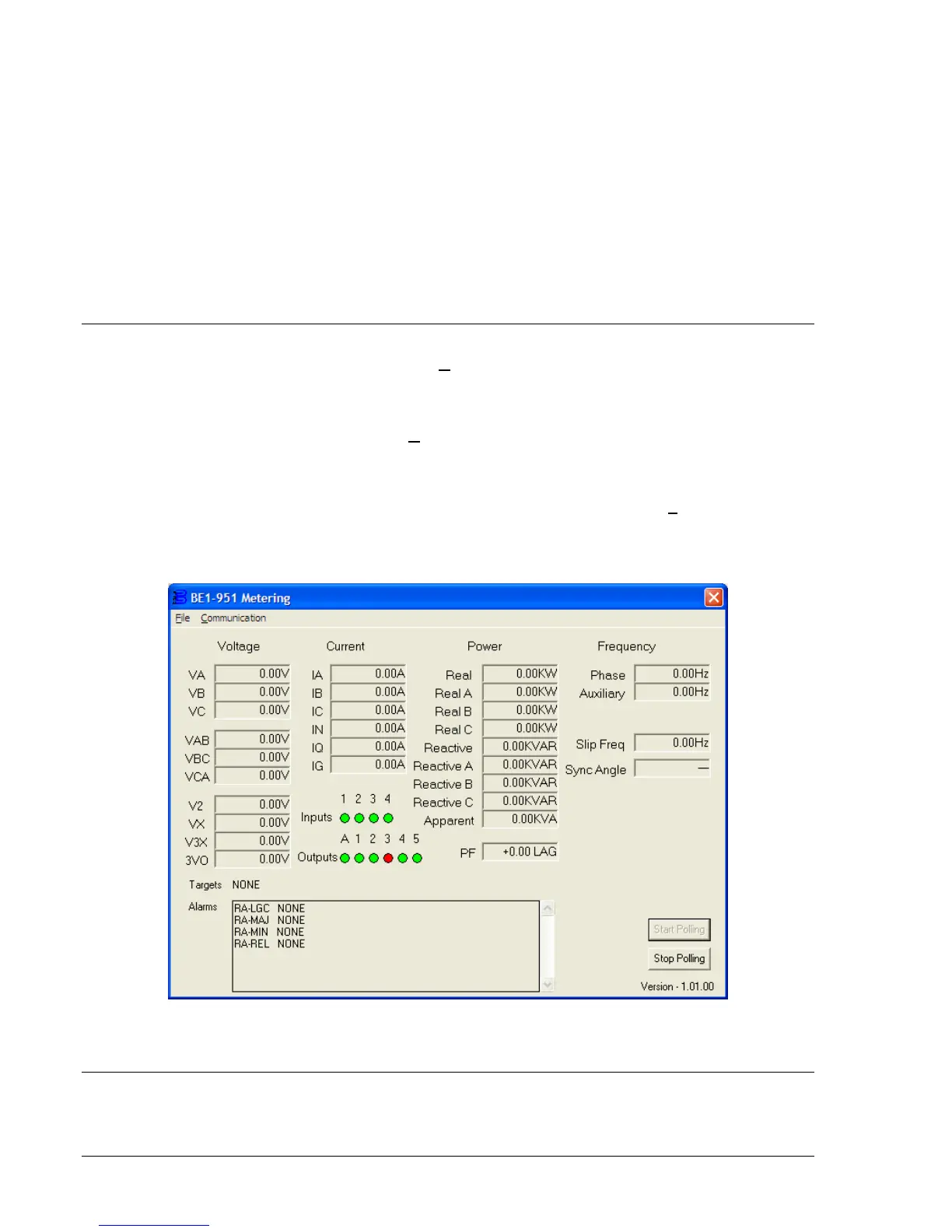14-34 BE1-951 BESTCOMS Software 9328900990 Rev L
View Fault Sequence of Events
To view the fault record sequence of events, click on the radio button by the View Fault Sequence of
Events. View the fault sequence of events in the associated window.
Download Oscillography File
To download an oscillography file, select the type of file to download: Binary or ASCII and 1991 or 1999
Comtrade Format. Click on the Download button in the View/Download Relay Fault Files dialog box. Use
normal Windows
®
techniques to select the computer folder that is to receive the download file. You may
create a new folder at this time by clicking on the New Folder button. Okay the file save and the Fault
Record Filenames dialog box opens. Use the default Base Filename or enter a new file name. As you
change the file name, the names for the Header File, Fault Sequence, and Fault Summary also change
automatically. OK the file names and then exit the dialog box. You have now downloaded the
oscillography file. You may view this oscillography file using Basler Electric's BESTwave software.
METERING
To observe the system metering, pull down the Reports menu from the pull-down menu and select
Metering. When the Metering dialog box (
Figure 14-48) opens, click on the Start Polling button. If
BESTCOMS is not configured to the relay communication settings, you will receive a Communications
Error. The Metering dialog box has two pull-down menus: File and Communication. To configure
communication with the relay, pull down the C
ommunication menu and select Configure. Choose the
Com Port and Baud Rate, as required. If you have communication with the relay, click on the Start Polling
Button. Metering values are displayed in the various screen windows. If you select Configure with polling
in progress, you will get the Polling Active dialog box. You must stop polling before you can change
configuration. To stop polling, click on the Stop Polling button. To exit, pull down the F
ile menu and select
Exit. You may also use the Windows
®
techniques and click on the close icon (X) in the upper right-hand
corner of the Metering dialog box.
Figure 14-48. Metering from Reports Pull-Down Menu
FILE MANAGEMENT
In these paragraphs, file management describes saving, opening, uploading, downloading, printing, and
comparing settings files.
