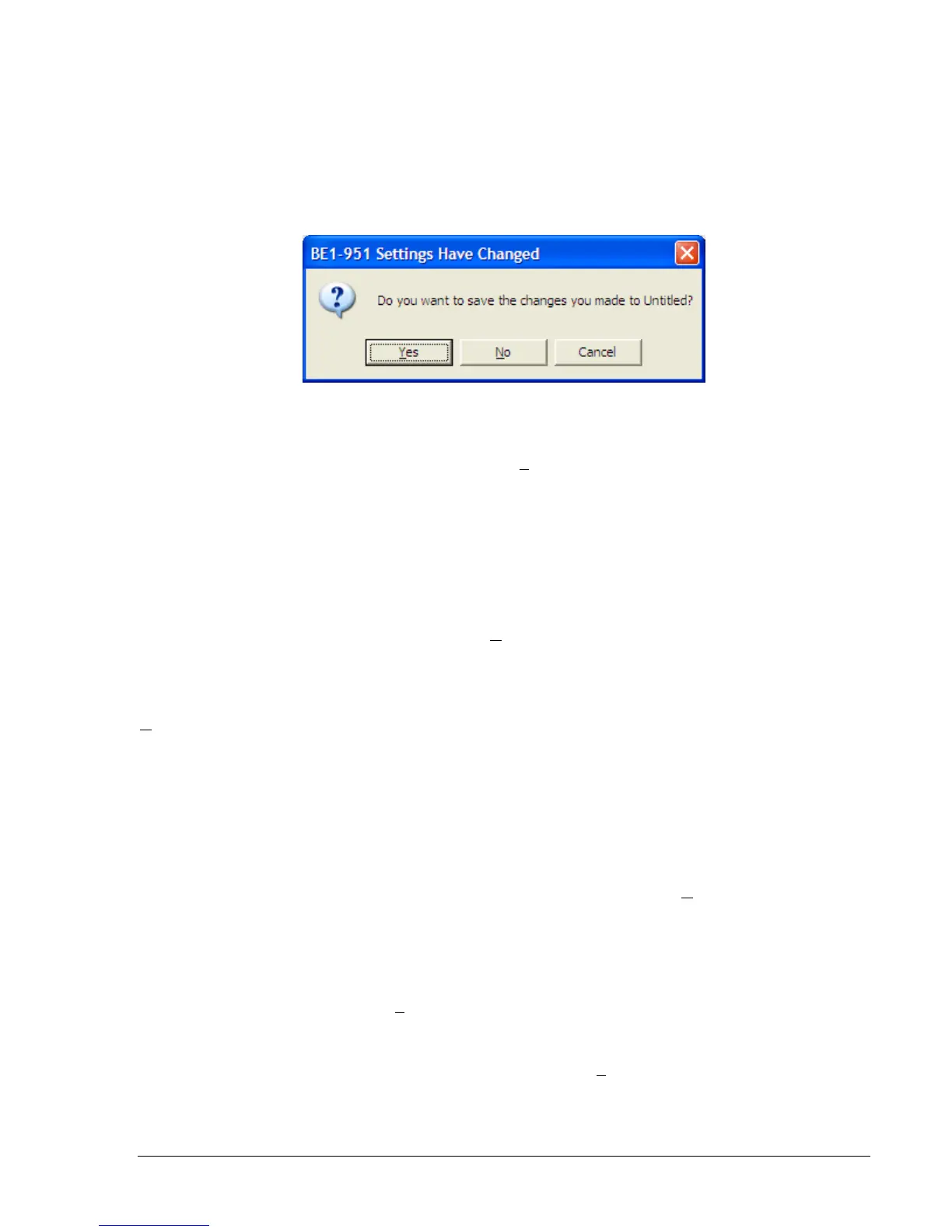9328900990 Rev L BE1-951 BESTCOMS Software 14-35
Saving a Settings File
If you change any settings in the active custom logic scheme and try to exit BESTCOMS, the dialog box
shown in
Figure 14-49 appears. If you choose Yes, a file properties dialog box appears. The file
properties dialog box also appears if you pull down the file menu and choose Save or Save As. The lines
of information that are grayed-out are automatically entered based on the file name and relay identifier
information command (SG-ID). You may enter up to 50 characters in the Additional Info: field and 2,500
characters in the File Comments field. When you okay the dialog box, you are given an opportunity to
name the file and select the path. Clicking on Save completes the saving of a settings file.
Figure 14-49. Settings Have Changed Dialog Box
Opening a Settings File
To open a settings file into BESTCOMS, pull down the F
ile menu and choose Open. If the settings in your
BESTCOMS have changed, a dialog box will open asking you if want to save the current settings
changes. You may choose Yes or No. After you have taken the required action to save or not save the
current settings, the Open dialog box appears. This dialog box allows you to use normal Windows
®
techniques to select the file that you want to open. Select the file and open it and the file settings have
been brought into BESTCOMS.
Uploading a Settings File
To upload a settings file to the BE1-951 relay, you must first open the file through BESTCOMS or create
the file using BESTCOMS. Then pull down the C
ommunication menu and select Upload Settings to
Device. You are prompted to enter the password. If the password is correct, the upload begins and the
percent complete loading bar is shown. At upload completion, you are asked if you want to save the
settings and make them active. After replying, you are informed of the status: Yes - settings are saved or
No - settings are discarded. If you would like to view the file names as they are uploaded, pull down the
C
ommunication menu and select Configure. When the Configure Communication Port dialog box opens,
click the On button for Show Commands During Data Transfer and then click OK. Now, during data
transfer, you will see two screens (Sending and Status) and the percent complete loading bar. If a data
transfer error occurs, you can briefly see the error notification in the Status window. The file settings will
not be uploaded and the changes discarded. You may then scroll through the Status window until you find
the error notification. Click on the error notification and the data file that transferred in error is shown in
the Sending window.
Downloading a Settings File
To download a settings file from a BE1-951 relay, you must pull down the C
ommunication menu and
select Download Settings from Device. If the settings in your BESTCOMS have changed, a dialog box will
open asking you if want to save the current settings changes. You may choose Yes or No. After you have
taken the required action to save or not save the current settings, the downloading is executed.
Printing a Settings File
To print a settings file, pull down the F
ile menu and select Print. A dialog box, Print BE1-951 Settings File
opens with the settings file shown and typical Windows
®
choices to setup the page and the printer.
Execute these commands, as necessary, and then select Print.
You may also export the settings file to a text file. Pull down the F
ile menu and select Export to Text. A
dialog box, Export to Text File opens with the settings file shown. Execute the OK command and then use
normal Windows
®
techniques to select the path. Execute the Save command and you now have a text file
of your BESTCOMS settings.
