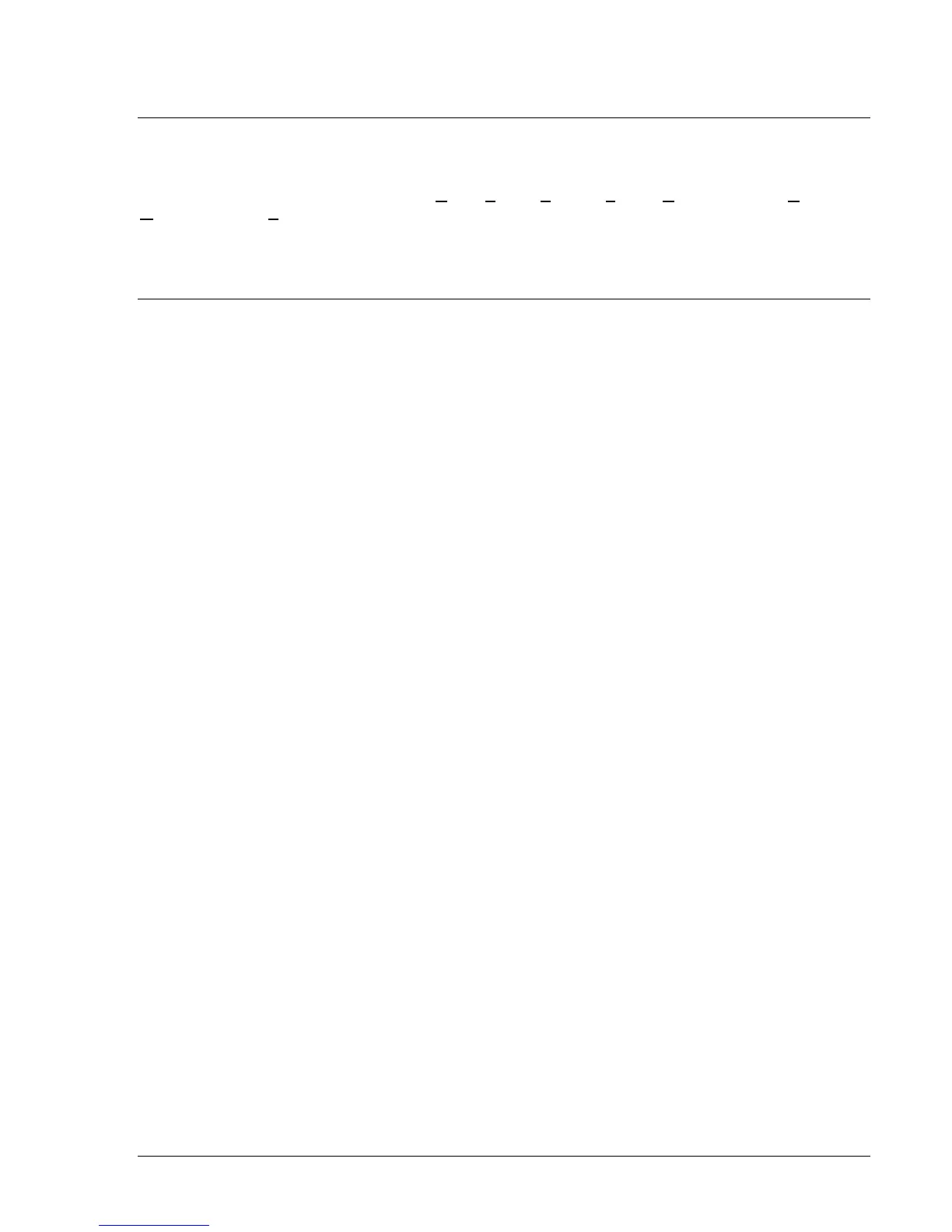9328900990 Rev L BE1-951 BESTCOMS Software 14-1
SECTION 14 • BESTCOMS SOFTWARE
DESCRIPTION
BESTCOMS is a Windows
®
based program that runs on an IBM compatible computer and provides a
user friendly, graphical user interface (GUI) for use with Basler Electric communicating products.
BESTCOMS is an acronym that stands for B
asler Electric Software Tool for Communications, Operations,
M
aintenance, and Settings.
BESTCOMS provides the user with a point and click means for setting and monitoring the in-service relay
or relays under test. The point and click method provides an efficient, fast setup for configuring one or
several relays. This software is provided free with every BE1-951.
INTRODUCTION
A primary advantage of the 32-bit BESTCOMS is that an actual unit (operating BE1 Numerical System) is
not required to perform any or all settings and adjustments for any preprogrammed scheme. Nor is it
needed to create a custom scheme complete with settings and adjustments. Also, BESTCOMS for all of
the BE1 Numerical Systems are identical except for differences inherit in the systems. This means that
once you become familiar with a BESTCOMS for one system, you are also familiar with BESTCOMS for
all of the systems.
Using the BESTCOMS GUI, you may prepare setting files off-line (without being connected to the relay)
and then upload the settings to the relay at your convenience. These settings include protection and
control, operating and logic, breaker monitoring, metering, and fault recording. Engineering personnel can
develop, test, and replicate the settings before exporting them to a file and transmitting the file to
technical personnel in the field. In the field, the technician simply imports the file into the BESTCOMS
database and uploads the file to the relay where it is stored in nonvolatile memory. (See the paragraphs
on File Management, later in this manual for more information on saving, uploading, and downloading
files.)
The BESTCOMS GUI also has the same preprogrammed logic schemes that are stored in the relay. This
gives the engineer the option (off-line) of developing his/her setting file using a preprogrammed logic
scheme, customizing a preprogrammed logic scheme or building a scheme from scratch. Files may be
exported from the GUI to a text editor where they can be reviewed or modified. The modified text file may
then be uploaded to the relay. After it is uploaded to the relay, it can be brought into the GUI but it cannot
be brought directly into the GUI from the text file. The GUI Logic Builder uses basic AND/OR gate logic
combined with point and click variables to build the logic expressions. This reduces the design time and
increases dependability.
The BESTCOMS GUI also allows for downloading industry-standard COMTRADE files for analysis of
stored oscillography data. Detailed analysis of the oscillography files may be accomplished using Basler
Electric's BESTwave software. For more information on Basler Electric's Windows
®
based BESTwave
software, contact your local sales representative or Basler Electric, Technical Support Services
Department in Highland, Illinois.
This section provides an introduction to all of the screens in the BE1-951 Overcurrent Protection System
with their field layouts and typical entries. Common program activities such as applying settings,
modifying logic, and setting up password security are discussed. These discussions are application
oriented. We explore how the activity or task can be performed using an appropriate BE1-951
BESTCOMS screen.
BESTCOMS screens are similar to most Windows
®
based GUI. You may immediately notice common
features such as the pull-down menu, toolbar, icons, and help prompts when the mouse pointer is paused
over an icon. Some of these features are shown in
Figure 14-1. If the Navigation Bar has a right and left
arrow at the extreme right hand side of the screen, clicking on these arrows will shift the Navigation Bar to
allow access to all of the icons on the bar. Like most computer programs, there is often more than one
way to perform an activity or task. These various methods are discussed in the following paragraphs in
conjunction with the appropriate BESTCOMS screen.
