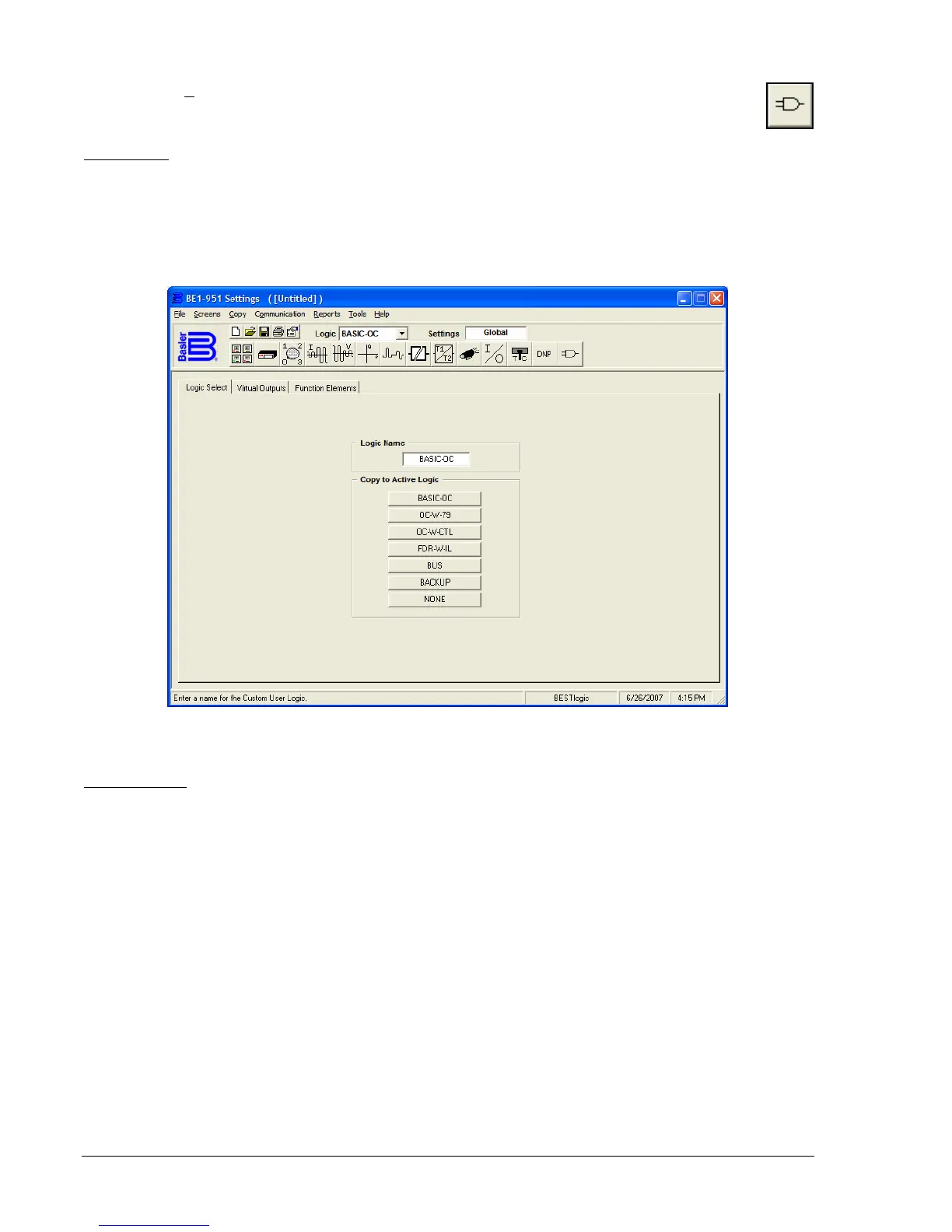14-30 BE1-951 BESTCOMS Software 9328900990 Rev L
BESTlogic
Pull down the S
creens menu and select BESTlogic or click on the BESTlogic icon that is shown
at the right margin of this paragraph. This screen has three folder tabs and the first tab is Logic
Select.
Logic Select
This tab (
Figure 14-41) allows you to select one of the preprogrammed logic schemes and copy that
scheme to the active logic. You may then keep the preprogrammed logic but are allowed to change
nothing in the scheme. You must rename that logic to a custom name and then make changes as you
desire. Click on the logic to be copied to the active logic and a dialog box appears requiring that you okay
the replacement of all settings. Execute the OK and then type in the new (custom) name.
Figure 14-41. BESTlogic Screen, Logic Select Tab
Virtual Outputs
You can assign a meaningful name or label to each virtual output (
Figure 14-42). This makes sequential
events reports easier to analyze. To assign a meaningful label to Virtual Output VO6, click in the Label
field and enter the new name. Remember, VO6 does not have actual hardware output contacts. Only
VO1 through VO5 and VOA have hardware output contacts. To change the label for the True State, click
on the True State field and enter the new name. To change the label for the False State, click on the
False State field and enter the new name. As an example, to change the logic associated with VO6, click
on the BESTlogic button to the far right of VO6. Click on the Logic input and program the logic variables
that define VO6. You may clear existing programming by clicking on the Clear button or clicking on each
individual variable. The other 15 virtual outputs have the same function.
