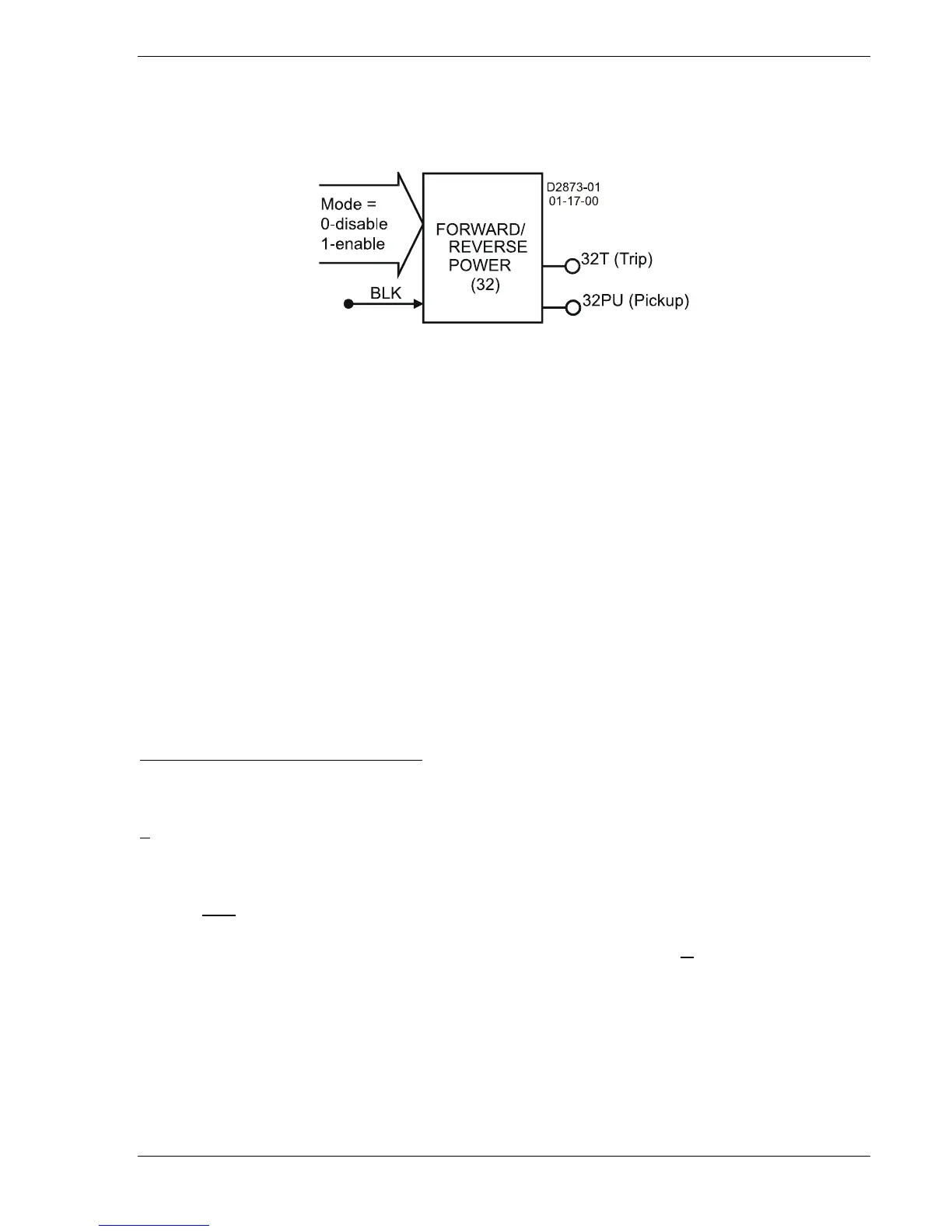9328900990 Rev L BE1-951 Protection and Control 4-29
DIRECTIONAL POWER PROTECTION
32 - Directional Power Protection
Figure 4-22 illustrates the inputs and outputs of the Directional Power element. The BE1-951 provides
one such element: 32. Element operation is described in the following paragraphs.
Figure 4-22. Directional Power Logic Block
The Directional Overpower element has two outputs: PU (pickup) and T (trip). When monitored power
flow increases above the pickup setting in the set direction (forward or reverse), the pickup element
becomes TRUE, and the function begins timing toward a trip. The trip output becomes true when the
element timer times out.
The Block (BLK) input is used to disable the 32 function. A BESTlogic expression defines how the BLK
input functions. When this expression is true, the element is disabled by forcing the outputs to logic 0 and
resetting the timer to zero. This feature functions in a similar way to the torque control contact of an
electromechanical relay.
The 32 element is enabled or disabled by the Mode input. Two modes are available. Selecting Mode 0
disables the element; Mode 1 enables the element.
The 32 element monitors three-phase power and compares it to the setting point. If total power is above
the set point in the set direction, the element will pick up. The element may be set as forward or reverse
sensing. The element will remain in the picked-up condition until power flow falls below the dropout ratio
of 95% of setting. The element is always calibrated to the equivalent three-phase power, even if the
connection is single-phase. For more information on the calibration and power calculations, refer to
Section 3, Input and Output Functions, Power System Inputs.
If the target is enabled for the element, the target reporting function will record a target when the
protective function trip output is TRUE and the fault recording function trip logic expression is TRUE. See
Section 6, Reporting and Alarm Functions, Fault Reporting, for more information about target reporting.
BESTlogic Settings for Directional Power
BESTlogic settings are made from the BESTlogic Function Element screen in BESTCOMS.
Figure 4-23
illustrates the BESTCOMS screen used to select BESTlogic settings for the Directional Power element.
To open the BESTlogic Function Element screen for Directional Power, select Power Protection from the
S
creens pull-down menu. Then select the BESTlogic button for the desired element. Alternately, settings
may be made using the SL-32 ASCII command.
At the top center of the BESTlogic Function Element screen is a pull-down menu labeled Logic. This
menu allows viewing of the BESTlogic settings for each preprogrammed logic scheme. A custom logic
scheme must
be created and selected in the Logic pull-down menu at the top of the screen before
BESTlogic settings can be changed. See Section 7, BESTlogic Programmable Logic.
Enable the BESTlogic function by selecting its mode of operation from the M
ode pull-down menu. To
connect the function/elements inputs, select the button for the corresponding input in the BESTlogic
Function Element screen. The BESTlogic Expression Builder screen will open. Select the expression type
to be used. Then, select the BESTlogic variable, or series of variables to be connected to the input.
Select Save when finished to return to the BESTlogic Function Element screen. For more details on the
BESTlogic Expression Builder, see Section 7, BESTlogic Programmable Logic. Select Done when the
settings have been completely edited.
