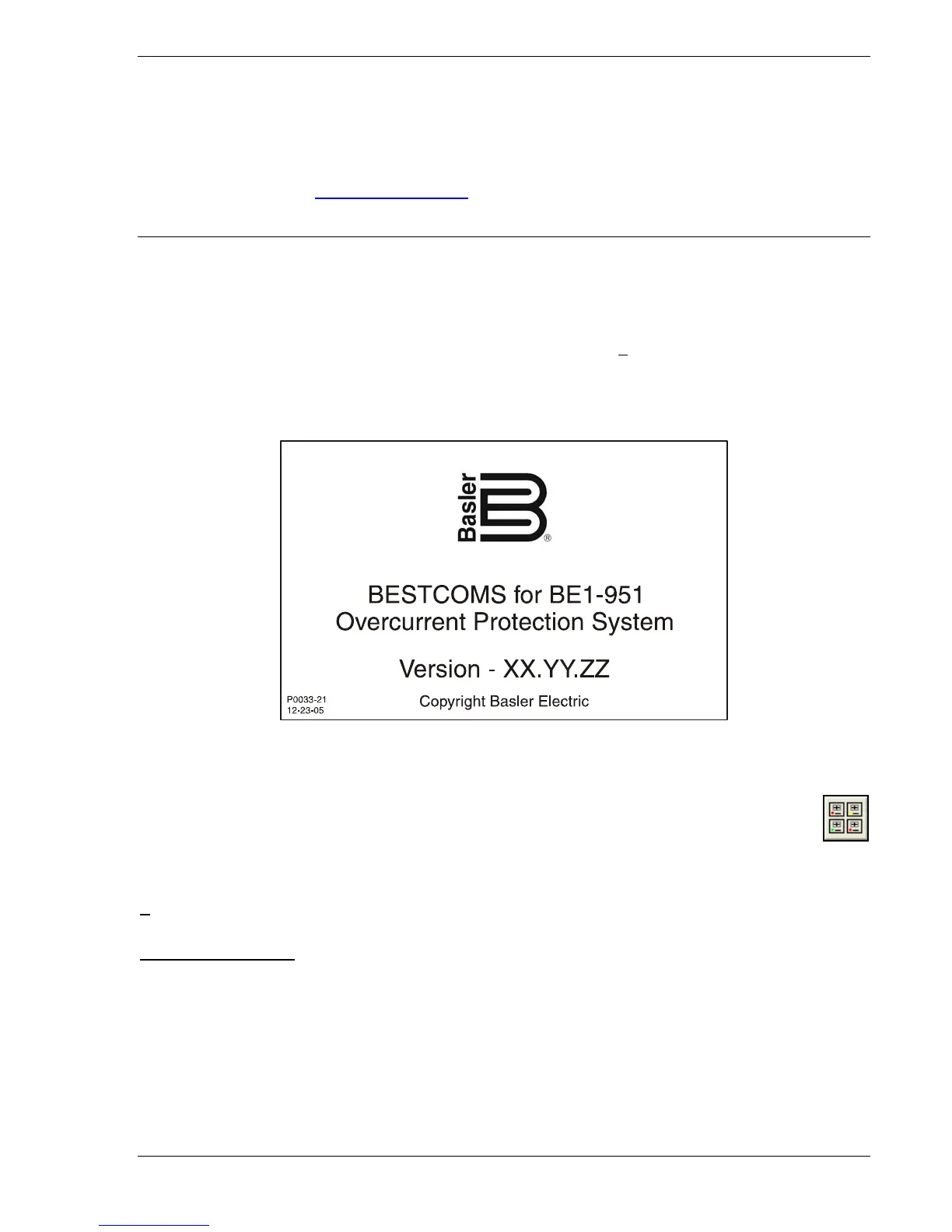9328900990 Rev L BE1-951 BESTCOMS Software 14-3
UPDATING BESTCOMS SOFTWARE
Future enhancements to relay functionality may make firmware update desirable. Enhancements to relay
firmware typically coincide with enhancements to BESTCOMS software for that relay. When a relay is
updated with the latest version of firmware, the latest version of BESTCOMS should also be obtained.
If you obtained a CD-ROM containing firmware from Basler Electric, then that CD-ROM will also contain
the corresponding version of BESTCOMS software. BESTCOMS can also be downloaded from the
Basler Electric web site (
http://www.basler.com). An online form can be completed to obtain a password
for downloading BESTCOMS from the Basler Electric web site.
STARTING BESTCOMS
Start BESTCOMS
Start BESTCOMS by clicking the Start button, Programs, Basler Electric, and then the BESTCOMS for
BE1-951 icon. During initial startup, the Select Language screen is displayed. The Select Language
screen can later be displayed by selecting Select Language from the T
ools pull-down menu. After clicking
OK, a splash screen with the program title and version number is displayed for a brief time (
Figure 14-2).
After the splash screen clears, you can see the initial screen - the System Setup Summary screen. (This
is the same process if you do or do not have a unit connected to your PC.)
Figure 14-2. BESTCOMS Splash Screen
System Setup Summary Screen
This screen (
Figure 14-3) gives you an overview of the system setup. There are two areas or
folder tabs (like paper file folder tabs) to the screen. These are Protection and Control and
Reporting and Alarms. When the screen is first displayed, the Protection and Control summary
information is in the foreground and the Reporting and Alarms tab is in the background. You may select
either of these tabs and bring that tab and information into the foreground. If you are at another
BESTCOMS screen such as Overcurrent Protection and want to return to this screen, you may use the
S
creens pull-down menu or click on the System Setup Summary icon that is shown at the right margin of
this paragraph.
Protection and Control
Look in the lower, right-hand corner for the legend. This legend provides interpretation for the various
indicated colors. Any protection and control function or element may be enabled or disabled and the
current state is indicated by the associated color. If the function is enabled, the color is green. If the
function is only disabled by a setting (such as zero), the color is yellow. If the function is only disabled by
logic, the color is blue. If the function is disabled by both a setting and logic, the color is gray.
If a function has variations such as 27X that has three modes (fundamental, three-phase residual, and
third harmonic) and none of these modes are enabled, a tilde (~) is displayed.
In addition to the functional status, Group Selection is displayed and the names are shown for the
displayed and active logic and the virtual switches.
