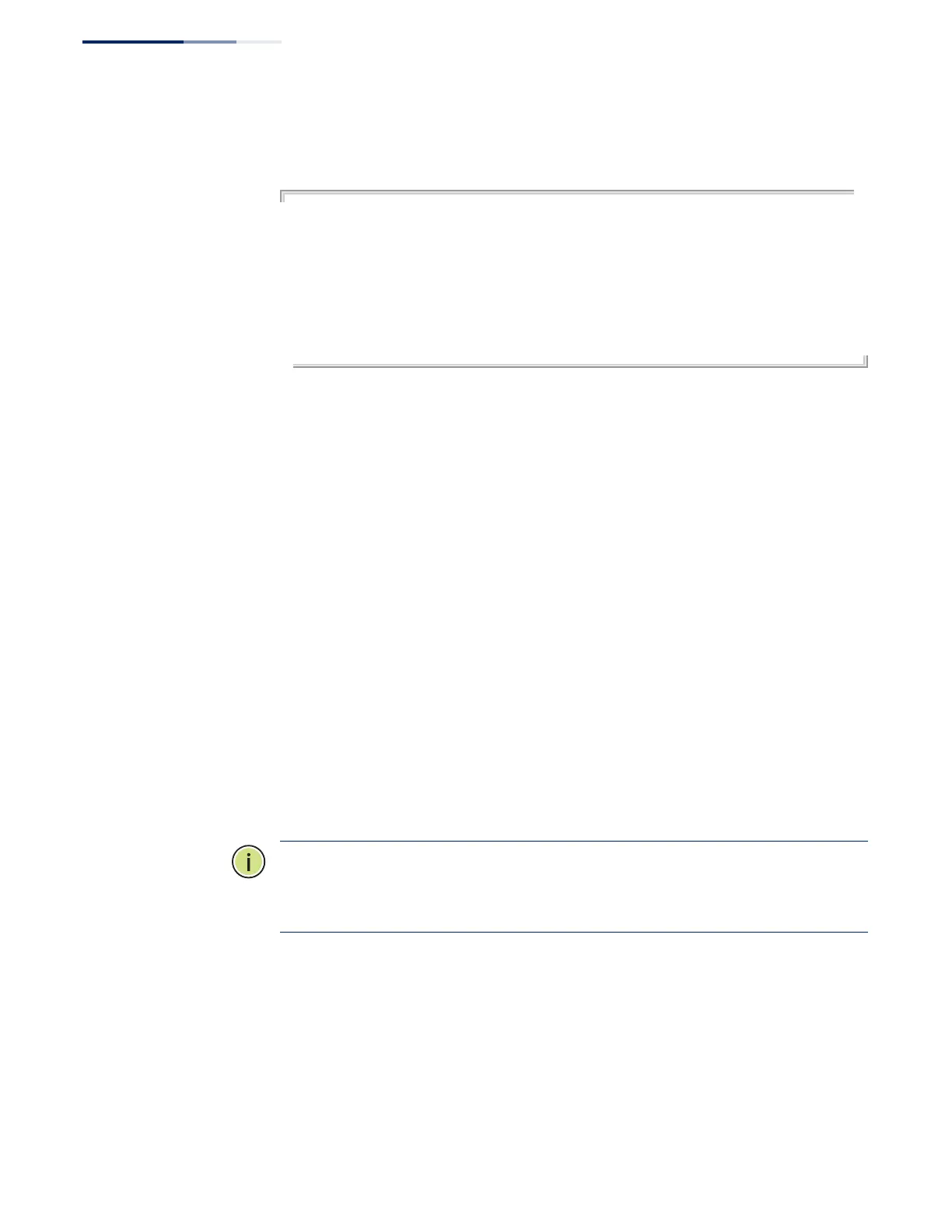Chapter 1
| Initial Switch Configuration
Connecting to the Switch
– 44 –
4.
Type “username admin password 0 password,” for the Privileged Exec level,
where password is your new password. Press <Enter>.
Username: admin
Password:
CLI session with the ECS2100-28T* is opened.
To end the CLI session, enter [Exit].
Console#configure
Console(config)#username guest password 0 [password]
Console(config)#username admin password 0 [password]
Console(config)#
* This manual covers the ECS2100-10T/28T Gigabit Ethernet switches, and the
ECS2100-10PE/10P/28P/28PP Gigabit Ethernet PoE switches. Other than the
difference in port types, and support for PoE, there are no significant differences.
Remote Connections
Prior to accessing the switch’s onboard agent via a network connection, you must
first configure it with a valid IPv4 or IPv6 address, subnet mask, and default gateway
using a console connection, BOOTP or DHCP protocol. To configure this device as
the default gateway, use the ip default-gateway command.
An IPv4 address for the switch is obtained via DHCP by default. To manually
configure this address or enable dynamic address assignment via DHCP, see
“Setting an IP Address” on page 45.
After configuring the switch’s IP parameters, you can access the onboard
configuration program from anywhere within the attached network. The onboard
configuration program can be accessed using Telnet or SSH from any computer
attached to the network. The switch can also be managed by any computer using a
web browser (Internet Explorer 6, Mozilla Firefox 4, or Google Chrome 29, or more
recent versions), or from a network computer using SNMP network management
software.
Note:
This switch supports eight Telnet sessions or SSH sessions.
Note:
Any VLAN group can be assigned an IP interface address (page 45) for
managing the switch.
The onboard program only provides access to basic configuration functions. To
access the full range of SNMP management functions, you must use SNMP-based
network management software.
