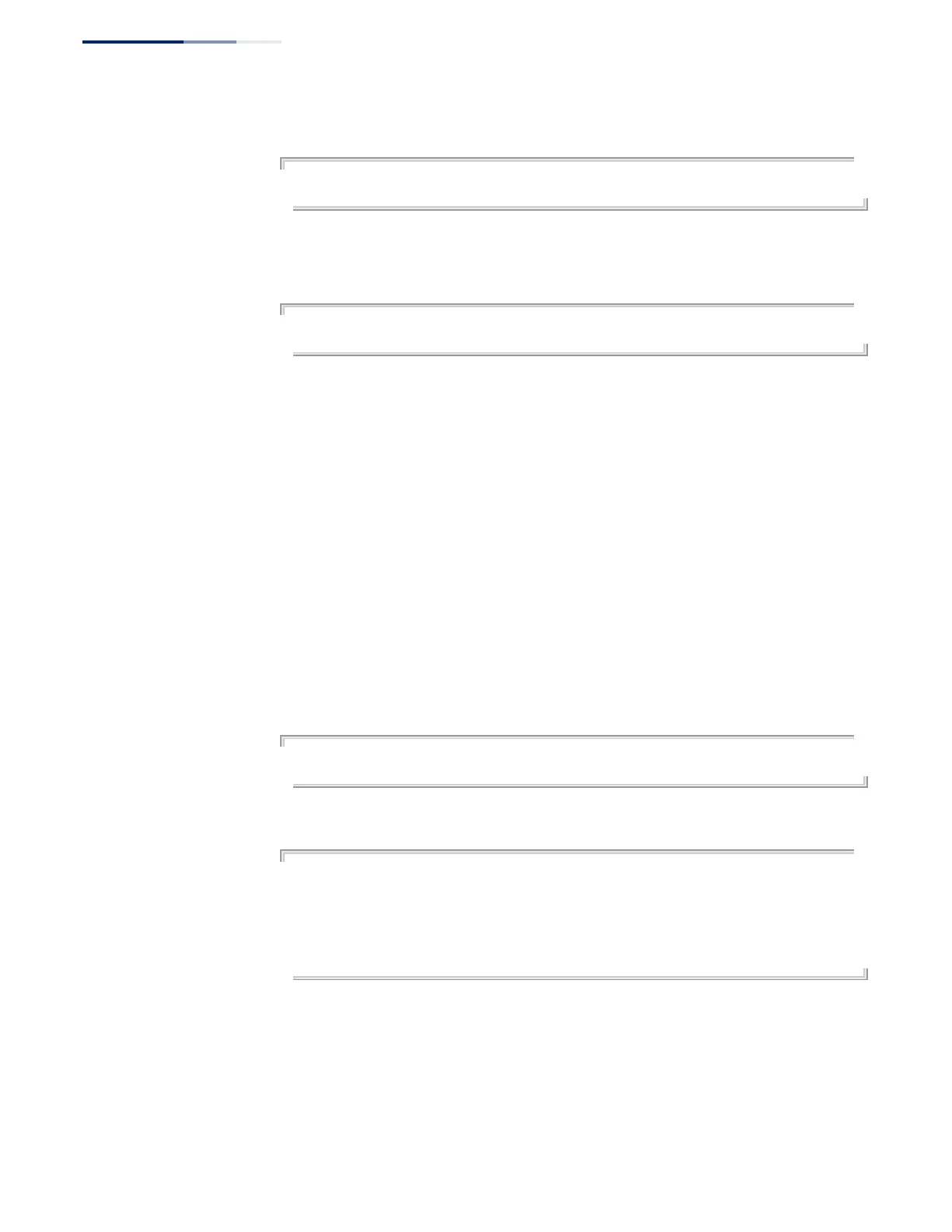Chapter 1
| Initial Switch Configuration
Automatic Installation of Operation Code and Configuration Settings
– 58 –
This shows how to specify an FTP server where new code is stored.
Console(config)#upgrade opcode path ftp://site9:billy@192.168.0.1/sm24/
Console(config)#
2.
Set the switch to automatically reboot and load the new code after the opcode
upgrade is completed.
Console(config)#upgrade opcode reload
Console(config)#
3.
Set the switch to automatically upgrade the current operational code when a
new version is detected on the server. When the switch starts up and automatic
image upgrade is enabled by this command, the switch will follow these steps
when it boots up:
a.
It will search for a new version of the image at the location specified by
upgrade opcode path command. The name for the new image stored on
the FTP/SFTP/TFTP server must be ECS2100-series.bix. If the switch detects
a code version newer than the one currently in use, it will download the
new image. If two code images are already stored in the switch, the image
not set to start up the system will be overwritten by the new version.
b.
After the image has been downloaded, the switch will send a trap message
to log whether or not the upgrade operation was successful.
c.
It sets the new version as the startup image.
d.
It then restarts the system to start using the new image.
Console(config)#upgrade opcode auto
Console(config)#
4.
Display the automatic upgrade settings.
Console#show upgrade
Auto Image Upgrade Global Settings:
Status : Enabled
Reload Status : Enabled
Path :
File Name : ECS2100-series.bix
Console#
