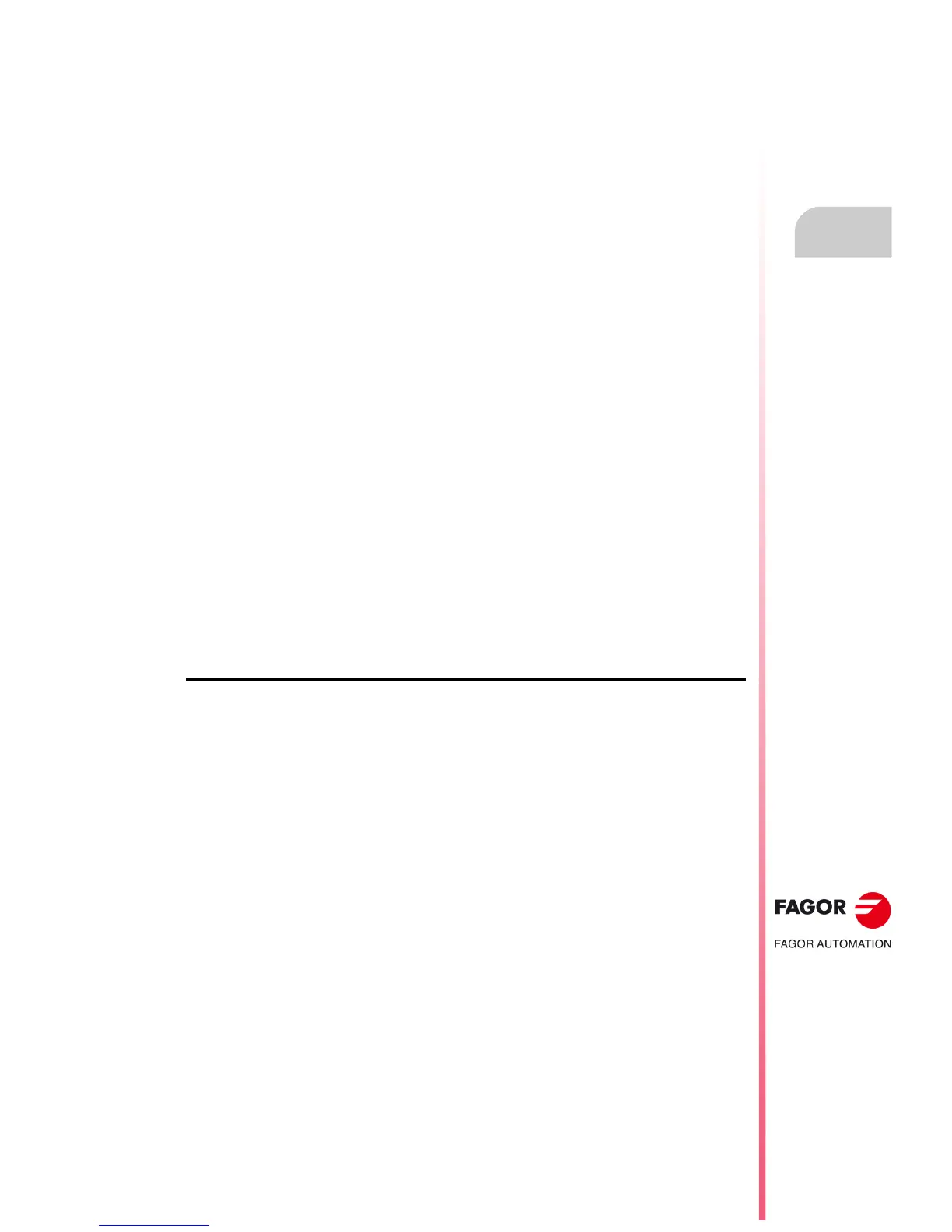Operating manual
CNC 8055
CNC 8055i
EDIT
5.
·T· MODEL
SOFT: V02.2X
·97·
Edit
"Insert element" softkey
1. Select the point, or corner, after which the new one is to be inserted.
2. Select the type of section (straight or arc), define it and press the "VALIDATE" softkey. The CNC
recalculates the new profile.
"Delete element" softkey
1. Select the element to be deleted and confirm the command.
2. Deleting a circular profile deletes the whole profile. When deleting a rectangular profile, it is
possible to either delete the whole profile or each element separately.
3. The CNC recalculates the new profile.
"Additional Text" softkey
1. Select the desired element. The CNC shows the ISO code corresponding to that section in the
editing area.
2. Add the desired text. Functions F, S, T, D, M or program comments may be added.
3. Press the "VALIDATE" softkey.
"Display area" softkey
When selecting this option, the following softkey options are shown:
[Zoom +] To enlarge the image on the screen.
[Zoom -] To reduce the image on the screen.
[Part zero] Always see the part zero.
[Optimum area] To show the full profile on the screen.
[Autozoom] The image is fitted automatically if it is larger than the screen.
The display area may be moved around with the [] [] [] [] keys.
Press the "VALIDATE" softkey. The CNC updates the values indicated in the upper right-hand
window (DISPLAYED AREA).
End the session with the profile editor.
This softkey must be pressed once all the sections of the profile have been defined. When pressing
this softkey, the CNC quits the profile editor and adds to the program the ISO-code corresponding
to the profile just edited. When generating the ISO code of each element, the CNC will show,
whenever possible, the type of coordinates used to program it. This way, the program may show
blocks in any type of coordinates and G93 blocks (change of Polar origin)
The CNC will try to calculate the requested profile by previously solving all the unknowns. If it finds
several possibilities for certain sections, the CNC will show them for each section and the desired
option (highlighted in red) will have to be chosen using the [] [] keys.
If the profile cannot be resolved due to lack of data, the CNC will issue the relevant message. To
quit the profile editor without changing the part-program, press [ESC] and the CNC will request
confirmation of this command.
Once the whole profile has been solved, the CNC will show the code of the part program currently
being edited. The ISO-coded program for the edited profile is contained between these lines:
;************************** START **********************
;************************** END **********************
Do not delete or modify the comment associated with the profile's ISO blocks. It is additional
information that the CNC needs to edit the profile again.
