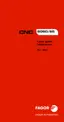Operating manual.
CNC 8060
CNC 8065
PROFILE EDITOR
11.
Interface description.
·207·
(REF: 1807)
11.1.1 How to use the profile editor.
Several profiles may be edited without having to exit the profile editor. To edit a profile,
proceed as follows:
1 Define the work plane at the profile editor.
2 Select the type of profile to be edited, such as a circular or rectangular profile or any
profile.
3 For a rectangular or circular profile, define its data and insert it. For any profile, first select
the starting point of the profile. Once the first point has been selected, draw the profile,
which will be made up of straight and curved sections. If it has corner rounding,
chamfering or tangential entries and exits, use one of these methods:
• Treat them as individual sections when having enough information to define them.
• Ignore them while defining the profile and, once it has been defined, select the corners
that have those characteristics and insert them.
4 End the profile editing session by inserting them into the program. The portion of ISO-
code program corresponding to the edited profile will be identified with the line
"(#PROFILE)" or it will appear framed between the lines "(#PROFILE BEGIN)" and
"(#PROFILE END)".
Data editing
All data need not be defined; but it is recommended to define all the known data. To define
the profile data, proceed as follows:
1 Press the softkey corresponding to the data to be defined.
2 Key in the desired value (which may be a numeric constant or an expression entered via
the calculator). Use the [SPACE] key to change the value of a non-numerical data
(tangency, direction, etc.). Press [CTRL]+[K] to access the calculator.
3 Press [ENTER] to accept the defined value or [ESC] to reject it and return to the previous
one. If the entered value is accepted, the CNC will select the next data.
4 Once all the data has been defined, press the "Validate" softkey and the CNC will show
the profile that has been defined.
Displaying incomplete sections
If there isn't enough data to show the defined section, the CNC will draw as much of it as
it knows. The sections that are not fully defined will be shown with a dash line.
If there are more than one possibility, use the arrow keys to view the available options one
by one except the ones that could generate tangency errors later on. To select the desired
option, press [ENTER]. The sections with several possibilities will be shown in green whereas
the rest of the sections will be shown in white.
X1 = ? Y1 = ?
X2 = ? Y2 = ?
Angle = 60º
Tangent = Yes
X1 = 40 Y1 = 30
X2 = ? Y2 = ?
Xc = ? Yc = ?
Radius = 20
Tangent = Yes

